CCleaner Auto Updater
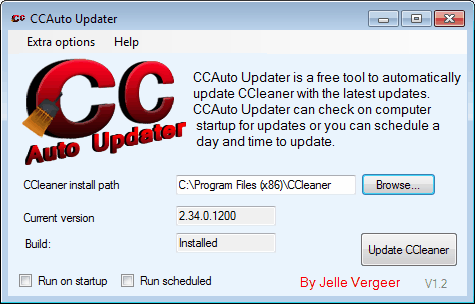
CCleaner is probably the most popular temporary file and data cleaner in the Windows operating system. The developer updates the program regularly, and CCleaner notifies the user about updates, but does not contain functions to automatically update the program.
Users still have to download the new version of CCleaner from the developer homepage and install it manually. CCleaner Auto Updater is a third party addition to CCleaner, that automates the updating process.
The tool basically gets rid of the requirement to update CCleaner manually whenever a new version is released. CCAuto will download and install new versions of CCleaner automatically and silently in the background.
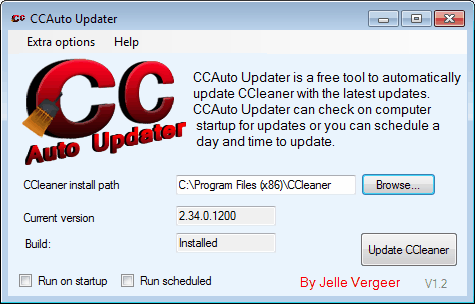
The CCleaner install path needs to be selected on the first start of the program. The current version and build are then automatically added by the updater.
A click on Update CCleaner starts the update process. The program checks if a new version of the program is available, and displays a confirmation prompt if it is. CCauto Updater becomes unresponsive for a short time, in which the latest version of CCleaner is downloaded and installed.
A notification prompt in the end informs about the status of the operation. This update is still semi-automated, as it requires the user to run the CCAuto Updater to update CCleaner.
The developer therefor has added options to run the updater on startup or scheduled. Update checks can be configured in the scheduler. Options include daily, weekly or monthly checks at a specified time of the day.
CCleaner Auto Updater is a handy program for users who use CCleaner. It is definitely faster than the manual update of CCleaner. CCAuto Updater requires the Microsoft .net Framework 2.0, and is compatible with 32-bit and 64-bit editions of Windows XP, Windows Vista and Windows 7. Downloads are provided at the developer website.
Advertisement



















@Jelle Vergeer
Latest version working now :) will cover about this in my blog .
Why not just use the Secuina PSI for updating all the software across the PC? This software seems like a bad software and a too redundant.
This program not working as what is supposed said to do..
Mine have CCleaner version 2.35.0.1219 installed where latest version shown by clicking check for updates in CCleaner shows latest version is 2.35.1223 on CCleaner update page,CCAuto Updater showing you already have latest version of CCleaner..
See what you mean, working for a quick fix
fixed in version 1.2.1 My apologies for the bug. Send the update to softpedia and cnet, others following.
http://jesconsultancy.nl/CCAuto-updater.html
I use the portable version :-)
Don’t forget to add the great addon CCEnhancer to Ccleaner
point your browser to the following without downloading the crap
http://www.piriform.com/ccleaner/download/slim/downloadfile
Hoi Martin, I do not understand the extra from this program. Your are writing that its faster than the CCleaner updater. Alright that is maybe true but is that not a (ferry) marginal extra. Is it not a bigger disadvantage that you have one more program in your startup line?
As Jelle mentioned, the CCleaner update is merely a notification in CCleaner that an update is available. You still need to download the new version from the official website and install it. And there is the chance that you forget to remove the crapware.
Hi,
Well the thing is CCleaner does not have an auto updater.. Every time you must go to the piriform website to download latest version and having the risk to forget unchecking yahoo toolbar etc. when using normal build.
Gr. Jelle