Add 3D, Compiz-like tabs to Firefox
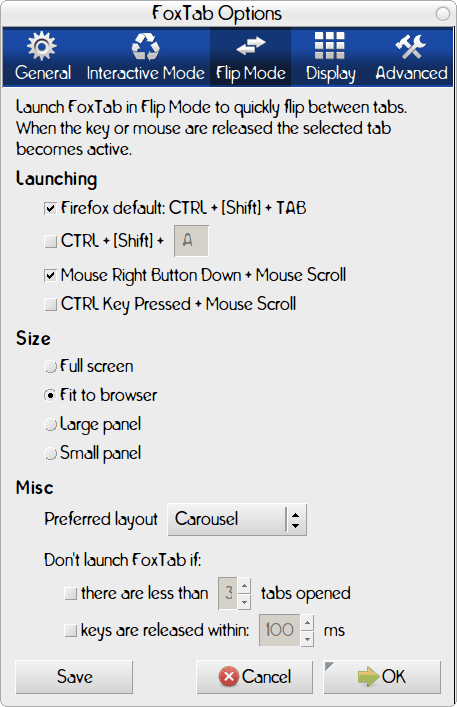
If you've read me long enough, you know I like my eye candy. And one of my favorite bits of eye candy is Compiz (check out all the Compiz-related content here on Ghacks). And although Compiz can really saturate your desktop with 3D effects, it doesn't actually offer anything within the applications themselves. Fortunately there are third-party tools for this. One of those third-party tools is for Firefox and brings a 3D effect to tabbed browsing. That tool? Foxtab!
Foxtab is a Firefox extension that add a 3D tab management within the Firefox browser. It allows you to easily cycle through all of your currently open tabs in various 3D methods. Â It's easy to install and fun to use. In this article I will show you how to install and use this nifty extension.
Features
Foxtabs offers the following features:
- 3D tabs management.
- Quick access to certain sites.
- Reopen recently closed tabs.
- Cycle between tabs.
- Set different layouts and themes.
- Set top sites as default tab view.
So it's not just beautification, it does offer some enhancements to functionality. Now, let's see how the magic happens.
Installation
Foxtabs is available for Linux, Windows, and Mac. In order to install you simply have to visit the Foxtabs main page and click on the Install Now button. Foxtab installs like any other Firefox extension. Once installed, you will have to restart Firefox. That's it for setup. You are now ready for a bit of configuration.
Setup
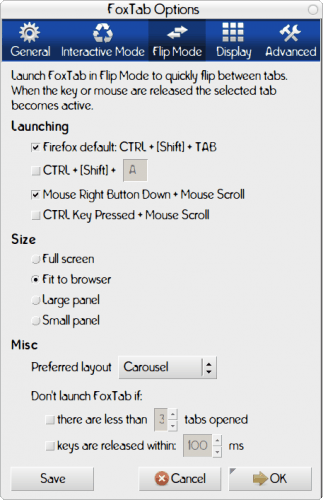
When you restart Firefox the Add-ons window will open up (along with the Firefox window). In this window you will see the Foxtab extension listed. If you click on that listing you will see the Preferences button appear. Click on that Preferences button to bring up the Foxtab Preferences window (see Figure 1).
In the Preferences window you will find five tabs. These tabs hold some very cool features:
General: This is where you can configure the default new tab page (the Top sites page is cool), where to show Top Sites (either in context menu or button in toolbar), and how to display open tabs.
Interactive Mode: This tab is where you configure how various aspects of Foxtabs are launched (such as theming, top sites, recently closed tabs, etc), the size of Foxtabs top sites when it is in use, and a few miscellaneous options.
Flip Mode: In this tab you configure the key combination to cycle through your tabs as well as the size of the tab cycling, the preferred cycling layout (Carousel and Page Flow are my favorites), and when not to launch Foxtabs.
Display: On this tab you can configure how to display some of the various aspects of the different cycling layouts and the orientation of the cycling layouts.
Advanced: On the final tab you can configure a number of settings such as animation, grouping, and filtering.
Usage
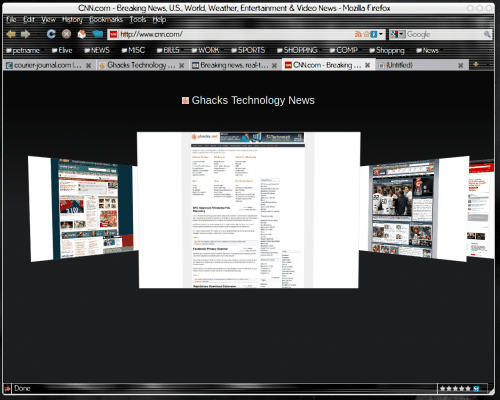
It's very simple to use Foxtabs. When you have a number of tabs open, to cycle through those open tabs by clicking <Ctrl>Tab. Figure 2 shows what the Page Flow cycling option looks like when cycling through tabs.
Final thoughts
Foxtabs is a pretty cool extension for the Firefox browser. If you are an eye candy junkie, and want to extend a Compiz-like look and feel beyond your desktop, you will want to install and use Foxtabs.
Advertisement














