Have a sleek, simpler Nautilus
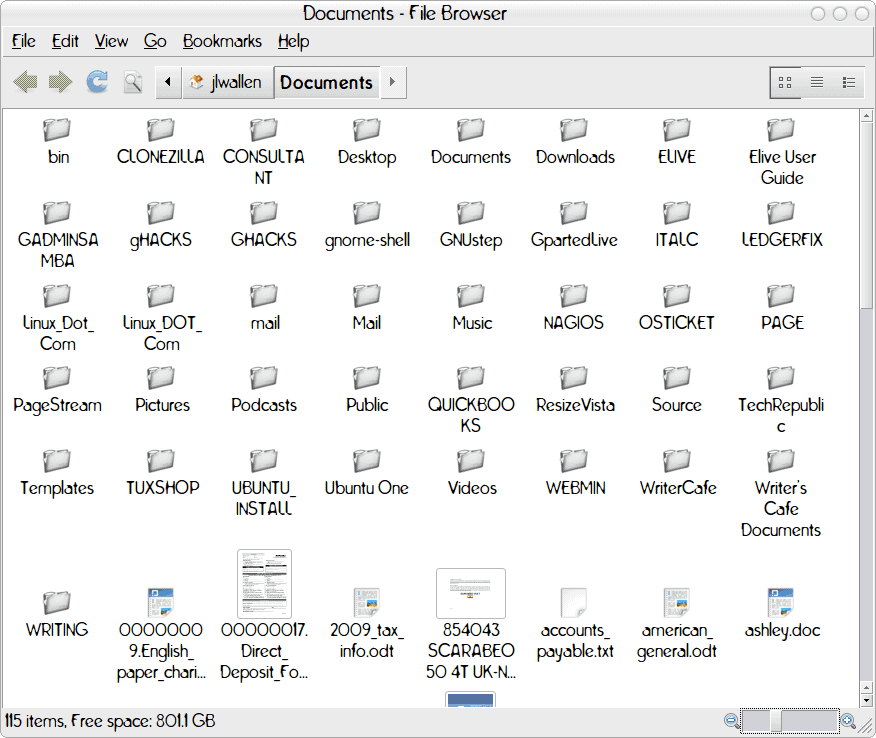
File managers can get a bit over-crowded in their layout and in their use of space. Although I am a big Nautilus, I am a bigger fan of efficient, clean workspaces. To that end, I like to have a file manager that is quick, easy to use, and looks good. Naturally, because Nautilus is open source, there are plenty of development teams out there working to make things a bit sleeker. One of those modifications really goes a long way to make Nautilus a much more compact and easy to use. This mod is the Elementary Mod. In this mod is a number of nifty tweaks that make Nautilus pretty sweet.
In this article I am going to show you how to install this modification on a Ubuntu 10.04 distribution and how this mod affects your currently running Nautilus.
Installation
The installation actually isn't all that tricky. You will only need run a few commands to get this working. You will, obviously, need an internet connection running. Here are the commands:
- sudo add-apt-repository ppa:am-monkeyd/nautilus-elementary-ppa
- sudo apt-get update
- sudo apt-get upgrade
- <Alt>F2
- pkill nautilus
- <Alt>F2
- nautilus
Here is what each of the commands does:
- Adds the necessary repository so the mod can be installed.
- Updates apt with the new information.
- Upgrades your system with the Nautilus mod.
- Opens the run dialog.
- Kills the currently running Nautilus.
- Opens the run dialog again.
- Start Nautilus
Now you are ready to see what this mod will do for you.
Changes
Although the changes to Nautilus will not make you a better user, it will make Nautilus easier to use. If you click on Edit > Preferences you will immediately notice a new tab in Nautilus. That tab is Tweaks. In that tab you will find the following options:
Enable RGBA: If you are using Compiz, you will be able to have true transparency in Nautilus.
Toolbar: Do you want your toolbar vertical or horizontal?
Pathbar: You can set your pathbar to look like breadcrumbs (will require a modified theme) and do you want your pathbar inset in your toolbar (instead of having its own toolbar).
Sidebar: You can configure Nautilus to show the places button in the sidebar.
Statusbar: In this section you can enable the Zoom sliders and show the Zoom slider icons. This makes zooming in and out very simple.
View Switcher Widget: If you use a horizontal toolbar you can change the way your view switcher widget looks. You can turn it off, set it as a mini widget, or a full widget.
What does it look like?
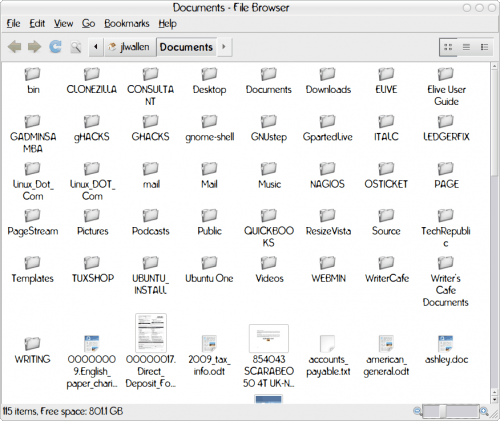
The results are somewhat subtle, but if you compare your nautilus to the one shown in Figure 1 you will see how much easier to use Nautilus can be. The theme shown is not a mod theme, so the pathbar does not show up as breadcrumbs. This is the one feature I have yet to get to work as the modded themes I have found don't have this patch included.
But you should see the differences. You can even make this more sleek by hiding the toolbar by pressing F8. If you want to open the side pane you can hit F9. To open an extra pane hit F3. The extra pane allows you to move files around without having a second Nautilus window open.
Final thoughts
The Linux community is keen on mods and Nautilus is not exempt from these mods. Although these modifications aren't show stopping, they can make your day to day computing life in GNOME a bit easier and a bit more compact.
Advertisement















Since you are on this site, I thought it would be obvious to you what Nautilus was.
Since Nautlius is also available on Windows, and many people come here from searches (google), it isn’t so obvious.
If the article is about something pertaining to Lnux, please make it obvious (such as in the title).
It would be nice if you would put LINUX in the title of these posts. Sometimes I read part way through them before I realize that oh, it’s Linux and therefore useless to me.