Change IP Address With IP Switcher
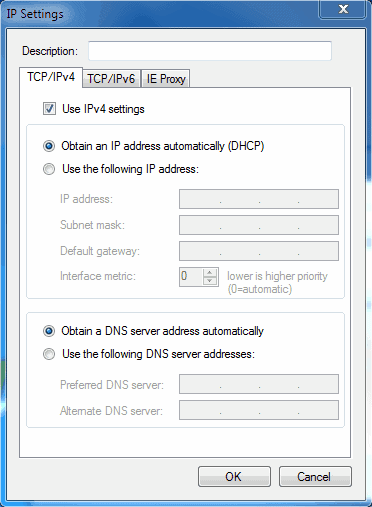
Being able to switch IP addresses can be essential if you work in different network environments. Changing the network settings manually whenever you work in a different location can be time consuming. Tools like IP Switcher or the previously reviewed Fast IP Switcher can be very handy in those situations.
The tool basically allows the user to configure multiple IP profiles that can be activated with the click of the mouse. IP Switcher is a portable software program that displays a two-tiered interface on startup.
The software program displays all connected network adapters at the top and the configured IP configurations at the bottom.
Network adapters are displayed with their name, description, status and current IPv4 and IPv6 IP address.
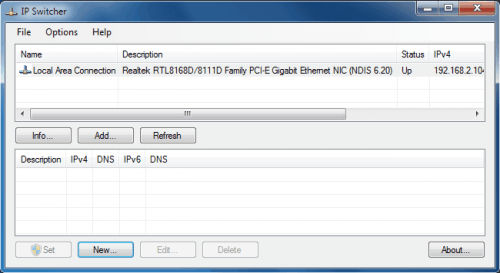
A new IP address, which actually consists of more than just the IP can be easily added for the selected adapter. It is possible to add a IPv4, IPv6 or IE Proxy IP address easily.
The configuration includes the IP address, subnet mask, default gateway, interface metric and DNS server for that configuration.
The different IP addresses can then be accessed from the Windows system tray. Hovering the mouse over the icon displays the current IP information.
A right-click on the icon can then be used to set an IP address for the selected network adapter. IP Switcher is a handy tool for users who have to work in different network environments that force them to change IP related settings regularly. The 65K program can be downloaded from the developer's website. It is compatible with both 32-bit and 64-bit editions of the Microsoft Windows operating system and requires the Microsoft .net Framework 2.0.
Advertisement



















I’m using Maxidix IP Switcher – works fast, flawless design, unlimited profiles, have search an so one. http://www.maxidix.com/products/ip-switcher
An alternative is NetSetMan.exe. The software, which may be used in Windows 2000 through Windows 7, may be downloaded (free) from http://www.netsetman.com/index.php?s=nsm .
I’ll still prefer NetSetMan… but nice to have alternatives too.
Where’s the download link/developer website?
Download link added.