Windows 7 DreamScene Activator
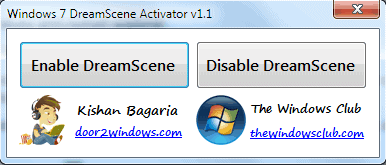
DreamScene was one of the Windows Vista Ultimate Extras that Microsoft added exclusively to that edition of Windows Vista. The program was able to display videos as desktop backgrounds instead of static wallpaper images.
Soon thereafter alternatives like DreamRender became available that offered the functionality for all Windows operating systems.
Microsoft has made the decision not to distribute Dreamscene with their new operating system Windows 7. Thanks to the Windows 7 Dreamscene Activator it is now possible to enable Dreamscene in Windows 7 to use videos as desktop backgrounds.
The portable program is compatible with both 32-bit and 64-bit editions of the Windows 7 operating system. It will display two buttons in its interface to enable or disable DreamScene in Windows 7.
The program needs to be executed with elevated rights. A click on the enable DreamScene button will copy files to Windows system directory and add entries to the Windows Registry.
The tool will first copy DreamScene.dll to %WinDir%\System32 & DreamScene.dll.mui to %WinDir%\System32\en-US.
The Explorer process will be restarted afterwards to load the changes and offer the functionality right away.
DreamScene should now be active on the user's system. Videos can now be added as desktop backgrounds by right-clicking them and selecting to set them as the desktop background.
Dreamscene videos can also be found at Deviant Art
Windows 7 DreamScene Activator can be downloaded from The Windows Club website.
The program is really easy to use. Just start it with elevated rights and click on the enable Dreamscene button afterwards. I'd suggest you create a system restore point first before you run the program, better a full system backup just to be on the safe side of things. If something goes wrong, you can restore the backup to undo the changes.
Advertisement




















I believe it’s possible to do this even in Windows XP, using VLC’s
‘Wallpaper’ function.