Platinum Guard 4 Review

Platinum Guard 4 is a disk cleanup software much like the acclaimed CCleaner or ACleaner applications for Windows.
Its main purpose is to recover disk space that is occupied by temporary data that is not needed by the system or programs anymore including temporary Internet files, web browser history entries, recycle bin files and more.
The application offers more than just the cleaning options but more about this later in the review.
Platinum Guard 4
The main interface of Platinum Guard 4 displays a list of cleaning methods and disk space statistics on the left and items that can be cleaned by the disk cleaner on the right.
The choices that you make on the left change the display of the items that can be cleaned on the computer system on the right. The Smart Computer Clean option is selected by default which divides the items that can be cleaned into Internet Browser and Microsoft Windows cleanups.
Supported are Internet Explorer, Opera, Mozille Firefox and Google Chrome. It is however possible to create custom folders that can be selected so that they are cleaned up as well. This is interesting for portable installations or web browsers that are not supported by default.
Platinum Guard clears the web browser cache, cookies and history by default. Additional data that the program supports needs to be added as custom folders. The list is more extensive in the Windows category where it ranges from temporary files over system restore files to clipboard contents, recent open and save list to the run menu list.
It is by far not as extensive as the options provided by a hard drive cleaner such as CCleaner.
The My Custom Folder Clean menu can be used to add folders to the cleanup process. The location on the hard drive can either be cleaned immediately or saved so that it appears in the custom folder listing in the default view. It seems that only one folder can be added to the custom folder list which severely limits the use of this option.
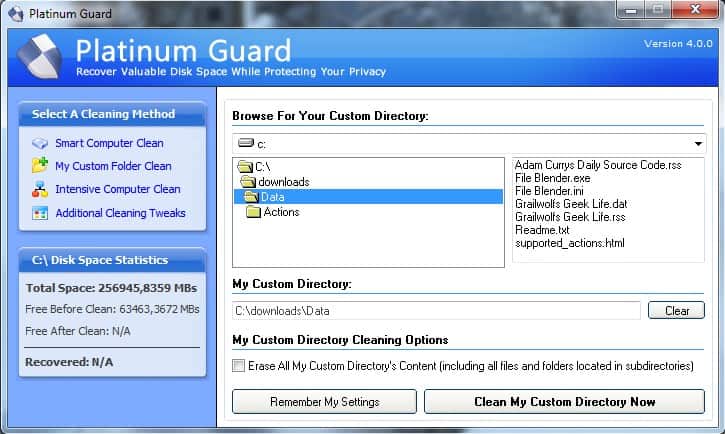
The third menu offers an in depth disk cleanup by performing a scan of the computer drive. Only the main hard drive will be scanned by default which can be changed in the modules settings.
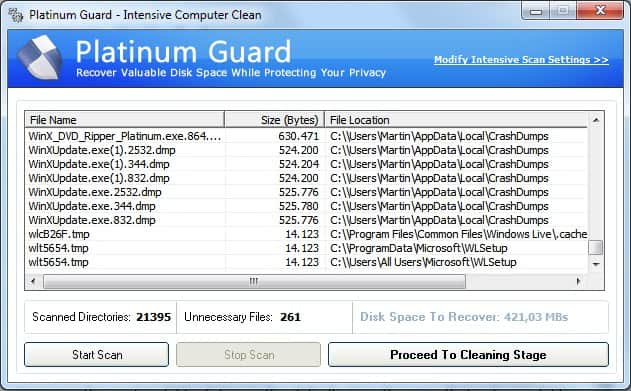
The drive and other scanning options can be customized in the - tiny - Modify Intensive Scan Settings link in the program's header. Here it is possible to select another directory or hard drive, change the scanning depth, select the drive types that should be scanned (hard disk drives, removable drives, cd-rom drives, network drives or ram-disk drives).
The settings contain multiple scan preference with complete being selected by default. The user can switch to other scan modes that either scan only for specific files or ignore certain file types in the scan.
The additional cleanup tweaks menu is mostly interesting for Firefox 3 users as it offers an option to defragment and vacuum the Firefox databases.
Positive
- Easy to install and use
- Firefox database defragmentation options
- 32-bit and 64-bit Windows operating systems supported
Negative
- Only one custom folder can be added permanently
- No custom cleanup parameters can be added to the intensive computer clean option
- Confusing interface, e.g. options for module in header or clean scan preferences not offered as a pulldown menu but a text list.
- Lacks customization.
- No "secure" cleaning options to make the data unrecoverable.



















