Change your Ubuntu splash screen background
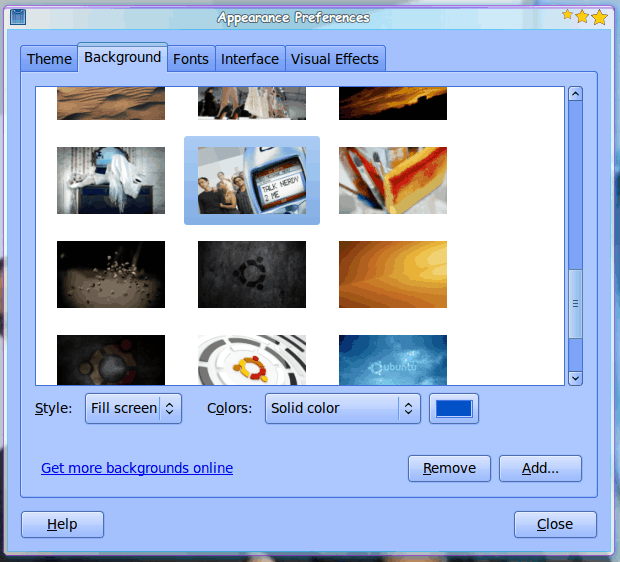
There have been a lot of users complaining about the new Ubuntu 9.10 splash screen. First users are complaining that cosmetically it looks unprofessional and tacky. Second, there is no obvious way to configure this splash screen. Ubuntu used to use the Usplash, but with a strong push in 10.04 to reach the 10 second boot time, a big change had to be made in the way X Windows was prioritized. That is where xsplash comes in. But with Xsplash you are pretty much limited to what Ubuntu gives you for a splash screen - or at least you were. Now, with the help of a handy Python script, and a bit of magics, you can use any image to work as your splash screen. To make things even easier, it is possible to change both your wallpaper and your splash screen concurrently.
What you will need for this bit o' trickery is a working Ubuntu 9.10 using Xsplash (it's the default, so you won't have to monkey with that installation), a python script, imagemagick, and a groovy wallpaper to use. Â That's it.
The script
The first thing you need to do is download the Python script. This script can be found here. Once you have that tar file downloaded, move it into your home directory and unpack it with the command:
tar xvzf 11498-wallpaper-daemon_1.2.tar.gz
The above command will extract a file called wallpaper-daemon.py. You can leave this file in your home directory if you like. But you do have to make sure it has executable privileges. There are two ways to do this:
A) Issue the command chmod u+x wallpaper-daemon.py
B) Follow these steps:
- Open up the Nautilus file manager.
- Right click the wallpaper-daemon.py file.
- Select Properties.
- Click on the Permissions tab.
- Make sure the "Allow Executing file as program" check box is checked.
- Close the Properties window.
Your script is ready to execute. But before you execute the script, make sure you have ImageMagick installed. Open up a terminal window (you'll need two of them open anyway) and issue the command:
sudo apt-get install imagemagick
If the application is already installed it will inform you so, otherwise it will install.
Now you are ready to start.
Go to one of your terminal windows and issue the command:
~/wallpaper-daemon.py
This will require your users password, so type it and hit the Enter key.
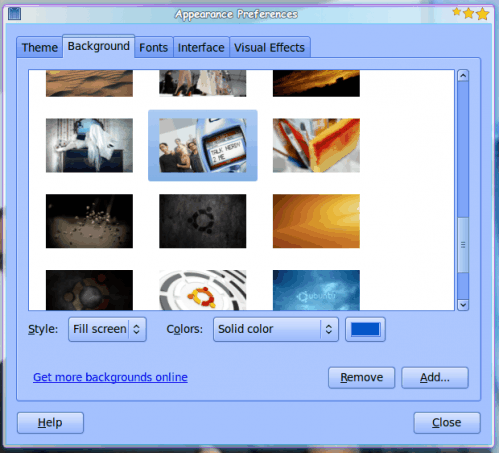
The next step is to open up the Appearance Preference window to the Background Image tab (see Figure 1). You can do this by right clicking the desktop and selecting Change Background Image. Select a background image to use (you can add a new background image if you don't like anything listed).
Once you have changed your background go to your other open terminal window and issue the command:
sudo xsplash
What you will see is a representation of your new splash screen, using your selected image. You can hit the <Esc> key to exit out of this.
Make it work
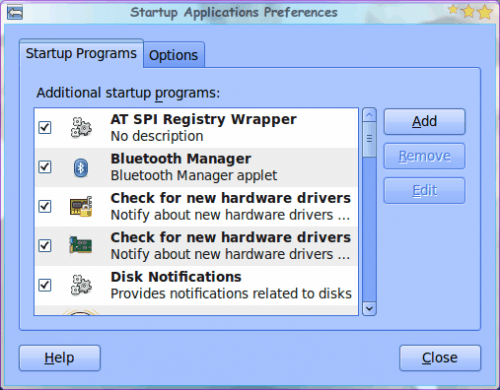
Of course, as it stands, this won't work when you reboot (or logout). You need to add the wallpaper-daemon.py to the startup applications. Do this by going to the Preferences sub-menu of the System menu and selecting Startup Applications. When the Startup Applications window opens (see Figure 2) click the  Add button and fill out the following information:
- Name: Wallpaper Daemon
- Command: ~/wallpaper-daemon.py
Click the Add button and you're done. Now when you log out or reboot your machine, you will see your new background as the Splash screen.
Final thoughts
It's not going to make you a better PC user or make your machine run better. But for those who like to have complete control over the personalization of their computers, this is another step in the right direction. And if you are a business that likes your brand everywhere - this is right up your alley.
Advertisement















I get the same problem as arjun. It also does not ask for a password when executing the command ~/wallpaper_daemon.py
It simply reports that the daemon is started. I get the permission denied as soon as I open the background settings and when I select an image
Doesn’t work for me.
gallows@gallows-linux:~$ ~/wallpaper_daemon.py
daemon started
/home/gallows/Firefox_wallpaper.png
convert: unable to open image `/usr/share/images/xsplash/bg.jpg’: Permission denied @ blob.c/OpenBlob/2439.
ln: creating symbolic link `bg_800x600.jpg’: Permission denied
ln: creating symbolic link `bg_1024x768.jpg’: Permission denied
ln: creating symbolic link `bg_1280x800.jpg’: Permission denied
ln: creating symbolic link `bg_1280x1024.jpg’: Permission denied
ln: creating symbolic link `bg_1440x900.jpg’: Permission denied
ln: creating symbolic link `bg_1680x1050.jpg’: Permission denied
ln: creating symbolic link `bg_1920x1200.jpg’: Permission denied
ln: cannot remove `bg_2560x1600.jpg’: Permission denied
/usr/share/backgrounds/Bay.jpg
convert: unable to open image `/usr/share/images/xsplash/bg.jpg’: Permission denied @ blob.c/OpenBlob/2439.
ln: creating symbolic link `bg_800x600.jpg’: Permission denied
ln: creating symbolic link `bg_1024x768.jpg’: Permission denied
ln: creating symbolic link `bg_1280x800.jpg’: Permission denied
ln: creating symbolic link `bg_1280x1024.jpg’: Permission denied
ln: creating symbolic link `bg_1440x900.jpg’: Permission denied
ln: creating symbolic link `bg_1680x1050.jpg’: Permission denied
ln: creating symbolic link `bg_1920x1200.jpg’: Permission denied
ln: cannot remove `bg_2560x1600.jpg’: Permission denied
yesterday after posting that i just log in from root and change the permission of the files and repeat the steps…
/usr/share/images/xsplash/
it doesn’t work… when am trying to select background image in terminal it shows permission denied..
/home/arjunkn/Pictures/Wallpapers/Art/[wallcoo]_cg_artwork_kjun_and_97bzo_02.jpg
convert: unable to open image `/usr/share/images/xsplash/bg.jpg’: Permission denied @ blob.c/OpenBlob/2439.
ln: cannot remove `bg_800x600.jpg’: Permission denied
ln: cannot remove `bg_1024x768.jpg’: Permission denied
ln: creating symbolic link `bg_1280x800.jpg’: Permission denied
ln: cannot remove `bg_1280x1024.jpg’: Permission denied
ln: cannot remove `bg_1440x900.jpg’: Permission denied
ln: cannot remove `bg_1680x1050.jpg’: Permission denied
ln: cannot remove `bg_1920x1200.jpg’: Permission denied
ln: cannot remove `bg_2560x1600.jpg’: Permission denied
/home/arjunkn/Downloads/Blue_Dreams_Fantasy_Girl.jpg
please help me..
Ok this guy didn’t give the right commands. Much less the UNDERSCORE instead of hyphen on the wallpaper_daemon.py.
the correct command is ./wallpaper_daemon.py –install
Might I suggest the author re-read his post and make the appropriate changes??
Does anyone know if this is possible in Kubuntu 9.10?
Suceesfully done.As Desktop drapes shuffles the backgrounds ,Is it possible to show the last background to display in grub when reboot?thanks