How To Filter By File Name In Windows Explorer
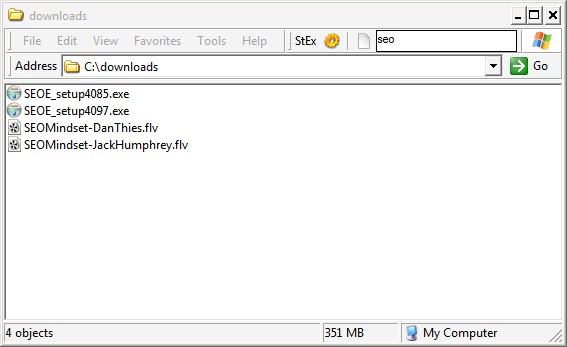
Windows Explorer is the basic file browser and manager of the Windows operating system (Microsoft renamed the program to File Explorer when it launched Windows 10). The program has quite a few usability problems which led the creation of quite a few third-party Windows Explorer replacements and add-ons such as the Altap Salamander file manager.
One of the many issues that users encounter when using the file manager is the inability to filter listings by name.
Imagine a folder with hundreds or thousands of files. While you can use the built-in search to find files or sort files alphabetically, doing so is slow or not very helpful when it comes to finding specific files based on a part of their filename (not the first letter).
Another example: lets assume you have a large folder full of music files that begin with the track number. Sorting does not help that much in that case and while you may be able to sort by album or other information if available, it is not as practicable as filtering the data to get instant results.
Add a filter toolbar to Explorer in Windows
The Windows Explorer plugin Stexbar extends the functionality of Windows Explorer. The program is compatible with all Windows versions starting with Windows Vista (sorry no XP) and all Windows Explorer and File Explorer versions that are available on these supported versions of the operating system.
One of the features that it adds to Explorer is the ability to filter file listings by name. The software program adds a new toolbar to Windows Explorer that includes the new functionality.
Note that it may be necessary to restart the computer or the explorer.exe process before the toolbar can be selected under View > Toolbars. It can then be moved around using drag and drop to customize its location in Explorer.
You need to select the options and switch to Filter there to enable the functionality. The search field at the end of the toolbar filters files by name based on what you type.
Just press the enter-key after you type the desired string to display files and folders that match what you have typed only. All files and folders that don't match the typed string are hidden so that you may focus on the files and folders that are displayed; this makes it easier to select files and folders among other things.
The extension comes with additional features that maybe interesting to some users like the option to copy folder or file names and the system path, open a console window or to create custom commands.
The most recent version adds a new tab to the properties dialog. Timestamps provides you with options to modify date and time values of the selected file or folder.
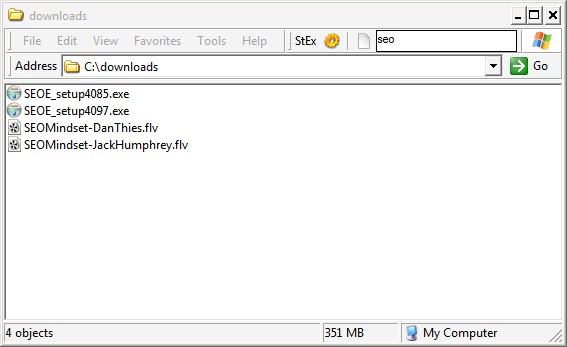

























I have installed the Stexbar but I can’t see the toolbar in Windows Explorer. I have restarted my computer and I have checked the Stexbar in toolbars menu but I cannot see any new toolbars. My system is Win XP SP1.
Q – Unfortunately while you can search by file name using F3 in XP and above, it is not very powerful or customizable, and is definitely not the same as a filter.
For instance, for whatever reason I find myself with a directory of hundreds of files, many of which have the string ” — ” (space, dash, dash, space) as part of the file name. I also have many with the string ” – ” (space, dash, space) as part of the file name.
I would like to find just the files with the single dash in the filename.
Using the built-in tools in Windows Explorer I do not believe this is possible.
I am hoping that one of the other tools mentioned in this article and comments might have this functionality.
Cheers.
Nice find!!! This is possible with QTTabBar also; but with the advantage that it filters-as-you-type. Is faster, and also has the ability to add tabs to explorer. Been using it for years, works flawlessly, and you can change ths skin. Wonderful app.
This article is inaccurate.
Windows Explorer does have the ability to filter file names. It is done On Windows 2000/XP, in a folder, the F3 key will enable search for the current directory. From there a search may be performed by name, which effectively filters by name.
On Windows XP, the search assistant should be first disabled or removed to gain access to Windows Search.
hi! but does not search in subfolders.
You must open the subfolder