Bulk renaming made easy with Thunar bulk renamer
To many Thunar is just a file manager. But if you've played around with it you know it is much, much more. You may remember my previous article "Create custom actions with the Thunar file manager" which shows you one method of extending the application. There is one extra tool that comes with Thunar which is the Bulk Renamer. The Bulk Renamer is a Thunar plug-in that allows you to handle batch renames with a very simple, user-friendly GUI.
The Thunar Bulk renamer can:
- Insert/Overwrite file names
- Add various forms of numbering
- Remove characters
- Search/Replace
- Change Uppercase/Lowercase
The Thunar Bulk Renamer only handles basic renaming. If you are looking for a more complex renaming tool you can look into writing an additional module for Thunar (see the Thunar Extension Framwork Reference Manual for more information.) But for simple bulk renaming - this tool can't be beaten.
Installing
If you have Thunar installed, the Bulk Renamer is installed with it. If not then you can:
- Open up your Add/Remove Software utility.
- Do a search for "thunar" (no quotes).
- Mark the results for installation (right click the resulting entry).
- Click Apply to install.
Or you can open up a console window and issue a command like:
sudo apt-get install thunar
or
yum install thunar
Once installed if you can not find a menu entry (in Enlightenment E17 it is in the Applications > Utilities > More menu entry) you can run the bulk renamer from the command like like so:
thunar --bulk-rename
which will open up the main window.
Usage
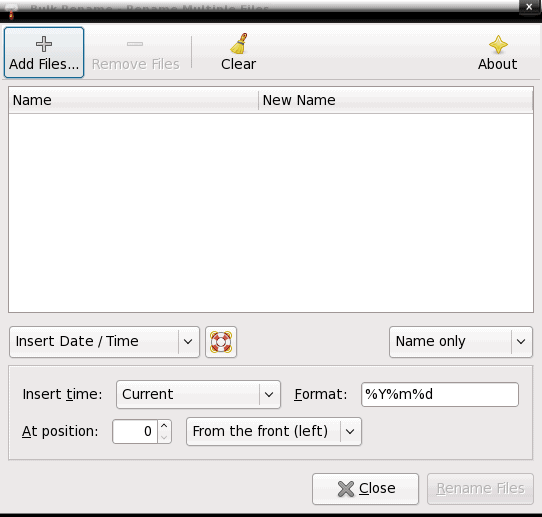
The Bulk Renamer window (see Figur 1) is a very easy to use interface.
The first step in renaming files with this tool is to add the files you want to rename. Once you have your files selected it is time to figure out how you want to rename them.
there are a few different ways to rename your files. From the drop-down list you can do the following:
- Add the date/time.
- Insert/Overwrite.
- Insert numbering.
- Remove characters.
- Search and replace.
- Switch uppercase/lowercase
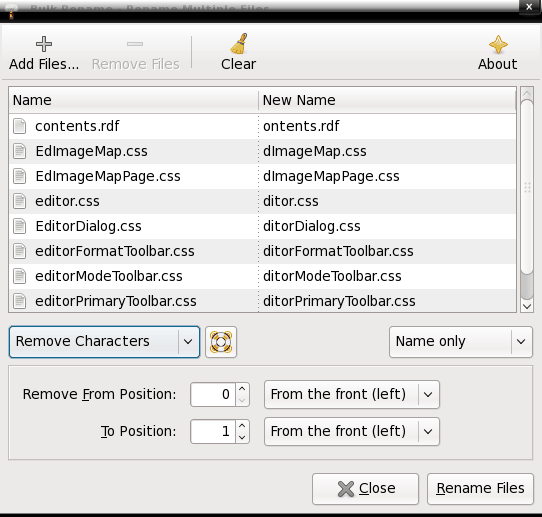
Each different type selected from the drop-down will offer different options to select or configure. For instance, if you select Remove Characters from the drop-down list (see Figure 2) you will need to configure the:
- Remove From Position: The left-most character in the string to be removed.
- To Position: The right-most character in the string to be removed.
You can also select to include only the Name only, the Suffix only, or the Name and Suffix in your renaming.
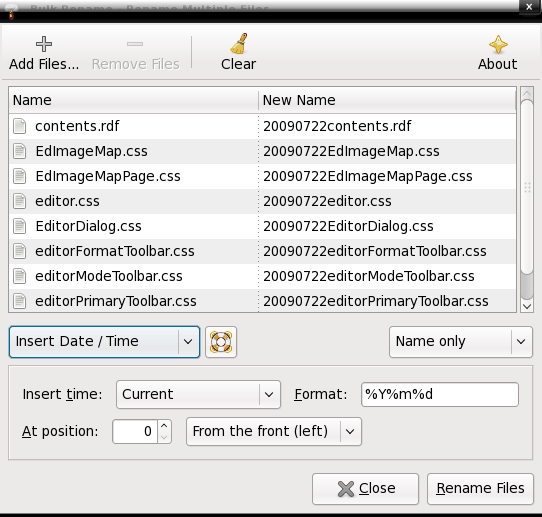
As you add your configuration options you will see what the results of the renaming will look like in real time in the left pane of the window (see Figure 3).
Once you have made all of your choices click the Rename files button and the files will be renamed.
One piece of advice: There is no auto-undo feature with Thunar. If you rename files and need to re-rename files you will have to add the files again and then rename the files to either add or remove what you changed. So set up your bulk renaming carefully.
Final thoughts
If you have a need for a batch renaming tool, and you do not want to play around with the command line, the Thunar Bulk Renamer is one tool that can make a troublesome task simple. Give Thunar a try; not only is it a good file manager it can make your job easier.
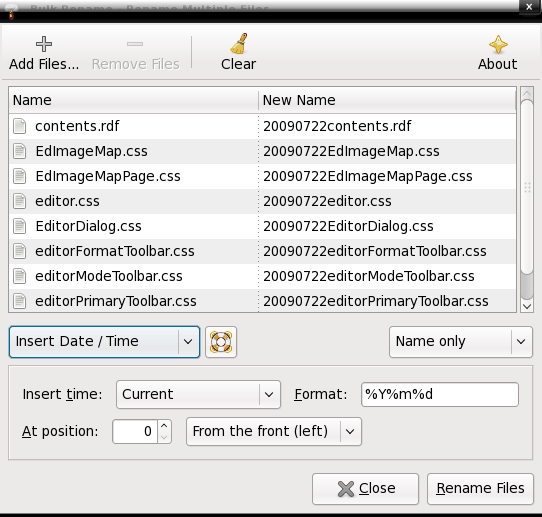

















I’ve been testing (shareware) BetterFileRename and it is good so far…