Installing Winamp Plugins In AIMP
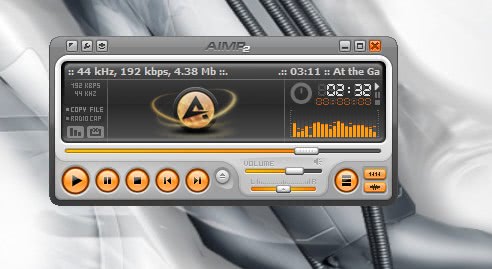
If you look around and ask your friends which media player they prefer you will most likely come up with many different answers. Winamp, Windows Media Player and iTunes will surely be on the top of the list with lesser known players mentioned by some of the friends. Most are perfectly happy that they can play music on their computer without having to think about configuring the service first or tweaking it for maximum effectiveness.
AIMP is a music player that might not be mentioned that often. The main reason why that is the case is surely the Russian website that is keeping lots of users at bay. Some might spot the player on download portals like Softpedia and those are usually the ones who stick with it after installing and testing the player.
AIMP comes with an impressive design and functionality that leaves most music players behind. It is low on resource usage, provides an impressive sound, great design, an audio converter, CD ripper and Internet radio ripper among other things.
The official website contains a few plugins and skins that can be added to the player but one feature that the player excels in is the compatibility to many Winamp plugins.
One of the winners of a Ghacks t-shirt mentioned a few Winamp plugins that were keeping him from changing to AIMP. A quick research revealed that it was possible to add the plugins to AIMP as well. He mentioned the following three plugins: Minilyrics, DFX and Ozone.
The principle is basically the same for all plugins:
- Download the plugin to the computer.
- Try to extract it using a packer. If that is not working install it. All three plugins could be installed without having Winamp installed. Some might require Winamp though.
- Go to the directory where the files have been extracted / installed into.
- It is usually enough to copy the plugin dll files to the AIMP2/plugins directory. In the case of DFX it is the dsp_dfx.dll, for Ozone it is dsp_iZOzoneFree.dll while Minilyrics requires two: gen_MiniLyrics.dll and MiniLyrics.dll
A rule of thumb. If in doubt copy all files into the directory. AIMP will tell you if something is missing upon activation of the plugin. This is how you do that:
A click on the top left icon will display a menu. Choosing plugins from that menu will open the AIMP Plugin Manager which displays all loaded (meaning active) and unloaded plugins.
New plugins that have been placed in the plugins folder can be activated by selecting them with a left click and clicking on Load afterwards. You will see a message window if something is not right. If the wrong dll has been moved into the plugin directory no plugin will be shown under the Unloaded Plugins tab.
Some plugins, like the DSP ones, require activating in the options of AIMP. A click on the same icon that brought you into the Plugin Manager will also bring you in the DSP Manager. There you can select the Winamp DSP Plugin that has been previously loaded into AIMP.
Not all plugins will work but many will. It is just a matter of trying.
Advertisement




















Bravo!!!
Thanks excellent post
I have a logitech keyboard, too….For changing that only aimp2 to have media controls I’ve chosen on media button- launch a program (after I’ve installed setpoint) and selected aimp2…I’ve uninstalled winamp and that’s it….Now I have the full control of media buttons on my keyboard !!!
Question: how to see the status of aimp2 songs on yahoo mess ?
Sorry, but i didn’t understand a word of that. I have a Logitech keyboard and i’d like to control Aimp from there as i could earlier with Winamp….how to do it? Can you explain? I mean what does this mean..?
“For changing that only aimp2 to have media controls I’ve chosen on media button- launch a program (after I’ve installed setpoint) and selected aimp2”
Can you explain somewhat better, this doesn’t mean anything.
I used for a while Aimp and have some questions(hope u will help me):
1.how can i make aimp to play songs not one after another
2.i hava a Logitech MX5000 keybord,when i used winamp the track name and lenght was shown on my LCD and also my media buttons worked,but with Aimp it doesnt show and do nothing.
I really like aimp and hope u help me. Thank you
oh and english speakers having problems with understanding cyrillic text… theres such a thing as google translate lol. then go navigate the homepage… any way stay bless pplz
HELL YEAH!! Wha gwan mate… you’re awesome! I never knew there was support for Winamp plugins! Wanted all my presets from ENHANCER017 and thanks to your tutorial it was a snap! just switched to aimp2 because my Winamp 5 always always crashes on me… THANKZ BRUV! YA LARGE FAM!!! in to many ways this is a better then what AOL turned in Winamp into… AIMP2… MAN I GOTTA SAY… ITZ ALOT!! ITZ ALOT!!
Thanks Guys! :D
DFX + AIMP = The best player ever! :D
Steve & Xnoyb
welcome to AIMP forum!
http://www.aimp.ru/forum/index.php
Can anybody help me with MAD plugin? I have tried many combinations of gap removal settings, buffer size etc. None worked. Gap still there while Winamp play the same songs seamlessly. Maybe it is a problem with output plugin…
I tried the AIMP player. Nice but with one problem. I cannot raise the volume level. It is very low. Thought it was my computer until I tried my other player, J River. No sound problems there. Anyone have any ideas why I have a sound problem with AIMP?
Hey you made the article :) My congratulations it’s perfect – with lots of screens and deep instructions!
It’s a shame how quickly people that can’t understand Russian (or any Slav lenguage like Bulgarian – we created the Cyrillic alphabet that is used in all Slav countries) simply turn away…
This will keep you from reportning quality warez, though :P
Thanks for the article I can say goodbye to OldAMP and hello to the new one :)
If there is interest here I can post a special version of AIMP2 with iZotope Ozone integrated and activated and lots of filters integrated to the player. Only problem is, the setup is in Bulgarian, but it’s a simple next-next setup.
Hal what about this one http://www.aimp.ru/index.php?newsid=152 It is a plugin for AIMP that has an option called Gap removal.
for extracting plugins from setup files you can use “Universal Extractor” from http://www.legroom.net/software/uniextract
AIMP also supports Input Winamp plugins, but does not support Output plugins.
More information about Plugins can be found at a forum in the “Плагины” (Plugins) section.
Keep in mind that some Winamp plugins have dependensys.
sorry for my english
sanb
I started using XMplay
http://www.un4seen.com/xmplay.html
sometime ago. Fast, portable, skinable,
and the best part in can play zip,rar through plugins.
Cheers
Yeah i tried playing with that for a little bit but all the combinations i tried seemed to be just off. I will live with it as i am sure it will get fixed at some point. AIMP is easily my fave player. I am a long time winamp user who just got sick of all the aol bloat.
Hal what about disabling the Cross Fade Effect and Fading Effects in the playing options?
Maybe a bit late, but since it has been bothering me for a long period, here’s the trick on AIMP v4.51, on Windows 10, (french release) :
Go to the Preference menu, Transform options, DSP Manager, in the Mixing tab : untick the two boxes at the bottom (“Increase volume at track beginning” and “Reduce volume at track ending”).
J.
also i just noticed that AIMP 2.50 is officially released now.
http://www.aimp.ru/index.php?do=cat&category=aimp
i LOVE AIMP as i have mentioned on this site before i think.
The only problem i have is its lack of gapless playback. I know there is a winamp 5 gapless plugin but i was unable to get it to recognise this.
anyone else have any luck?