Add Ghacks Search To Firefox And Opera
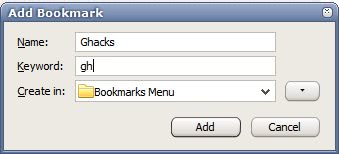
One of the great things about owning a website with more than 4000 mostly free software related articles is the wealth of information that becomes very useful when searching for a specific software program. Instead of performing a search on a search engine users could try and search their favorite Internet website for the program instead. This can be Ghacks or any other website that is offering a search form on their website. Here is a short walkthrough on how to add a custom Ghacks search to Firefox and Opera and how to use it to search for information on that site only.
The basic principle is the same in both web browsers. The first step is to locate the search form on the website. Ghacks has the search form embedded in the sidebar on the right side of the screen. A right-click on that search form opens the context menu.
Firefox will display the entry "Add a keyword for this search" while Opera will display "Create search". Both have the same effect. They open a small popup window that requires some input to define the keyword for the search; But do not worry, it is not complicated.
Firefox:
Opera:
The important part is the addition of a keyword that can be used in the address bar in conjunction with a search term to search the website. The keyword gh for Ghacks was chosen in this case. A search would then be conducted by using the "gh term" in the address bar of the browser.
gh screenshot would search for all articles that have been indexed with the term screenshot while gh image editor would do the same for image editors. The results are displayed as if a normal site search would have been used. This is working for most sites that offer a site search and can really save some time. Other websites where this might make sense are online shops like eBay or Amazon, hardware portals and even forums or news sites.
Advertisement

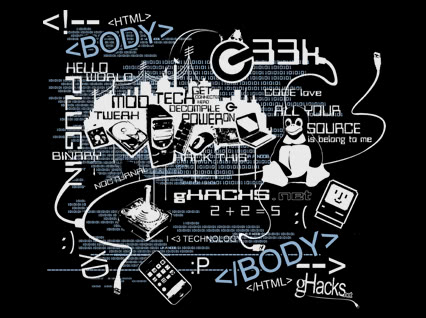


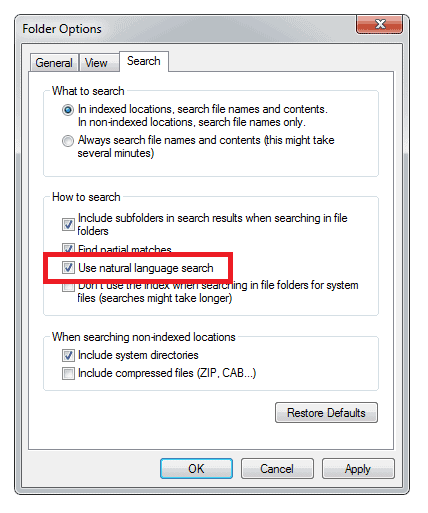
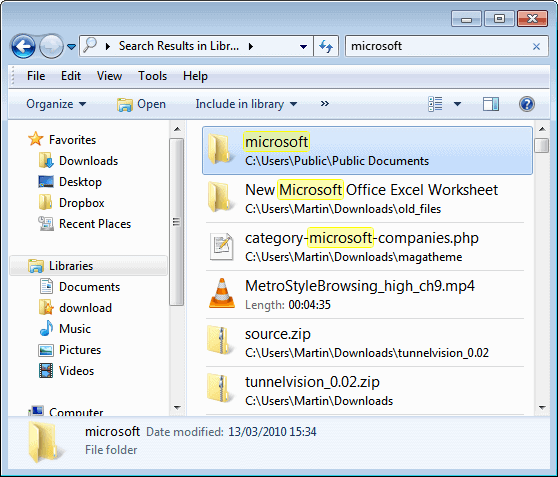










Same as Nightflyer, I use the Firefox ‘OpenSearchFox’ extension, but Martin’s tip remains more valuable in terms of a general approach. By the way, this got me to install GHacks as a Firefox search engine with the above mentioned extension. Nice ‘n’ smooth :)
@Nightflyer:
Opera do the same too… without any plugin.
@Martin:
You can use your “saved search engines” in command line with Opera too. ex: [Opera.exe gh La vita e bella]
I like googling… So I use :
[site:www.ghacks.net Martin is my best friend]
OR
[site:www.ghacks.net I love Martin]
—
… and the results are better (in my opinion)
I personally use a firefox plugin called ‘OpenSearchFox’ with that all I have to do is right click on any search box on a website and I’m given the option ‘Add OpenSearch Plugin’ this enables me to add just about any search box to the search engine list in the browser.