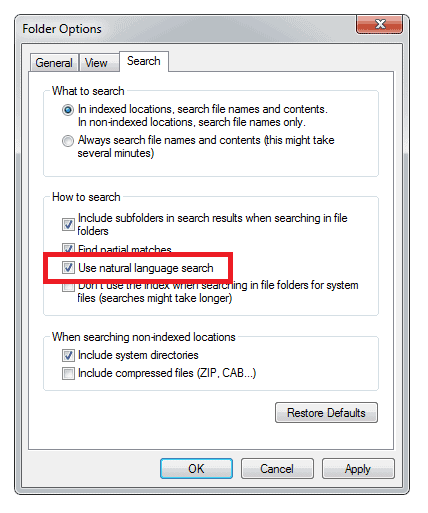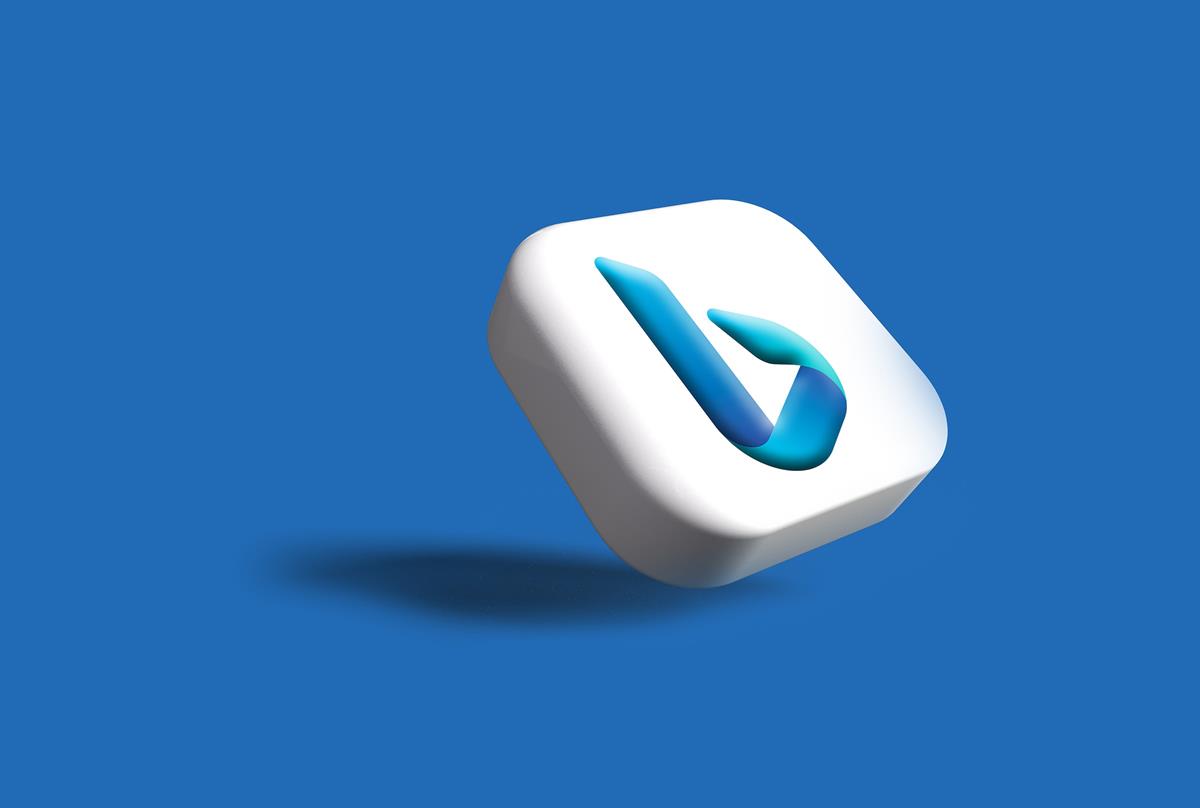Using Natural Language Search in Windows 7
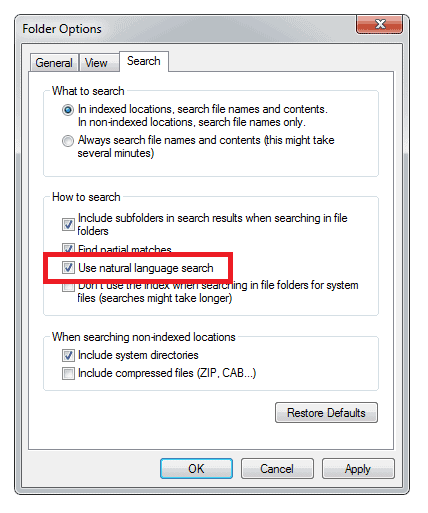
Search in Windows 7 can be difficult and awkward to use as in order to use it properly you have to remember a lot of, sometimes very obscure commands including size:gigantic to find the files you're after.
I even released the chapters on Windows 7 search from my free Windows 7 Power Users Guide as a free supplement long before I made the book itself free. You can still download my free guide to Windows 7 search here.
Sometimes though you want a more natural way to work with search in Windows and you might be surprised that it does actually exist, but it's hidden away.
Natural Language Search is an option hidden in the file options. From a Windows Explorer window click the Organize button and then Folder and Search Options from the menu that appears.
At the next screen, under the Search tab, you can tell Windows 7 to Use Natural Language Search.  This system isn't perfect but it can a decent fist of commands such as "files created by Mike" or "tiny music files".
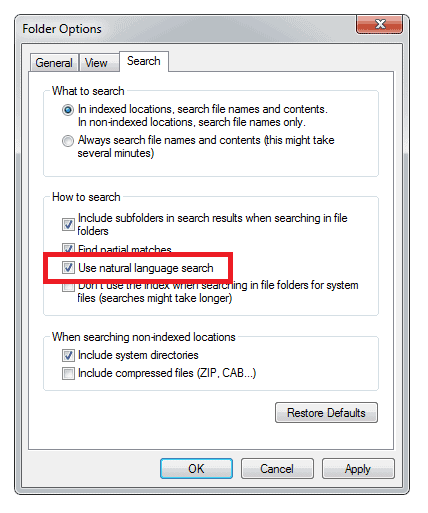
This is an excellent, albeit slightly flawed way to interact with search in Windows 7. Since this system was designed by Microsoft we have seen great advances in search with Microsoft's Bing search engine and we can sure that some, if not many of these advances will find their way into the next version of Windows.
It's a shame really that natural language search, which Google has been tremendously successful with for a decade now, isn't something we can yet properly use with our computers. This is especially galling given the ever growing volume of files of different types we are accumulating. It will be great to see not just improvements to this in Windows 8, but also the feature brought more to the foreground.
The best way to try the system is to use keywords while using it. If you want to find email from a specific person, try "email from name", or "large files" or something similar.
Update: Note that Microsoft seems to have removed the option in Windows 8. If you open the search folder options you won't find the option anymore.