How to extract multiple independent rar files
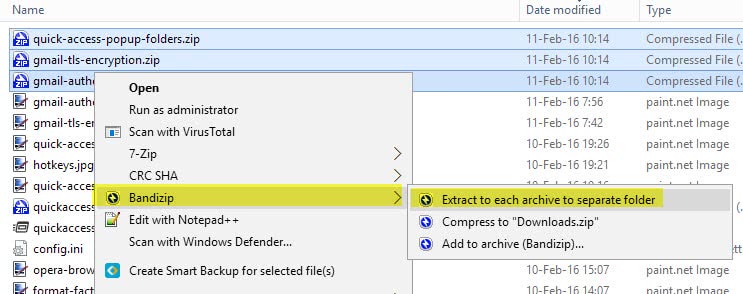
Extracting multiple independent rar files was a lengthy process in the past until I found out how to do this with just a few clicks of the mouse.
I either selected them one by one previously with a right-click to select the unpack option from the context menu of Windows Explorer, or double-clicked the archives to load them in a software like 7-Zip to extract each individual archive this way instead.
The rar files need to be in the same directory for the following method to work (and speed up the process of extracting the archives). Just mark all rar files, right-click the marked area and select to unpack all files in this location.
The name of the command is different depending on the application that you use to unrar files normally. My packer IZArc has its own entry in the right-click menu and I can select Extract Here from the personal menu to extract all rar files that I have selected.
Extract multiple rar files
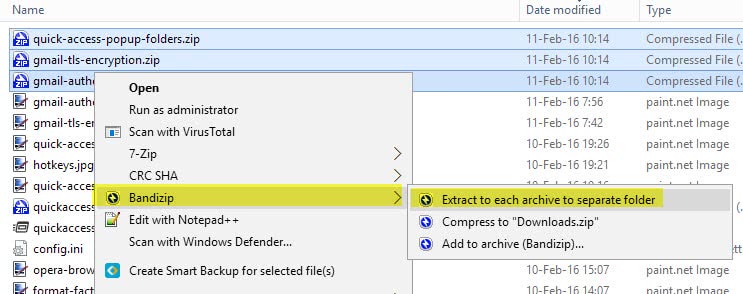
It took a while until I stumbled upon this method. Before that I extracted every rar file on its own, which takes a while if you have dozens of independent rar files on your computer. I thought I share this method even though I might be the last person on earth that found it.
Please note that this works only if you do not have rar files in the directory that span multiple archive files. If you do, you may need to select each .rar file individually without selecting the r00, r01 files as well.
The method works equally well for other archive formats such as zip.
Update: The excellent Extract Now file extractor can be used similarly. All you need to do here is to drag and drop the folder the archives are in, or files independently if you prefer that, into the ExtractNow window. They are then automatically processed by the program and unpacked into locations of your choosing.
You can automate the process further by selecting extraction patterns and folders that you want to monitor for archives. Extract Now will automatically extract the archives that are moved or copied into the folder which can be really useful if you happen to have one folder where archives are stored in regularly that need unpacking.
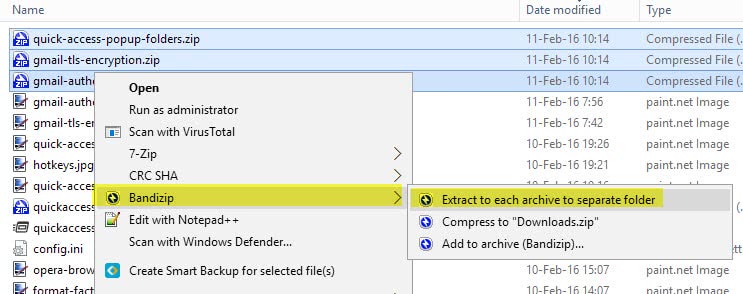


















Ok so i downloaded a game thats about 2.5 gigs and its in like r00, r01, r02, etc. I downloaded winrar and i right click and do “extract here. the shit takes like 3 hours to extract and when its over its the exact same thing. Im really fucking tired of all this rar bullshit and I dont know why people cant just seed the it in the normal format. Please tell me what im doing wrong or if im leaving something out, cause im super tired of all this rar crap
Thank you very much for this article. I’m also guilty of extracting each file individually until now. Man doI feel dumb.
I have archieved a password protected RAR file in side another RAR File.both have different passwords so please tell me hw can i extract my data back..
Every time I unpack the multiple winrar files it says that the archive is either in unknown format or damaged. What should I do at this point?
Tony, are all those rar archives independent archives, or named r00, r01 and so on?
If you ever need a much more general solution to this kind of problem, you might check out a program I wrote a while ago called “Drag and Drop Robot”: http://www.donationcoder.com/Software/Mouser/dragdrop/index.html
It’s basically a tool for letting you drag and drop a tons of files and peform a batch operation on them. There is a video on the page showing how its used for extracting, but you could use it for all kinds of things like this.
Warning: it seems to be a bit confusing for people to learn how to use :)
-mouser (jesse)
IZArc’s function is nice, it’s found in other packages too but does mean rar files have to be in the same directory. If you work with a lot of files that need unpacking and prefer to keep things nicely organised as you download, you might find ExtractNow more useful – it’s a great bit of freeware designed exclusively for unpacking multiple archives.
http://www.extractnow.com/
You can just drag a top level folder to it and have all subdirectories added, or use explorer integration. I can’t live without it :)