Technical Information about Video and Audio Files
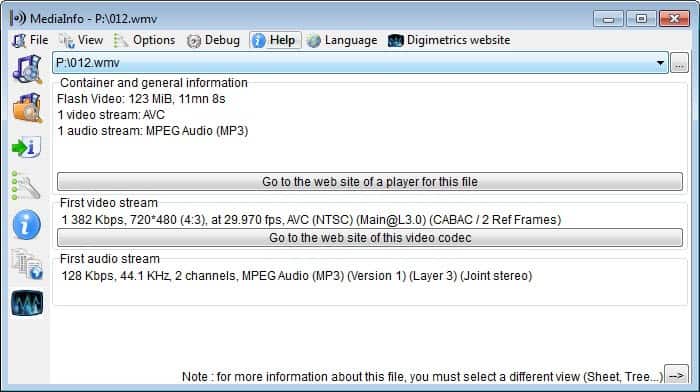
Your friend said it is a great movie but the damn thing won't play on your computer. The screen remains black and you hear no audio at all. Many users tend to download a huge codec package and install it on their system if they encounter playback issues on it.
Sure, the movie most likely plays fine after installation of the codec pack, but it is certainly overkill to get it to play as you install dozens of codecs on the system even though you may only need one or two to play the movie.
Playback issues come in all forms: from black screens and no audio over audio that is out of sync and broken seek functionality.
MediaInfo
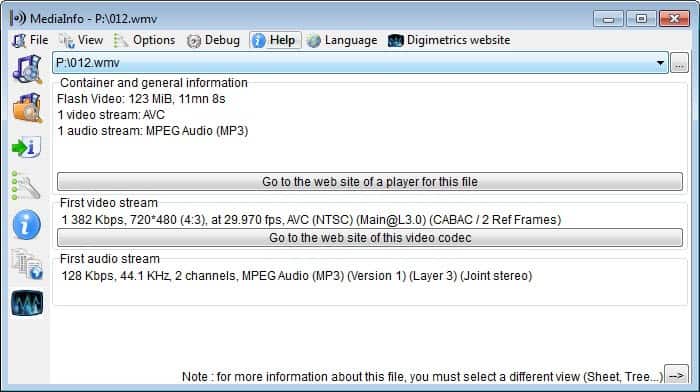
MediaInfo scans a video or audio file and displays its technical information in its interface afterward. Just select File > Open and pick the file that you want to analyze.
Information includes general media data such as title, author and duration but also relevant information about the audio and video codec used to create the file.
MediaInfo displays container information as well as information about the first video and audio stream.
The program comes with a useful option that is hidden by default: it can suggest players for specific formats. While it won't suggest media players for all formats, it does so for some of the supported formats such as mp4.
To find out whether that is the case for the file you loaded into the application, select View and pick one of the other view modes such as Sheet from the list that is displayed.
Check the "web" link buttons on the page that opens and click on them if they are active. MediaInfo opens the homepage of the suggested media player in the default browser then. The suggestions may not be the best option all the time. If you check Mp4 video files, MediaInfo suggests to use Apple's Quicktime software for that.
While Quicktime does support Mp4 media files, it is quite bloated and not the best choice especially on Windows.
The supported formats list is to large to be listed here at Ghacks, take a look at the MediaInfo supported formats list for a complete listing. A similar tool is Gspot which offers the same functionality and is freeware as well.
Tip: you can check out our overview of media analysis programs for Windows for additional suggestions.
Both tools offer in depth information about the analyzed file which help if you encounter other problems, for example, bitrate related problems.
You can alternatively switch to a movie player that supports the majority of video and audio formats out of the box, without codec installation worries. Popular media players that support this are SMPlayer and VLC Media Player, both of which are free to use.
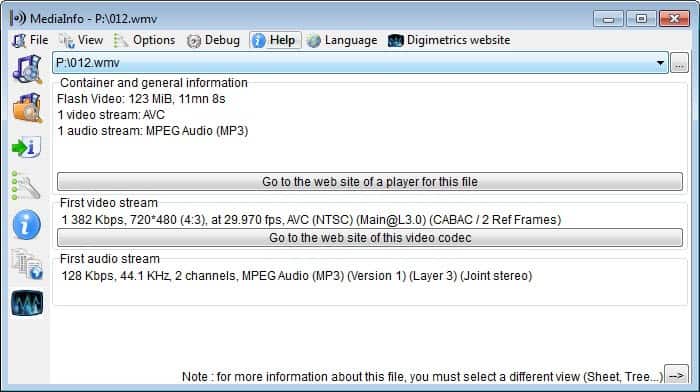

























thanks for info…
Avicodec is another alternative:
http://avicodec.duby.info/