How to minimize every window to the tray
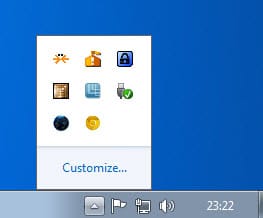
The program determines whether minimizing it will move it to the system's taskbar or the system tray area. There is no built-in option for the user to place programs in the system tray if they do not provide the option.
The third party program RBTray is a helpful program that adds the feature to the Windows operating system. Too many open program windows were a big issue under Windows XP as they cluttered the available space. Microsoft has resolved the issue significantly under windows 7 when it moved from program icons with text to only icons in the taskbar.
There is still no good reason to display programs running in the background in the taskbar at all times. I do not need to see the Internet Radio application, a video transcoder or an ftp program in the taskbar at all times if they do their work in the background.
RbTray has only one purpose, but this one is a really useful one. It adds a Minimize to Tray command to every window that is open on the computer system. I was able to minimize Firefox, my FTP program and many more to the Windows system tray and encountered none that blocked the process from happening.
Oh, it has one more feature. It also adds an always on top option to every window. The freeware can be downloaded from the website link given above, the download is really slow but thankfully the tool is not that big. Options are available after installing the program.
Update: The program is still working fine under newer versions of the Windows operating system. I have tested it under a 64-bit Windows 7 Professional version and it worked as described. The developer has updated the program regularly, and it is now offered as a 32-bit and 64-bit version which are both included in the download linked on the developer website.
Some of the features have been removed by the author of the program. The only remaining feature at the time of writing is the minimize to system tray functionality. For that you simply need to right-click the minimize button of the window that you want to minimized to the tray. It then appears in the system tray area. You can click on it again to bring it back up.
Advertisement




















Thanks for this nice tip !! I’ve used this for a week until I discovered something even better : http://dm2.sourceforge.net/
This tool has the same functionality, and is able to reduce a window to a notify icon. You can even set the transparency of the window, and its priority.
No installation needed, just unzip (135 kB) and run !!
Were you not aware that Windows already includes this functionality?
Windows + D or Windows + M work.
Related Article:
http://www.pcworld.com/article/109712-1/article.html
The system tray is the small area on the left of the clock that holds icons. The taskbar is the area that holds minimized windows that are not in the system tray.
Windows +d and +m minimize the windows to the taskbar, not the system tray.
Tray, taskbar; Same thing.