File Manager Multi Commander 5.0 is out
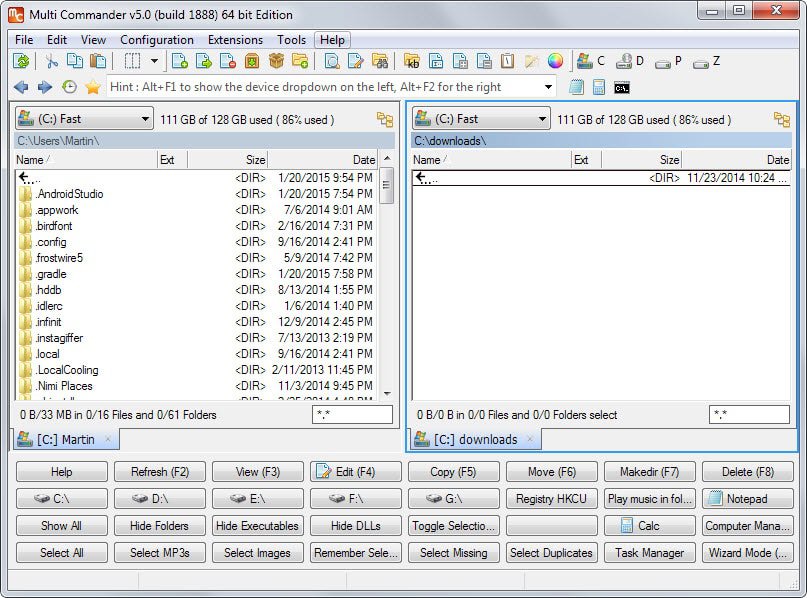
Multi Commander is a third-party file manager for the Windows operating system that improves file management and handling significantly in many ways.
Windows Explorer, the default Windows file manager, is limited in many regards. Even basic operations such as copying files from one folder to another or the unpacking of multiple files are not completed easily when it is used exclusively.
Third-party programs like Multi Commander have been designed to replace Windows Explorer to improve file handling on Windows systems.
Multi Commander 5.0 has just been released, reason enough to take a look at the program to find out what it has to offer.
The software is available as a portable version or setup version on the developer website. When you first start it up you select the interface language and default design of the interface.
Some of the features become apparent right after start. The program launches a dual-pane interface for instance which allows you to display two different folders and their contents in the interface.
That's not the only difference that you will notice on first glance. The program supports tabs to open additional folders and displays a huge list of options at the bottom of the screen.
It takes some time to go through the list of options displayed there. Some, especially those in the first row like refresh, edit or copy, are fairly common in file managers while others are not.
It is for instance possible to use it to select mp3 files, hide dlls, or select duplicates only. Once you press the right mouse button you will notice that there are even more features available that you can select then there.
Multi Commander's interface is highly customizable. You can remove the button bar using the View menu for example and the same is true for other toolbars listed in the interface.
That's still not all there is to it though. You can customize each individual button in the button list including its icon and colors, text, and feature. As far as features are concerned, you can pick internal and external commands, batch files or custom commands.
It would go too far to go all program functionality. Here is a list of features that Multi Commander supports. For a full feature listing, visit the feature overview on the program website.
- Supports tons of keyboard shortcuts by default, all of which can be customized.
- Options to calculate the folder size of all folders of the current directory structure.
- Take Ownership and change file or folder permissions.
- Command line field to run commands quickly.
- Extension and plugin support.
- Option to compare two folders in various ways.
- Media tools to remove metadata, show file information or process images.
- Extensive file and folder rename options.
- Browse and unpack all popular archive formats.
As you can see, Multi Commander has a lot going for it. Some users may feel overwhelmed by its functionality and that is definitely understandable. With that said, there is no need to as it is not required to know or use all of the features from the get go.
It helps that you can hide some features like the buttons bar as it adds a lot to the confusing feeling on first start in my opinion. It is still possible to activate those features using shortcuts or other buttons should the need arise.
All in all a great file manager that is regularly updated by its author.
Now You: How do you manage files on Windows?
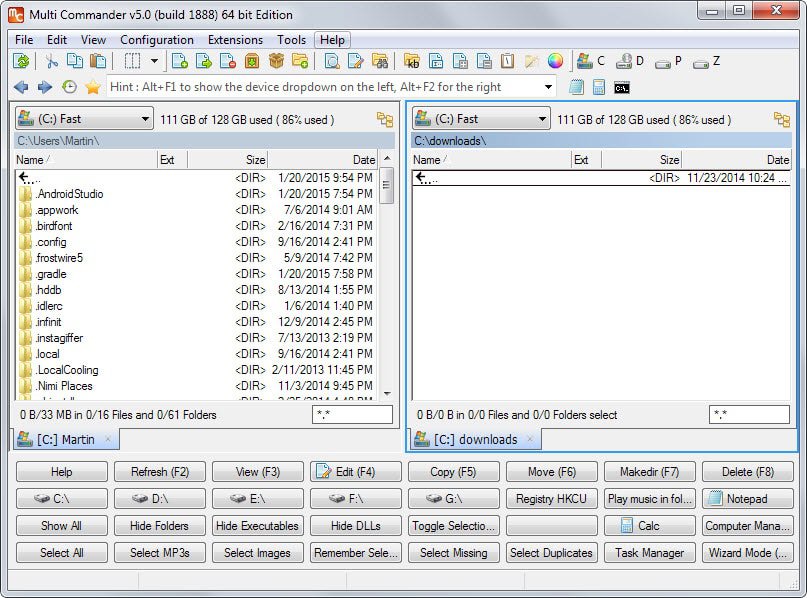


























I know many users prefer Windows native look but I like dark UIs because those are easier on my eyes. I have been using One Commander for some time now as it has several dark themes. Since recently there is even blue Norton Commander color theme which was my favorite file manager back in the days. It does not have all advanced functions that total commander has but I still prefer separate programs for some things, like FileZilla instead of total commander’s FTP, WinRAR instead of built in archivers, etc…
If you are going to try One Commander ask developer for preview release which has a few neat functions not available in version you can download from official website.
I’ve been a happy user of Servant Salamander for more than 8 years.
I have been using a program called Just Manager for the last couple of years and even though it is an alpha build I have only had one issue well over a year ago. It was a problem renaming a folder – other than that no problems. When I sent an email to the developer I had a response within the day. The following is a list of features that I copied off their home page.
Just Manager is a feature packed, versatile, multi-tabbed multi-pane file manager for the Windows operating system. It is available in both x86 and x64 versions. Despite its many features it is relatively small and efficient.
Features:
Multi-pane interface (1 to 16 panes)
Multi-tabbed (1 to n tabs)
Supports all modern versions of Windows with both x86 and x64 versions
Drag & Drop operations
Color and font highlighting for file/folder extension and attributes
Standard file operations (move, copy, shortcut)
Map and disconnect network drives
Favorite and system folders support
Built in FTP client
Fully customizable interface
UNICODE support
Multi-lingual support
100% free
Personally I like programs where the interface is not cluttered but it all the features that I want. I like the ability to add extra panes and when I feel motivated to organize my music collection which is now on 3 external drives it simplifies the process.
And no, I have no affiliation with this company. There has been a few times that I thought about replying when there have been articles about explorer type programs and this time I decided to reply and perhaps make more people aware of this program.
By the way….great site….Harris
It reminds me DOpus 4 :)
Although DOpus looks prettier to me and you can select how many rows button bar will have (1-5 maybe), this seems to be good fileman. Even much better than that ugly weird Total Commander I have to use sometimes.
On Linux I get used to MC, it is fine as well.
As others have mentioned, Total Commander is top of the line in dual pane file managers (in my opinion). I’ve been a huge fan since the days it was still called WIndows Commander before Microsoft made them change the name.
It also has a large community of developers that create plugins. You can find a lot here: http://www.totalcmd.net/
I have been using xplorer2 for a very long time and haven’t seen any real reason to change my filemanager to something else.
I use Q-DIR for day to day operations; but Total Commander when I want to concatenate a whole lot of files or do a complex set of file renaming.
Does anyone know how Multi Commander 5.0 gets along with a system that has Classic Shell installed?
I am assuming that it can be called individually as well as Windows Explorer and that one or the other can be designated as the default manager. But if Classic Shell is installed, will that flummox Multi-Commander?
I have not tried that but I would assume that this should not be an issue at all.
I used to run a variety of file managers. I believe I ran FreeCommander the longest. I found that I no longer needed an additional file manager once I started using Classic Shell and Clover. They expand the functionality of the Windows Explorer without all the clutter that most file managers introduce. I guess my file management needs in Windows are not all that extensive.
That’s not the case in Linux though. Like NiHouMa, I run Krusader on KDE. It far better than the default Dolphin file manager. There is really no comparison. It is powerful, but not cluttered. If it was available for Windows I would probably use it there too.
I also use Total Commander on Windows and Krusader on Linux. But it is nice to see there are alternatives.
For Linux, Ubuntu, I use Krusader. http://www.krusader.org/
Download via Software Centre.
Total Commander seems far more mature and has a LARGE ecosystem of third-party plugins and extensions.
It has been around for a VERY long time as well.
I also use TCMD for a long time. I still haven’t explored all it offers but as others mentioned mass rename is very useful and the other thing I like about it is the file/directory sync.
Plus the little goodies like quick navigation (CTRL-D), looking for strings in specified files, presenting files in different colors based on their extension or if they are newer than x minutes/hours…
Awesome tool!
I use Total Commander. Been using it for several years.