Resize YouTube's video player to full screen automatically
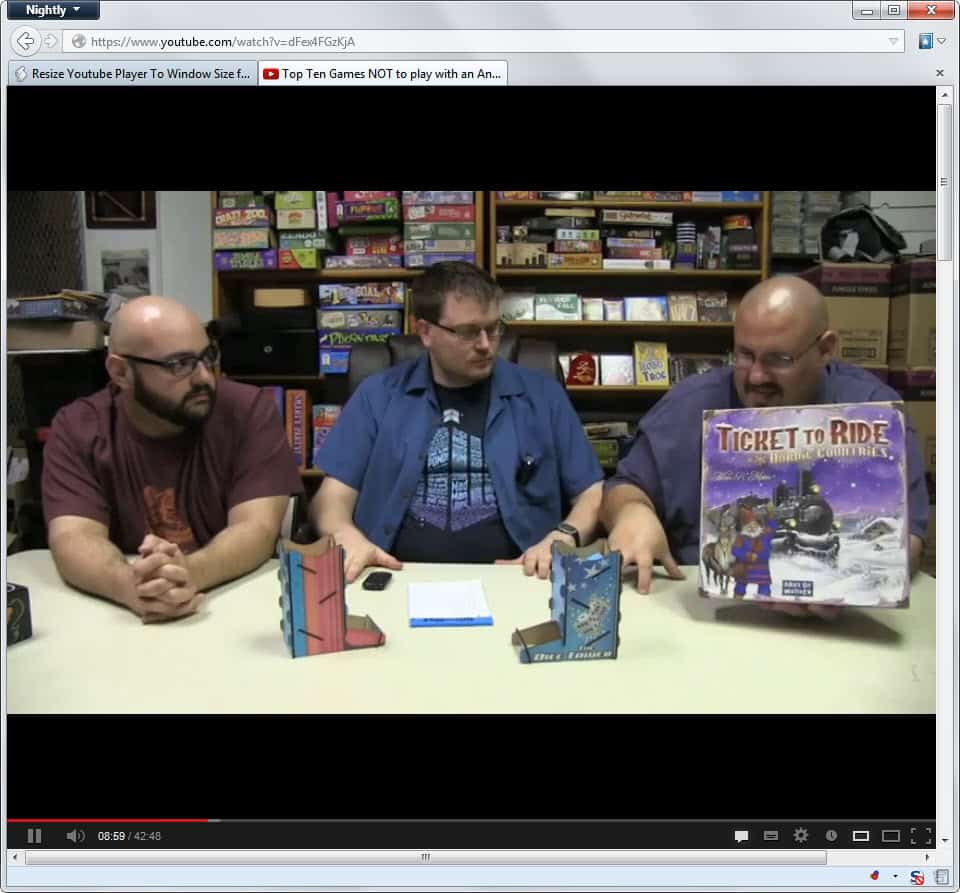
It is quite surprising that the video hosting site YouTube does not offer better video player controls. While you can change the size of the player manually to a larger fixed size or full screen, you do not get any options to modify it to display in a dynamic size based on the browser window.
That's not a problem for all users, or even the majority of them, it seems, but if you prefer better controls, you need to look at third party extensions and scripts to do so for you.
One of the scripts that you can use in this regard is the Resize YouTube Player userscript which handles that in an automatic fashion for you.
After you have installed the script you will notice that all YouTube videos that you open on the YouTube website are automatically resized to fit the browser window fully. You may still see black bars at the top or bottom of the window as it fits the width fully by default. If your screen height is too large, you will get black borders on top or bottom of the player interface. Those do go away on the other hand if you resize the browser window as the video will automatically refit itself to use all of the width of it.
The userscript changes the resolution of the video automatically as well to a higher one to avoid situations where a 320p video is displayed in full screen on a 1920x1200 monitor. So, depending on the size, the video is automatically played in 480p, 720p or 1080p if available.
Tip: Here are a couple of alternatives for YouTube that you may find interesting as well:
What's interesting here is that you can scroll down the page to access all the other contents that are normally displayed on YouTube. Here you can read the description and comments, browse related videos or interact with the video's author, for instance by subscribing or liking the video.
I have tested the script in Firefox with the Greasemonkey extension installed, and in Google Chrome where it works right out of the box. It may work in other web browsers as well but I have not tested that at all. Check out this guide to find out how you can install the script in Google Chrome.
Advertisement
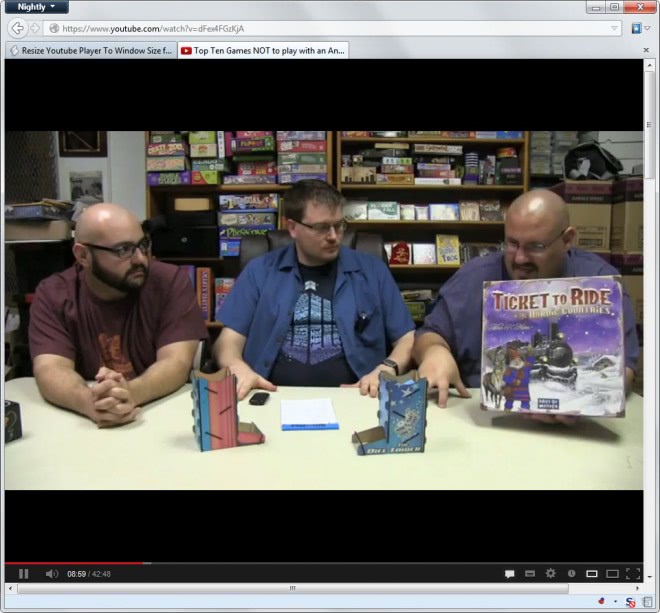









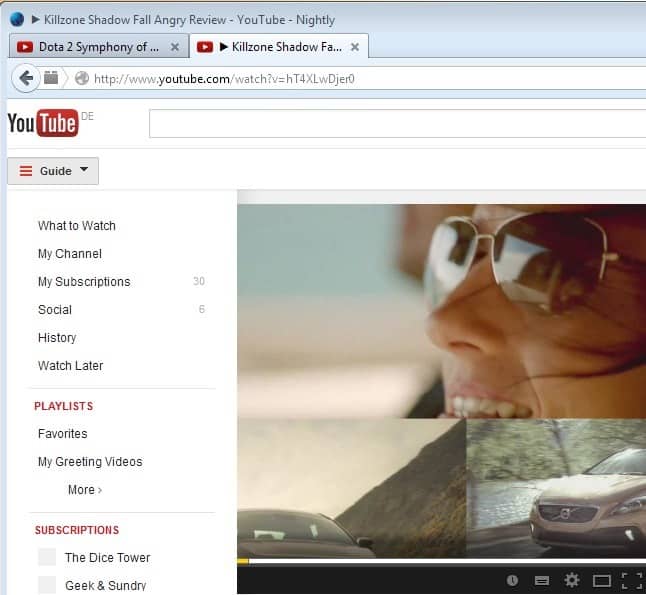










how do i disable it ? i accidentally removed it from my toolbar.
:D yeah it worked
Now i can enjoy video in full browser window..