Clover Brings Tabs to your Windows Explorer
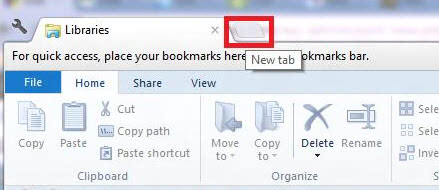
There are several options available for those who want to add tabs to Windows Explorer – something Microsoft should probably have done themselves when they redesigned the app for Windows 8, including the previously reviewed Tab Explorer, QTabBar and QDir. One app I have been using on a couple of our home computers is called Clover, and it’s a great free solution.
Let me point out up front that the app comes from a Chinese web site, which may be cause for concern, so before downloading it I did some research via Google and, after downloading, I gave it a good scan, but everything checks out safe.
The next step is installing the extension, and that will require an extra step because it comes packed in a RAR format. There are several free options for unpacking these files, but I like RARzilla best. Once that’s out of the way then you can proceed with the installation, which only takes a few seconds.
Now that the app is installed, you can access it by clicking either the Windows Explorer icon or the Clover icon. Either way, you will see the Clover icon appear in your taskbar. You will immediately notice a web browser-like tab interface at the top of the window, complete with a small “new tab†button to the right of the open tabs.
If you’re a fan of keyboard shortcuts then you can also use “Ctrl-T†to open a new tab. In addition, you can get the option in the context menu that is available when you right-click a tab. The context menu gives some additional functionality including:
- New tab
- Duplicate
- Pin tab
- Close tab
- Close other tabs
- Close tabs to the right
- Reopen closed tab
- Bookmark all tabs
You can grab a copy of Clover for free by visiting their site (translated by Google). It’s been checked and is adware and spyware free and it works easily and seamlessly with Windows. While the site touts compatibility with Windows XP, Vista, and 7, it works just as well with Windows 8 Release Preview.
Advertisement



















i love this addon, but there is one thing i don’t like about it and it doesn’t show all the tabs in the taskbar preview
site either down or crashed. will not connect. maybe ghacks can host?
It’s erratic, try again.
I am testing it for a week and no bugs yet. I just wish they had more appearance options.
Does middle clicking a folder in explorer open it in a new tab?
(like Qttabbar, or URLs in chrome)
No. It close Tab (same if double click in it).
Thanks for letting us know.
Installed and using it with pleasure: useful and easy-to-use.
@bungeshea:
I agree. It’s a 100% copy of Chrome :P
Everything, even the version dialog, tab pinning. All!
Have to get used to it, but it’s the best, and it feels native. Which most others don’t, and mostly have ugly tabs.
I highly suspect ejie’s using Chromium as a shell and capture all the explorer.exe and wrap it within it. The chrome performance is too much similar to chromium.
Very very cool! I love that you can reopen a closed tab – that is definitely useful. Thanks, Alan!
Thanks, really useful. Thanks for suggestion.
…and to add, in the portable mode I also have the choice to use the normal Explorer by clicking on the Explorer shortcut. If I want tabs, I can use Clover…
Thomas
Looks great. Tried it in a VM, copied the folder over to my flash drive and it even runs portable…
Thanks Martin for testing and letting us know.
Thomas
ooops, not Martin, Thanks Alan.
I love the Chrome look! The best program for adding tabs to explorer I’ve seen so far.
Why the heck aren’t you using 7zip? oO
Also, I’ve just tried this program, seems great and fast. Too bad it doesn’t support win peek though, hopefully on newer version.
Yet another flaw I’ve found, drag and drop is quite hard due to this app always stealing focus. This is a major turn off for me.
Great app