Remove Corrupt Windows Updates With Windows Update Regenerator
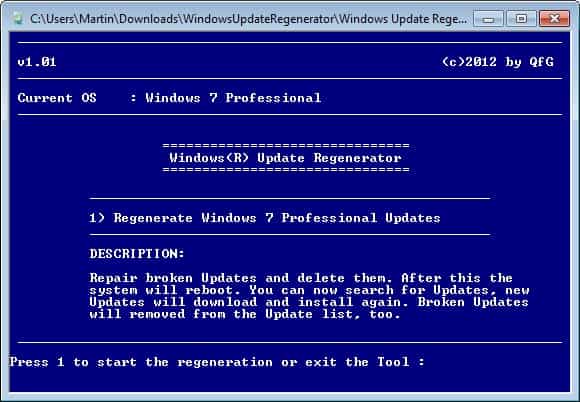
Updates for the Windows operating system can be installed in a number of ways. From using the system's built-in automatic update feature to downloading and installing updates manually. Automatic Windows updates seem to be the preferred method for the majority of users. We have covered the ins and outs of the Windows Update feature in an overview article previously. If you read it, you should have a solid understanding of how it functions, and of some of the errors that you may encounter when using it.
It can for instance happen that updates do not get installed properly on the system. This can be caused by a variety of reasons, from a crash during the download or update, to a dropped Internet connection or a virus that is preventing updates from being installed.
While it may be possible to reload the update, it can happen that you end up with a broken update in the update list that won't install, can't be removed, and can't be downloaded again.
Windows Update Regenerator is a lightweight portable program for all recent versions of the Windows operating system (that is 32-bit and 64-bit editions of Vista, Windows 7 and even Windows 8) that removes broken and corrupt updates from Windows Update. The program basically regenerates the update listing so that missing updates are no longer blocked by Windows Update because of a corrupt listing.
Just run the tool on a system with corrupt updates to resolve the issue. The program displays a short description of what it will do if you press the 1 on the keyboard to start the regeneration:
Repair broken Updates and delete them. After this the system will reboot. You can now search for Updates, new Updates will download and install again. Broken Updates will removed from the Update list, too.
The system will reboot automatically after the operation. You need to start Windows Update manually after the reboot, to check for and install missing updates.
The developer has posted the commands the program is executing.
net stop Wuauserv
attrib -r %systemroot%\SoftwareDistribution /S /D
rd /s /Q %systemroot%\SoftwareDistribution
net start Wuauserv
shutdown -r
The forum thread links to the program download as well. (via Beatmaster's Winlite Blog)
You can alternatively use Microsoft's Windows Update Fix-It to resolve common service issues and errors.
Advertisement



















This information is helpful to a degree, but it doesn’t cover how to prevent Microsoft from offering Updates that were already hidden by the system administrator but are now showing up again——-presumably in an attempt by Microsoft to force users to accept the crappy ones that no one needs because they caused so many problems. These very same old and problematic updates are now again being offered to me all of a sudden.
The only thing I can think of that might have triggered this to happen is the Tweaking.com tool I used a week ago to fix some stuff. I don’t recall selecting any fix that would cause Microsoft to do this but then again, some of the configuration descriptions in this tool were a bit vague. I’m almost absolutely sure it was the Tweaking tool that did something——-unless Microsoft has all of a sudden become more aggressive in how it pulses updates to users of Windows 7, but I haven’t heard anything yet regarding such a strong-arm action by the software giant.
Any additional insight into this particular issue that specifically addresses updates that were already hidden, would be appreciated.
This is the actual link
http://www.drwindows.de/attachments/104250d1395415730-windows-update-regenerator-fehlerhafte-windows-updates-reparieren-windowsupdateregenerator.rar
where is the download link to Windows Update Regenerator? I’ve spent ten minutes and had a half dozen false leads. What am I missing?
This is the link: http://www.win-lite.de/wbb/board208-specials/board33-software/16780-windows-update-regenerator-windows-vista-7-8/
The page is in German, and you find the program linked at the bottom of the first page.
thanks for that good tutorial!! during my endless search for managing windows updates properly, i found also another useful command line tool. you can find it at http://www.wuinstall.com. maybe it might be helpful for someone other too! it has several more features than the built-in tools and also for uninstalling updates.
Hi Martin,
Good find!
But seems to be only for:
Windows Vista / 7 / 8
Is it ok for XP-SP3?
It is unfortunately not working under Windows XP.
Maybe this program won’t run under XPSP3 but the command line steps (in any way preferable) are working well under XPSP3. In fact this trick comes from XP.
thanks for the clear answer, Martin!
Thanks Martin (und Mike), Great I really would have liked this feature back in the days of Windows Xp or even Windows 98. With other words the Windows o.s. improves.