Things To Do When Your Motherboard OnBoard Lan Dies

The onboard LAN of my Gigabyte ep35-ds4 motherboard died just a few hours ago. Was surfing the Internet and suddenly connection errors showed up. That's bad as the onboard LAN is located on the motherboard of the computer system. It could be that not only the LAN died but also other components. Now what can you do if your motherboard's onboard LAN dies?
First thing was to check the installed hardware in the Windows Control Panel. If you operate a different operating system you need to find and access the equivalent there.
The LAN was not listed there anymore. That was bad. It could have been a driver problem so the next step was to check for hardware that was not installed yet. The LAN was not found there either.
The screenshot below shows a working network adapter. You can open the Device Manager on Windows by tapping on the Windows-key, typing devmgmt.msc, and hitting the Enter-key.
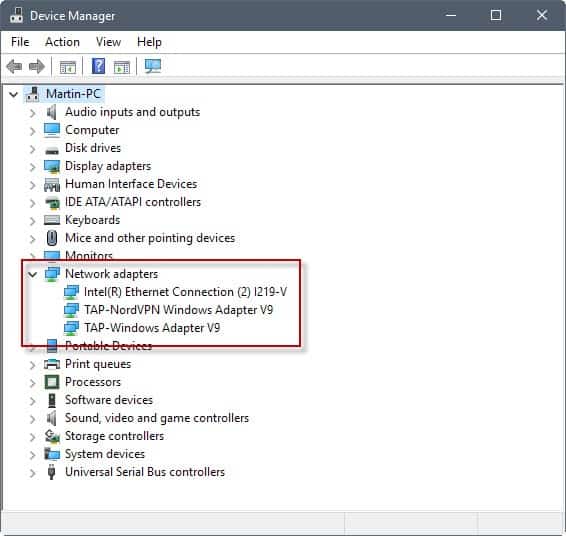
Next step was to reboot the computer and check in the Bios. While doing that I verified that the LAN led was still on. The BIOS showed zero LAN configuration options. I knew that there were some before which gave me the confirmation that something was seriously wrong. Next step CMOS reset. This is done by setting a jumper on the motherboard. The LAN options did not show up then either. I could have tried installing a new BIOS but this sounded awfully risky with dead components on the motherboard.
You got two options basically at this point. The fast option is to add a new PCI LAN card and install it on the computer system. Good LAN cards should provide better performance than onboard LAN.
That's what I did. The other option is to contact the manufacturer of the motherboard and wait for an answer. Can take some days, usual result is that a replacement or repair is required, which can take weeks or even months. Not a good option if you need to be online most of the day.
To put everything in a list:
- Check if the operating system lists the onboard component.
- Check if it can be found by scanning for hardware.
- Check if the lights are on (if it has lights). You need to open the case for that. Works only if you have a desktop PC, won't usually work if you run a laptop or tablet.
- Shutdown the computer and see if everything is connected properly
- Check the Bios for the onboard component
- Reset the Bios
- Replace the Nic or replace the motherboard or contact support.
Do you have any additional tips on how to cope with a dead onboard LAN?
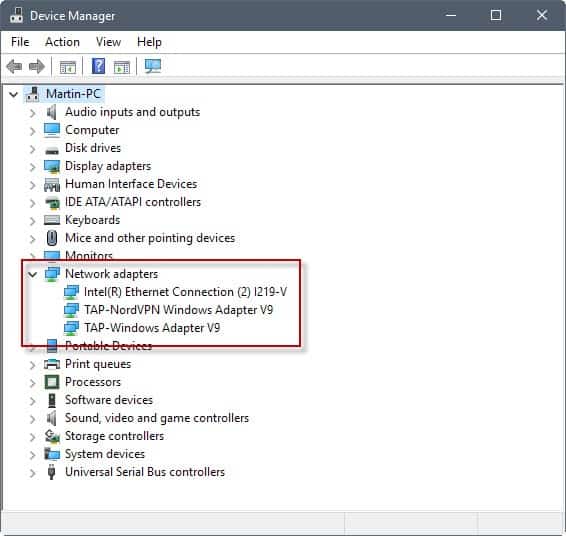






















I am a little disappointed by this article. I was hoping someone could point me to a place to buy a new component to solder onto my motherboard.
agree what a uselss article, waste of time
you should be preparing yourself for future mainboard components trouble :|
OS – vista64bit
situation – all 32bit application no access to net connection, only 64bit application works.
problem – 64bit machines having tcp/ip stack corruption
solution
1. Click on Start button.
2. Type Cmd in the Start Search text box.
3. Type netsh winsock reset in the Command Prompt shell
4. Restart the computer.
From my experience a lot of problems of this type are from short circuits on backpanel where all ports are. Which most of the time is quite bad sign. At best it is solved by ignoring problematic port but often it gets worse and worse until motherboard fries.
Switching to external card is fine but being ready for further trouble is also good. :)
I read up on it on some sites and it seems that it is quite common that the onboard LAN dies on this motherboard.
less common these days but a few years ago any good DSL ISP plan would include a free dial-up account. a few times when my DSL went down i reverted to modem (also on motherboard) to get online until DSL was fixed