HostsMan: A Windows Hosts Manager
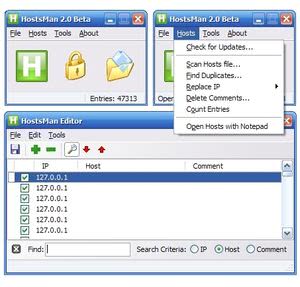
The Windows hosts file is one of the major files on the system that malicious scripts, trojans and spyware programs use to manipulate the host system to redirect website or IP requests.
The hosts file can be used for instance to redirect the website of Google, eBay or Amazon to a different server while the correct url is still visible in the address bar. As is often the case, what can be used for evil, can also be used for good.
The host file can also be used to block advertisement on websites by changing the IP of the ad servers to localhost (that is your own system), and to block other servers and domains, for instance those that are known to be malicious or privacy-invasive.
HostsMan
HostsMan is one of the better host file editors, scanners and protectors. A very nice feature is the ability to update the local host files with lists that are available on the Internet that block advertisements and malicious websites.
Seven different hosts files can be downloaded in HostsMan by default, among them the well respected MVPS Hosts file and Mike's Ad Blocking Host file.
What's great about this is that you don't need to create your own list, or go hunting for a working list somewhere on the Internet, as the functionality is built right in. You can add one or multiple of the lists to the Windows hosts file.
It is also possible to add your own source if you prefer to user a different list not displayed by the application.
To do so click on "add source" in the source manager. Select a local file or a web URL as the new source, and give it a unique name.
You can furthermore choose to import comments and possible hijacks, or block those.
Other options that are included are to backup the hosts file, add additional update sources, scan the host file for errors and possible hijacks. Besides backup, HostsMan allows you to import and export information which you may find useful if you work on multiple PCs and want the same hosts list available on all of them.
The host file editor is offering faster and better editing possibilities as well. There is even an option to auto-update the host file with the latest host files from the selected lists.
When you first run the program -- you should do so with elevated privileges by right-clicking the executable and selecting run as administrator -- you can either open the hosts editor, the backup manager, the options, or select one of the Internet sources that you want to add to your hosts file.
If you open the preferences, you get additional interesting options. Here is a short selection:
- Automatically flush the DNS cache after update or restoration.
- Replace an IP address with another one.
- Select a different editor for editing tasks.
- Rearrange hosts file content.
- What to do with an update file, the default action is merge.
- Add menu options such as flushing the DNS cache to the interface.
- Enable hotkeys.
Update:
I made a quick test and disabled the Firefox extension Adblock Plus. The result was a faster browsing experience. The only difference was that some ad blocks, most notably the Google Adsense block was displayed with a "Cannot connect" block while Adblock plus always removed that block completely from the websites.
Still, it feels much faster right now. If you try it out as well let me know about your experience please.
Hostsman is available as a portable version and setup version.
HostsMan 4.7.105
This new version added "Dan Pollocks' hosts file" as a new source, updated two source URLs, and introduced an option to open local update source files in the editor. It also offers more information when the hosts file is in use by other applications, and fixed several bugs in the application.
Update 2: The developer website is no longer available and it seems that the project is dead. We have uploaded the latest release version of Hostsman to our own server. Note that we have done so only for archiving purposes and that some functionality may not work properly anymore. You can download the latest version of Hostsman with a click on the following link: (Download Removed)


























I uninstalled the program and it is still blocking the websites. I removed all websites but I cant save the file…
My experience with that tool is great, in addition to an ad-blocker for the reason you mentioned about blocks.
However like I said here: https://www.ghacks.net/2016/12/31/ghacks-in-2017-and-a-look-back/ if you prefer to allow ads from sites you trust this tool is not for you. Also another problem could be the obligation to disable the DNS service (like I do), depending on your filters list. If doing this you know what kind of problems could occur please inform us.
Martin,
What does the choice “replace host file” exactly mean?
Where do you find that option?
Nico that one is perfect, thanks so much !
Hello Martin,
The issue with the “Cannot connect†block can be solved with the freeware program eDexter.
Quote:
“eDexter supplements Internet filtering by substituting local images for filtered images in order to prevent browser stalls and other annoyances. You may use your own images or eDexter’s internal transparent image.”
Can be downloaded from: http://www.pyrenean.com/
Also: this works for I.E. as well – for those times when I have to use it, this will save my eyes :-)
I tried this out, and you’re right – it does seem faster, even with adblock still switched on. The nice thing is that the ads that still appeared in hotmail regardless of adblock being on or not (something that annoyed me a lot!), have now disappeared too. Wonderful!