MW3 Zombies crashing issue is bothering gamers
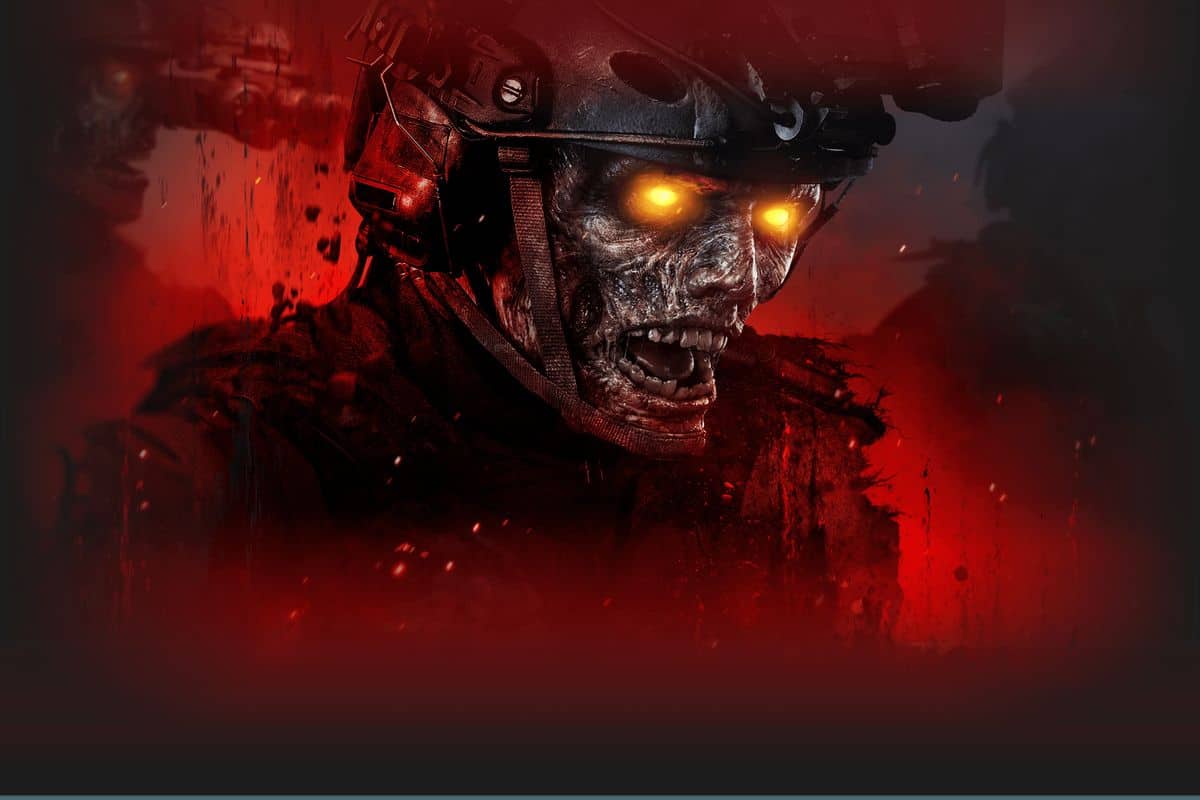
Call of Duty: Modern Warfare 3 (MW3) Zombies is a cooperative mode where up to four players fight off waves of increasingly difficult undead enemies. The mode was introduced in 2011 and has since become one of the most popular features of the Call of Duty franchise.
MW3 Zombies is set in a variety of locations, including a Soviet military base, a New York City subway station, and a zombie-infested island. Players can choose from a variety of weapons and equipment to defend themselves against the zombies, and they can also upgrade their weapons and perks using in-game currency.
But the MW3 Zombies crashing bug in one of the most popular modes of the Call of Duty franchise is giving gamers a headache. If you are facing a similar situation, you are in the right place because we are here to tell you how to fix MW3 Zombies crashing!

Why is MW3 Zombies crashing so often?
Activision Blizzard has not made any statements about the MW3 Zombies crashing issue, but such errors are often caused by not meeting the necessary system requirements. MW3's recommended system requirements are as follows:
- Operating system: Windows® 10 64 Bit (latest update) or Windows® 11 64 Bit (latest update)
- Processor: Intel® Core™ i7-6700K or AMD Ryzen™ 5 1600X
- Memory: 16 GB RAM
- Graphics card: NVIDIA® GeForce® GTX 1080Ti / RTX 3060 or AMD Radeon™ RX 6600XTDirectX: Version 12
- Additional notes: SSD with 149 GB available space at launch (78 GB if COD HQ and Warzone™ are already installed)
If you meet the system requirements but still encounter the MW3 Zombies crashing error, there are a few steps you can take to solve the problem.
How to fix the MW3 Zombies crashing issues
If you are one of the players who encounter the MW3 Zombies crashing error, we are sure that the following steps will be useful for you.
Verify game files
This process checks your game files to make sure that they are not corrupted or missing. If any files are corrupted or missing, the game will automatically download and replace them.
To verify game files on Battle.net:
- Navigate to CoD MW3 on the game bar and visit the game page
- Click the cogwheel next to the Play button
- Select “Scan and Repair” and wait for it to complete the process
- Boot up MW3 zombies mode again
To verify game files on Steam:
- Open Steam and find MW3, then right-click the game and select “Properties”
- Navigate to the “Local files” tab
- Click “Verify integrity of game files,” then boot up MW3 again

Update your graphics drivers
Outdated or corrupted graphics drivers can cause a variety of problems, including crashes. To update your graphics drivers, you can use the following methods:
NVIDIA:
- Open the GeForce Experience app
- Click the “Drivers” tab
- Click “Check for updates”
- If any updates are available, click “Download and Install”
AMD:
- Open the AMD Radeon Software app
- Click the “Updates” tab
- Click “Check for Updates”
- If any updates are available, click on "Download and Install"
Alternatively, you may use the links below to update your graphics card.
Update Windows
It is also important to make sure that your operating system is up to date. This will help to ensure that your computer is running smoothly and that any potential conflicts with your game files are resolved.
To update Windows:
- Click on the Start menu and type "Windows Update"
- Select "Windows Update" from the list of results
- Click on "Check for updates"
- If any updates are available, click on "Download and install"

Disable full screen exclusive mode
Full screen exclusive mode can sometimes cause crashes in games. If you are experiencing crashes, try switching to full screen borderless mode.
To change your display mode in MW3 Zombies:
- Launch MW3 Zombies
- Go to Options > Graphics
- Under Display, select Full Screen Borderless
- Click Apply
Disable mods
Mods can sometimes cause crashes, especially if they are not compatible with the latest version of the game. If you are using any mods, try disabling them to see if that fixes the problem.
Reinstall the game
If you have tried all of the above and MW3 Zombies is still crashing, you may need to reinstall the game. This will replace any corrupted or missing game files.
We hope you were able to solve the MW3 Zombies crashing error by following the steps in our guide. If the problem still persists for you, you can contact the Activision Blizzard Support team from this link.
Featured image credit: Call of Duty.
Advertisement




















The game freezes. So you gotta go back in and re get all your stuff. This is happened to me numerous amount of times. Where glitches? And the game freezes. Hopefully you can fix this. I am Sage Crayfish 880. As much as I’ve paid for this game. Appreciate if it would work properly. I know there’s bugs that you have to fix in it, so on and so forth.
These type of hints are as useful as “If your car run outs of fuel, please pour gasoline into tank”.
The HQ has been crap since MWII. Activision will never fix it.
If you’ve an i9 chip, downclock from 54 to 53 and that helps A LOT!