How to upgrade to Windows 11 2023 Update on unsupported hardware

If you have installed Windows 11 on a PC that does not meet the system requirements, you'll end up with roadblocks each time Microsoft releases a new feature update. Regular updates installed fine up until now, but feature updates will check the system requirements before installation.
Microsoft released Windows 11 2023 Update yesterday and it is not offered on devices with unsupported hardware. If you check Windows Update on an unsupported device, you will notice that nothing is being offered.
This leaves other installation options as the only way to install the latest feature update on the Windows 11 PC. Thankfully, there is a method to bypass the restrictions to install the Windows 11 2023 Update on unsupported devices.
Since Windows Update is not working, it is necessary to use a Windows 11 ISO instead. The following steps walk you through the process of downloading the latest Windows 11 ISO image from Microsoft, modifying the system to bypass requirement checks, and to use it to upgrade the system to Windows 11 version 23H2.
Update: There is an even easier solution. Here are the steps:
- Make sure that the October 2023 Preview update or a later update is installed on the device. This should be offered via Windows Update when you run a manual check for updates.
- Download the Enablement update for the Windows 11 2023 Update from here.
- Double-click on the download and follow the instructions to install the update.
- Restart the PC.
Windows 11 version 23H2 is installed on the device, even if it is has incompatible hardware. End
Download the latest Windows 11 ISO
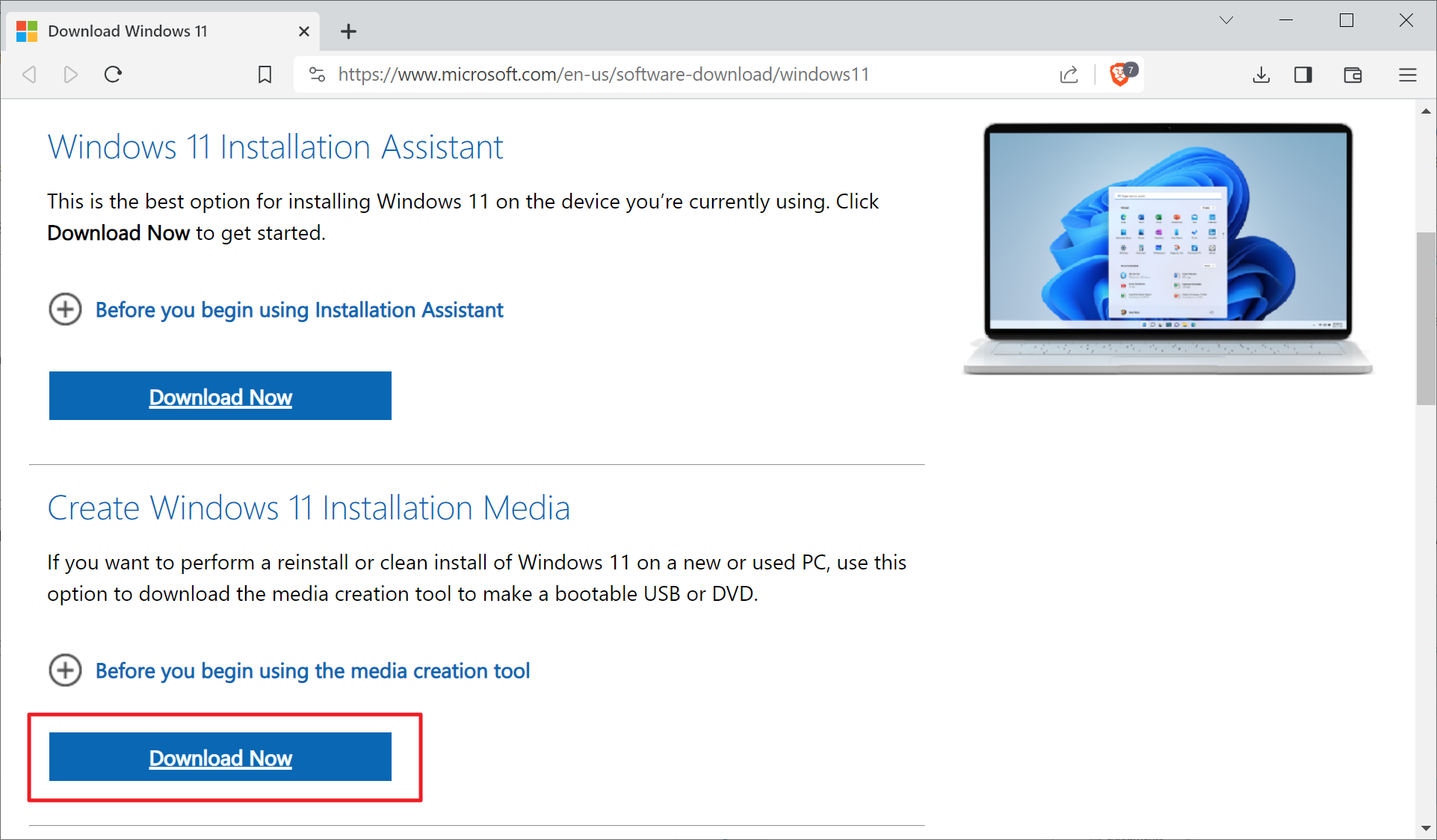
While there are several options to obtain the latest Windows 11 ISO, one of the better ways to do it is from Microsoft's website.
Visit the Download Windows 11 website on Microsoft's website to get started. Activate the "download now" button under Create Windows 11 Installation Media. This downloads the mediacreationtool to the local system. Run the program on the local system and follow the on-screen wizard. You can keep everything as is, but need to select ISO file when asked "choose which media to use".
The download has a size of about 4 gigabytes and you end up with the latest Windows 11 ISO on the system.
Note: Microsoft admitted that the Windows 11 Installation Media tool may not produce a Windows 11 2023 Update ISO at the time for users. You can use the "Download Windows 11 Disk Image (ISO) for x64 devices" beneath to download the ISO image.
Modifying the system to bypass hardware checks
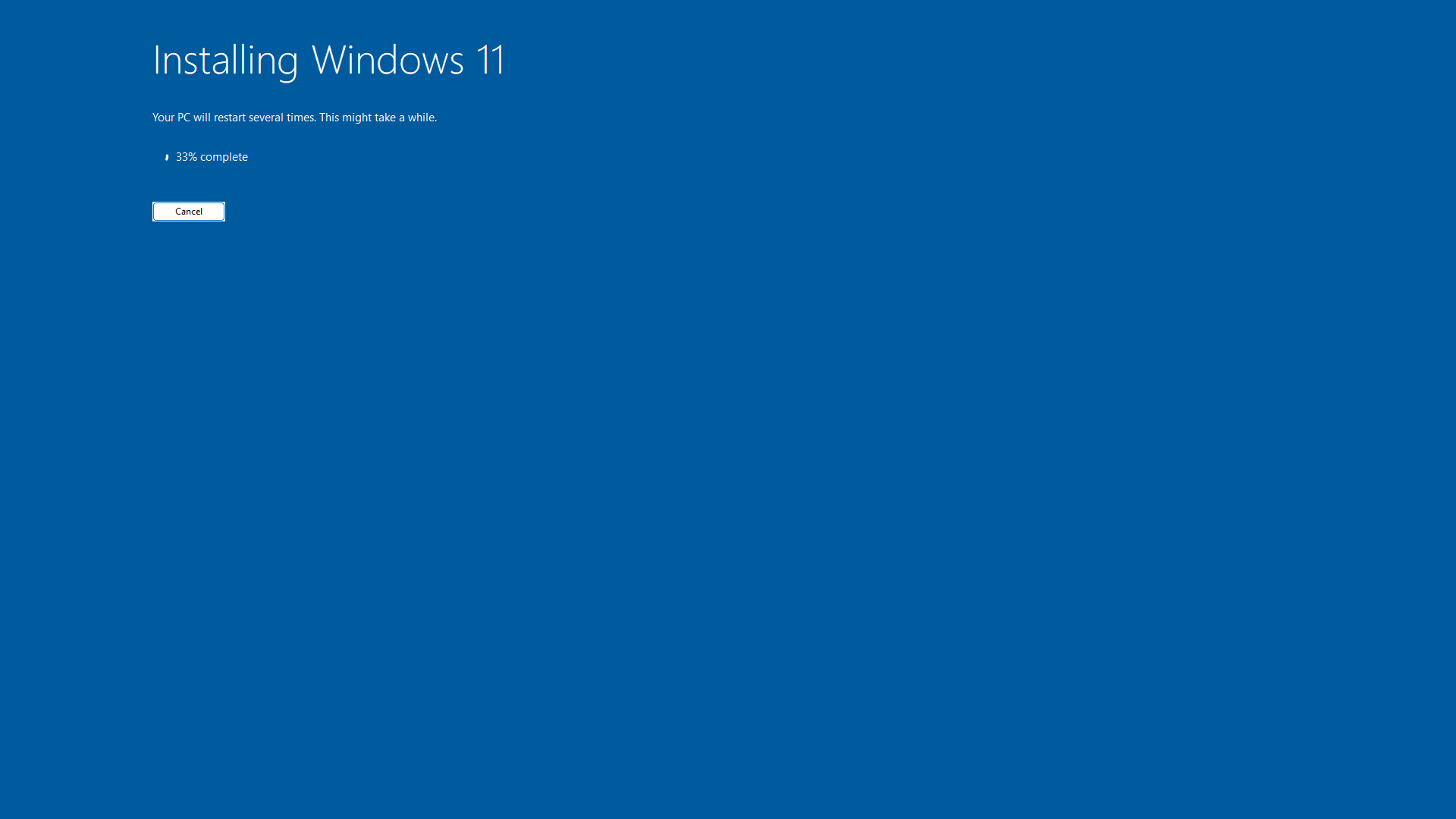
Open File Explorer and go to the location that you have downloaded the Windows 11 ISO to. Double-click on the ISO image to mount it on the system. This displays all of its files and folders in File Explorer.
Visit the MediaCreationTool.bat GitHub repository. We need to download a batch file from the repository that applies bypasses to the system so that Windows 11 is not checking hardware requirements when running the setup.
Select the bypass11 folder on the repository and then the Skip_TPM_Check_on_Dynamic_Update.cmd there. Select the download icon to save the file to the local system. You can also access it here directly.
Once done, right-click on the downloaded file and select run as administrator. Windows 11 may throw a SmartScreen warning prompt. Select "more info" and then "run anyway" to run the script and make the necessary changes on the device.
Go back to the mounted Windows 11 ISO and run setup.exe. Make sure you disable the checking for updates on the first page of setup. The upgrade to the latest version of Windows 11 should now commence as if the system is meeting all hardware requirements.
If not, you may want to repeat the steps outlined above. You could also disable the Internet connection before running setup to make sure that the installer is not connecting to Microsoft servers.
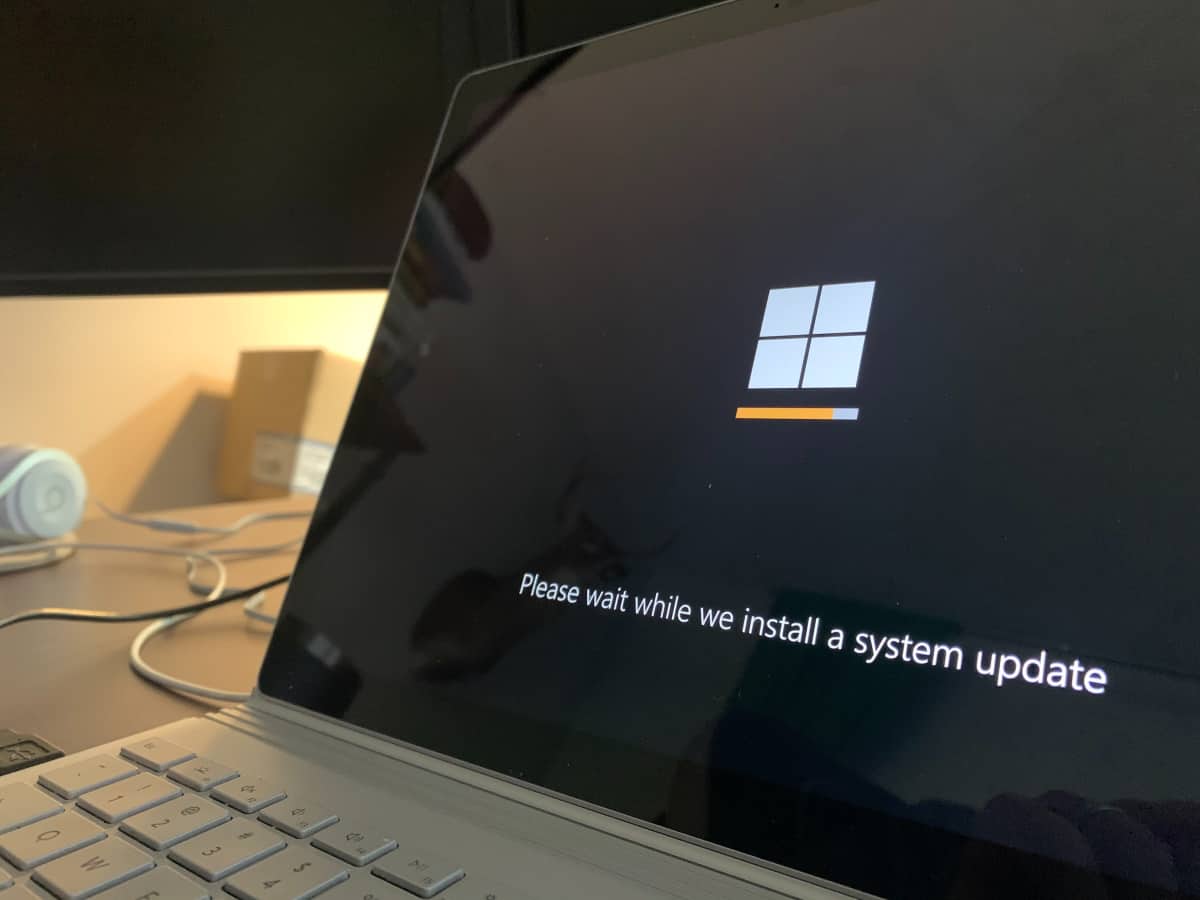






















I used the instructions above and when setup gets to what files to keep it choose Nothing and all other choices are grayed out.
The reason given is : “Your files, apps, and settings can’t be kept because your current version of Windows might be installed in an unsupported directory or you’re trying to install an older version of Windows.” That is the first time I ever have seen particular explanation given and for me a deal breaker.
My current version of Windows is installed in the root directory of C:\ and I am trying to update from Windows 22635.2700 to Windows 22635.2771.
This worked for me on a unsupported laptop (2013) and a Desktop (2014) as of 08/11/2023.
Many thanks for the info!
Is there any reason to actually want Windows 11?
one more reason to stay with w7
Thanks Martin! Going to try this on a laptop that doesn’t support TPM.
I also noticed Martin’s new site, chipp.in. I would suggest ghacks readers to check out that site.
After reading about windows 11, mostly on this site, ever since it was launched I believe the best way to ‘upgrade’ it would be to format the system drive and install a different OS.
I myself will unfortunatley will have no other viable choice at some point in the future to use it as well as Linux just cannot run the games I want to play.
I will hold out as long as I can but not at the cost of security, even if that security costs me my privacy :(
Why any user of Windows would so willingly, gleefully, and foolishly download and install [or update] his/her computer with a “just released” version of a feature/moment product defies my understanding. It’s well-known, and Martin usually points it out, that it’s always best to wait at least two weeks, if not longer, to install an update. But . . . people do for some strange reason.
If users need a current .iso use the instructions given over at BetaNews:
https://betanews.com/2023/11/01/how-to-download-the-windows-11-23h2-iso/
Use Rufus for bypassing this or that and make a USB. Plug in the USB on a running system and simply complete an in-place repair/reinstall. Don’t check for updates; keep all files and programs. Etc.
I think I shall wait rather than take a chance of allowing MS to totally mess up a solid system with an Alpha update moment.
If one really can’t wait, really needs to think “I have the latest and greatest,” at least make a full system image of your current setup. Hate to see a user boot into smiley face mode.
Nope. Download the ISO and use Rufus to create the bootable flash device. Allow Rufus to customize the Win 11 install to suit your needs. Thank you for the reminder. Gotta download the latest Windows 11 ISO.
Martin, your enablement update link is wrong…
What is wrong about it?
This article is misleading, this only applies to TPM. If your processor is not supported then this trick will not help. Use WhyNotWin11 to determine what is not supported on your system.
yeah.. another life lesson learned. I jumped the gun on this, thought I upgraded to version 23 with the iso. I didn’t. And in the process that f*cked my previous installs all settings and tweaks. Aaaaand then it turns out all I needed was a little .msu file =) Lucky for me I had planned to install linux on that little old laptop anyway, so now that project is way easier to undertake since the install is crapped up to almost default again. Yep, my own fault. But also Martin COULD have waited a little bit with his article, I suspect I’m not the only idiot that took the plunge.
UPDATE
Grab the .iso while you can, because another trick still works. So download the iso, mount it, run the TPM tool described here in the article. Then go to the sources folder in the mounted iso, click on your explorer’s location bara and type cmd, hit enter. In the command prompt, type setupprep.exe /product server and the install starts and does not check for compatible cpu. Microsoft will most certainly take down the iso’s and replace them very soon.
aaaand another update
The Media Creation Tool does NOT downlaod the latest iso. It’s just 22H2.
Yes I fell for that one too. 22H2 despite advertising 23H2 at the top of the page. Thanks again Microsoft, are there any more ways you can alienate us all or will you be running out of ideas any time soon?
Oh, but now I see this:
In Windows 11 build 25977, released in the Canary this week, the setup.exe / product server command no longer works for Bypass Windows 11 Requirements!
I read this install option somewhere recently. This would mean that the batch file bypass would not be required.
setup /product server