Spotify users are troubled with this high-pitched sound
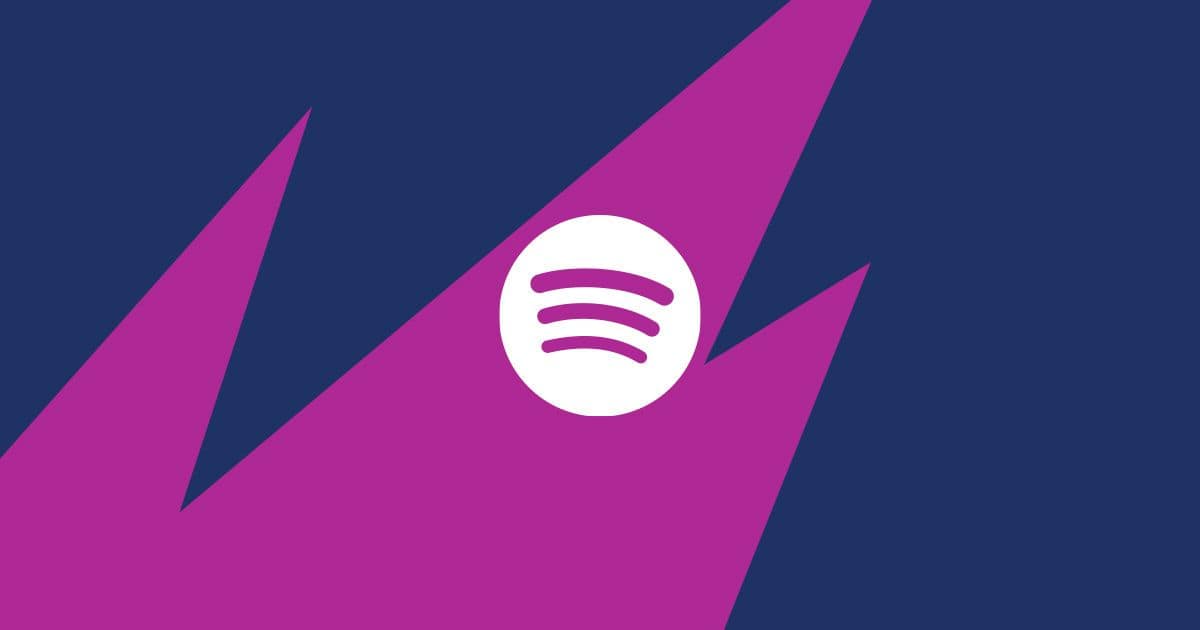
Spotify stands as a symphony of convenience and entertainment. However, even the most seamless melodies can sometimes encounter discordant notes, and one such note is the Spotify Upstream Request Timeout error.
So, what exactly is this error, and how can you tune it out of your experience?
What is the Spotify Upstream Request Timeout error?
The Spotify upstream request timeout is an error that occurs when Spotify is unable to connect to its servers. This can happen for a number of reasons, such as a problem with your internet connection, a problem with Spotify's servers, or a problem with your router or modem.
If you're experiencing a Spotify upstream request timeout, you'll likely see one of the following error messages:
- "Spotify can't connect to the server. Please check your internet connection and try again"
- "We're having trouble connecting to Spotify. Please try again later"
- "An error occurred while trying to connect to Spotify. Please try again later"
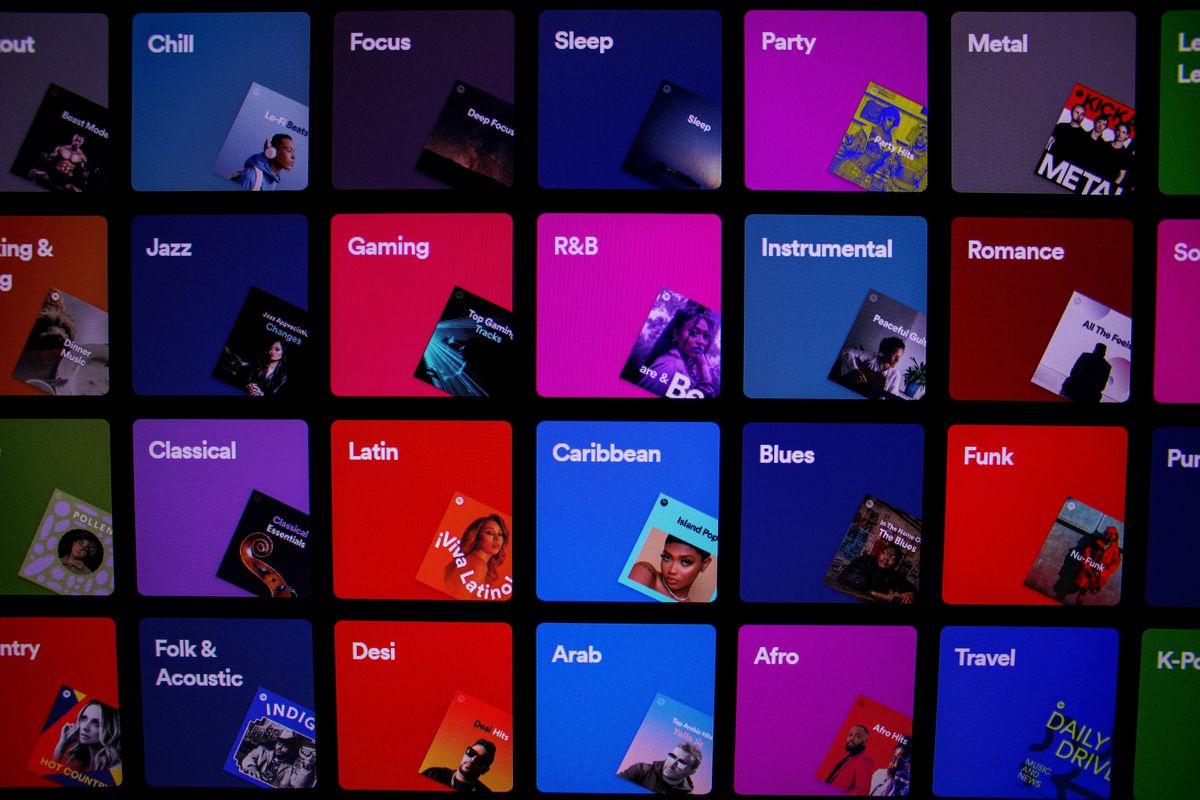
How to fix the Spotify Upstream Request Timeout problem
The first thing you should do if you're experiencing a Spotify upstream request timeout is to check your internet connection. Make sure that you are connected to a Wi-Fi network or cellular data network and that you have a strong signal. If you're not sure if your internet connection is working properly, you can try opening other websites or apps to see if they load.
If you are connected to the internet but you're still having problems with Spotify, try restarting your router or modem. This can sometimes fix connectivity issues.
If you're still having problems after restarting your router or modem, try connecting to a different network. If you're at home, try connecting to your mobile hotspot instead of your Wi-Fi network. If you're in a public place, try connecting to a different Wi-Fi network or to your cellular data network.
Read also: How to get your Spotify DNA chart.
Update your Spotify app
Another thing you can try to fix a Spotify upstream request timeout is to update your Spotify app. Spotify releases app updates regularly to fix bugs and improve performance.
You can check for app updates in the App Store or Google Play.
Clear the Spotify app's cache and data
If you've tried all of the above and you're still having problems, you can try clearing the Spotify app's cache and data. This can sometimes fix connectivity issues.
To clear the Spotify app's cache and data on Android
- Go to Settings > Apps
- Tap on Spotify
- Tap on Storage
- Tap on Clear cache and Clear data
To clear the Spotify app's cache and data on iOS
- Go to Settings > General
- Tap on iPhone Storage
- Select on Spotify
- Choose on the Offload app
- Reinstall the Spotify app
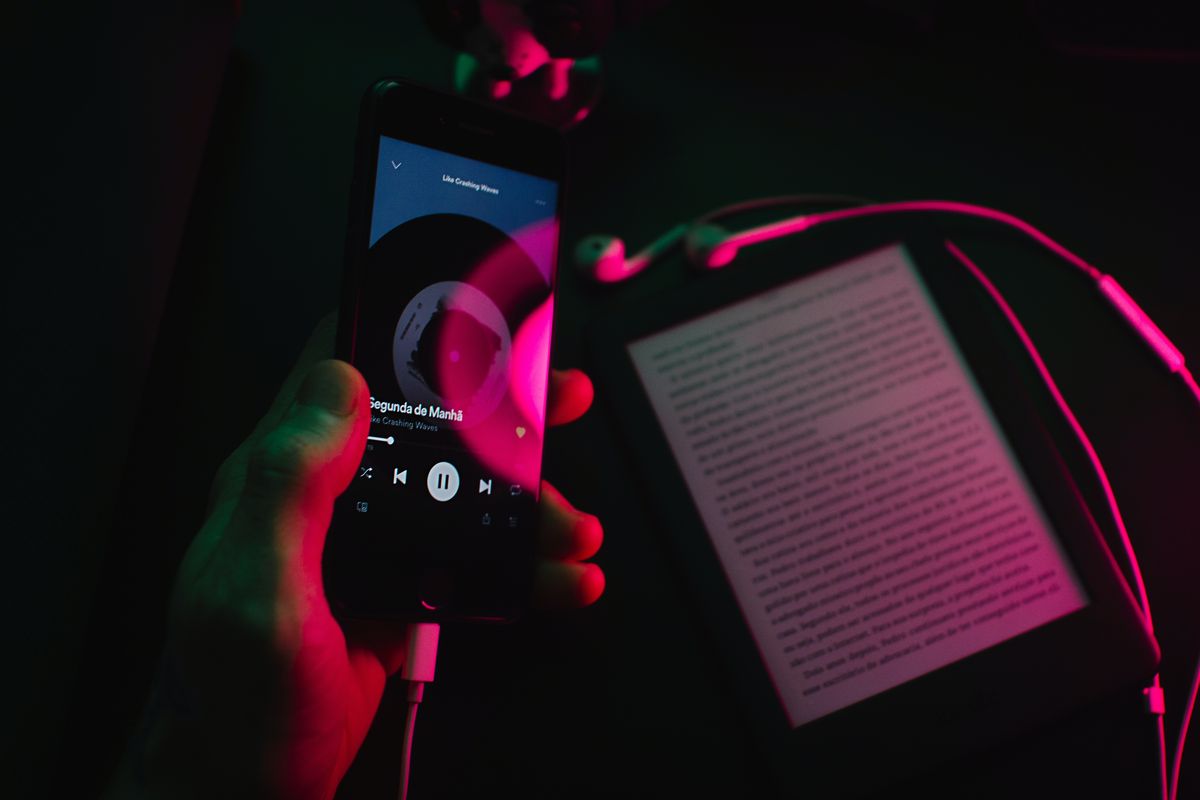
Reinstall the Spotify app
If you've tried all of the above and you're still having problems, you can try reinstalling the Spotify app. This should fix any corrupted files that may be causing the problem.
You may download Spotify using the links below.
If you've tried all of the above and you're still having the Spotify Upstream Request Timeout problem, you can contact Spotify support using the link here for further assistance.
Featured image credit: Spotify Community.
Advertisement



















