Have you received a ''Your Chrome Browser Cloud Management subscription will be canceled'' message?
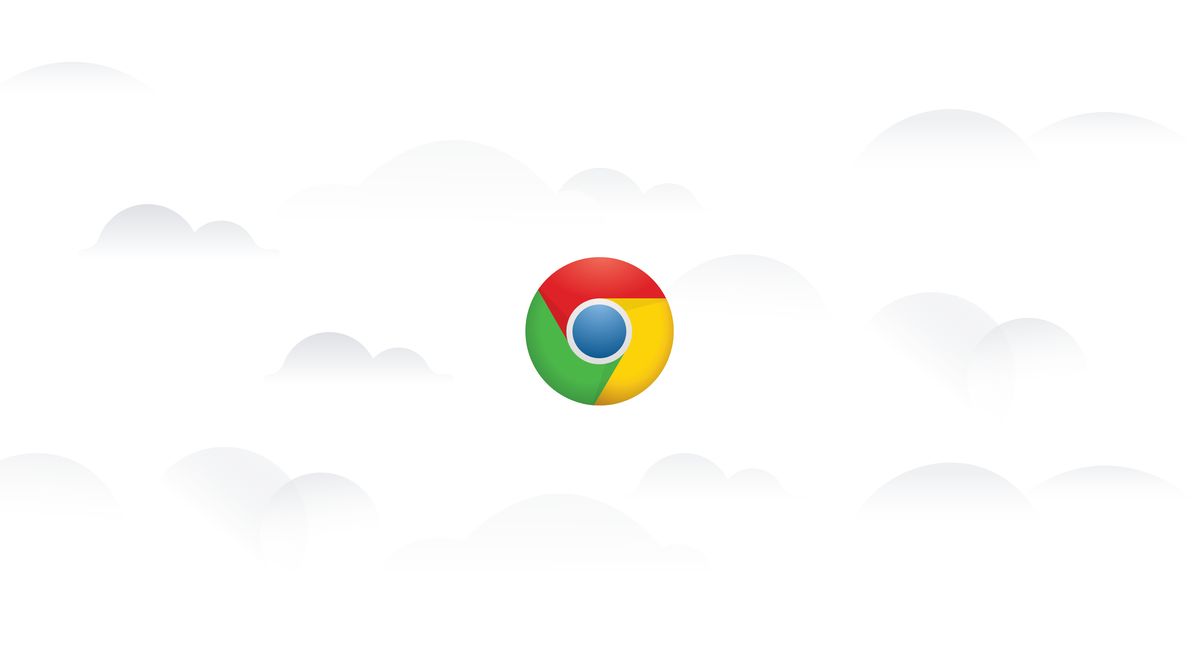
A lot of users on Reddit and other social media platforms stated that they had received a message that said: ''Your Chrome Browser Cloud Management subscription will be canceled''. This message of course worried a lot of users who are actively using Google's service for their business purposes but we got some good news, it is not what it seems.
Chrome Browser Cloud Management (CBCM) is a set of tools and services provided by Google that allow organizations to manage their deployments of the Chrome browser across multiple devices.
With CBCM, IT administrators can centrally manage Chrome browsers, supervise users, and enforce policies to provide security and compliance.
Although the service is not unique in its field, it runs smoothly for free, and many companies use CBCM, so the ''Your Chrome Browser Cloud Management subscription will be canceled message'' is quite worrying.
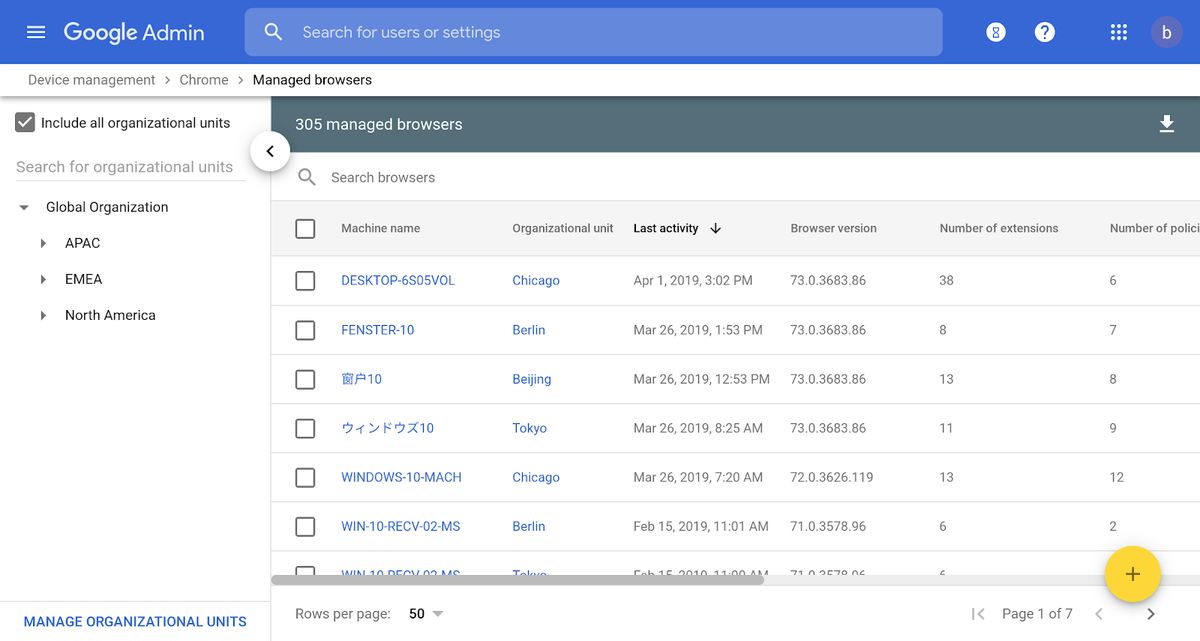
Why is Google sending the ''your Chrome Browser Cloud Management subscription will be canceled'' message?
Reddit user u/Many-Context6382 has reached out to Google about the issue and received this message from the Google Workspace Support team:
''Google Workspace Support, Mohmmad 11:49?AM
Need not to worry, This is a known issue today, we are facing this error. Our engineering team is already working on it.
Google Workspace Support, Mohmmad 11:49?AM
Very soon this issue will be solved, not to worry about your subscription. ''
So if you have also received a ''your Chrome Browser Cloud Management subscription will be canceled'' message, you don't need to worry it is just a simple bug that Google is working on fixing. See the full Reddit story below.
Your Chrome Browser Cloud Management subscription will be cancelled
byu/rura_penthe924 ingsuite
Earlier this year, Google automatically added Chrome Browser Cloud Management to all Workspace for Education Customers. However, if you haven't utilized this feature, Google will discontinue it, triggering a notification in your admin console about a suspended subscription.
Although this might cause concern, there's no indication that it affects end-users. To address this, simply select "Do this later" and set a reminder to reactive the service on September 15th. Then, go to Billing > Subscriptions > Add or Upgrade a Subscription to restore the service.
Read also: Your passwords are on the scope of malicious Chrome extensions.
How to start a new Chrome Browser Cloud Management subscription
If you can't refresh your subscription the above way you might need to renew your Chrome Browser Cloud Management subscription. Before doing so you need to comply with certain requirements:
- Chrome browser for Windows, Mac, Linux, Android, and iOS platforms
- Compatibility with the most recent 12 versions of Chrome browser
- Ensure that Chrome components, such as Google Update, are not modified or disabled
- Chrome installations that are not using the default configuration will not be supported, as this could lead to unexpected behavior
If you have complied all the requirements, here is how you start a new Chrome Browser Cloud Management subscription:
- Go to the Chrome Browser Cloud Management website
- Click on the "Sign up" button
- Enter your organization's domain name and click "Next"
- Select the number of seats you want to purchase and click "Next"
- Provide your billing information and click "Next"
- Review the terms of service and click "Agree and continue"
You will receive an email with a link to activate your account, click on the link to activate it
Once you have done that it is time to enroll cloud-managed Chrome browsers by:
- Log in to your Google Admin console
- Go to Devices > Chrome > Enrollment
- Click on the "Enroll" button next to the device you want to enroll
Follow the prompts to download and install the cloud-managed Chrome browser.
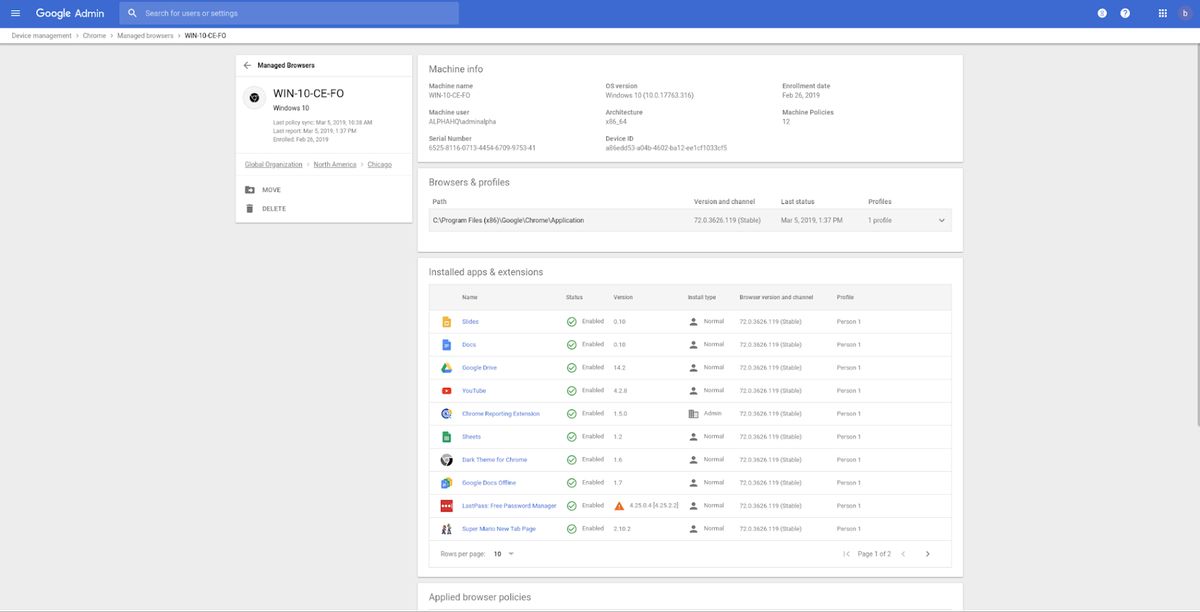
Then you need to enable Chrome browser reporting:
- Log in to your Google Admin console
- Go to Devices > Chrome > Reporting
- Click on the "Enable reporting" button
- Choose the devices you want to include in the report
- Customize the report settings as desired
After doing so you can now set policies for enrolled browsers by:
- Log in to your Google Admin console
- Go to Devices > Chrome > Policies
- Click on the "Add policy" button
- Choose the policy you want to apply (e.g., "Block suspicious extensions")
- Customize the policy settings as desired
And that's it! You have now successfully started a new Chrome Browser Cloud Management subscription!
Featured image credit: Chrome/Google.
Advertisement















