How to turn off SharePlay: Privacy please!
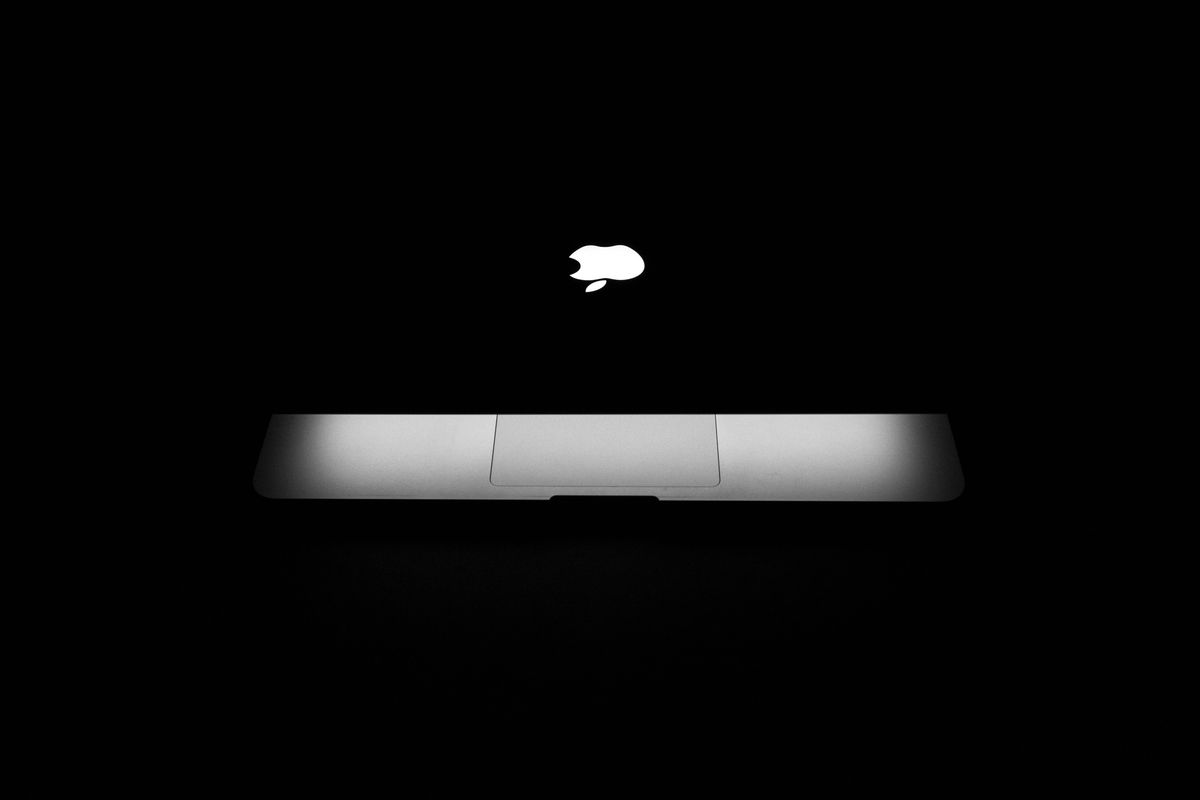
SharePlay is a feature that brings people closer through virtual connections. Imagine watching a movie with your friends who are miles away, or playing a multiplayer game as if you were in the same room. SharePlay lets you do just that.
However, there are instances when you might want to disable this feature, maybe to regain your privacy or prevent disturbances.
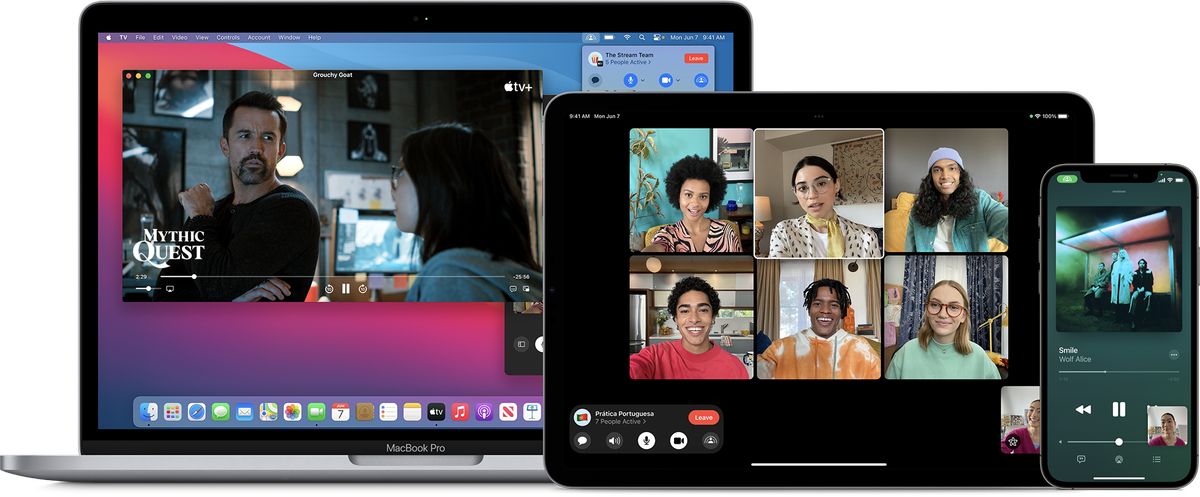
How to turn off SharePlay on Apple TV
While SharePlay on Apple TV is a fantastic way to connect with friends and family virtually, there are instances when disabling it proves beneficial.
Whether you're seeking privacy, focusing on your content, or conserving resources, the process is straightforward.
Let's explore how to turn off SharePlay on your Apple TV effortlessly.
- Using your Apple TV remote, press the "Menu" button. This action will take you to the home screen where your apps and settings are displayed
- Look for the active SharePlay session thumbnail on the home screen. It might display the participants' faces or the content being shared
- Highlight the active SharePlay session
- Press the "Play/Pause" button on your remote
This action will either pause or stop the SharePlay session, depending on your preference.

How to turn off SharePlay on mobile
To turn off SharePlay on mobile devices, follow the steps outlined below.
- Open your device's settings
- Scroll down and find "FaceTime"
- Tap on "FaceTime" to access its settings
- Locate the "SharePlay" option within the FaceTime settings
- Toggle off the switch next to "Allow SharePlay"
By following these steps, you will disable the SharePlay feature on your iPhone or iPad, preventing the sharing of video, audio, screen, or music during FaceTime calls.
Note: SharePlay enhances your interactions by allowing synchronized streaming and collaborative activities during calls. If you want to reactivate SharePlay, you can follow the same steps and toggle the "Allow SharePlay" switch back on.
What apps support SharePlay?
Several apps support SharePlay, a feature introduced by Apple in iOS 15 to facilitate shared entertainment experiences over FaceTime calls. SharePlay enables synchronized streaming of content, real-time collaboration on apps, and screen-sharing during FaceTime interactions.
The apps that currently support SharePlay span various categories:
Streaming services: SharePlay allows synchronized streaming of movies and TV shows across devices, complete with controls and video communication. Supported services include Hulu, HBO Max, Disney+, Paramount+, SHOWTIME, MUBI, and Pluto TV.
Music and podcast apps: While music options are more limited, Apple Music and Spotify are notable supporters of SharePlay. Some other music platforms are expected to support SharePlay in the future.
Gaming apps: Gaming apps are also part of the SharePlay roster, enabling friends to participate in gaming sessions together. This extends to various gaming apps, fostering shared virtual experiences.
Workout and fitness apps: Apple Fitness+ is among the supported apps, allowing users to work out together virtually. Other fitness apps like SmartGym and BetterSleep also support SharePlay.

Utility apps: Apps with practical utilities, such as Apollo for Reddit (before it got discontinued) and CARROT Weather, are part of the SharePlay-compatible list.
Social media and entertainment apps: Apps like TikTok, Twitch, and TikTok offer shared entertainment experiences through SharePlay.
Educational apps: Some educational apps, such as Kahoot, support SharePlay, potentially enabling collaborative learning experiences.
SharePlay is a versatile feature that brings people together virtually through shared entertainment, games, workouts, and more. But if you insist on not using it, at least you now know how to turn off SharePlay on Apple TV in just 4 steps!
Advertisement















