Instagram Broadcast Channels are a new way to connect with your audience
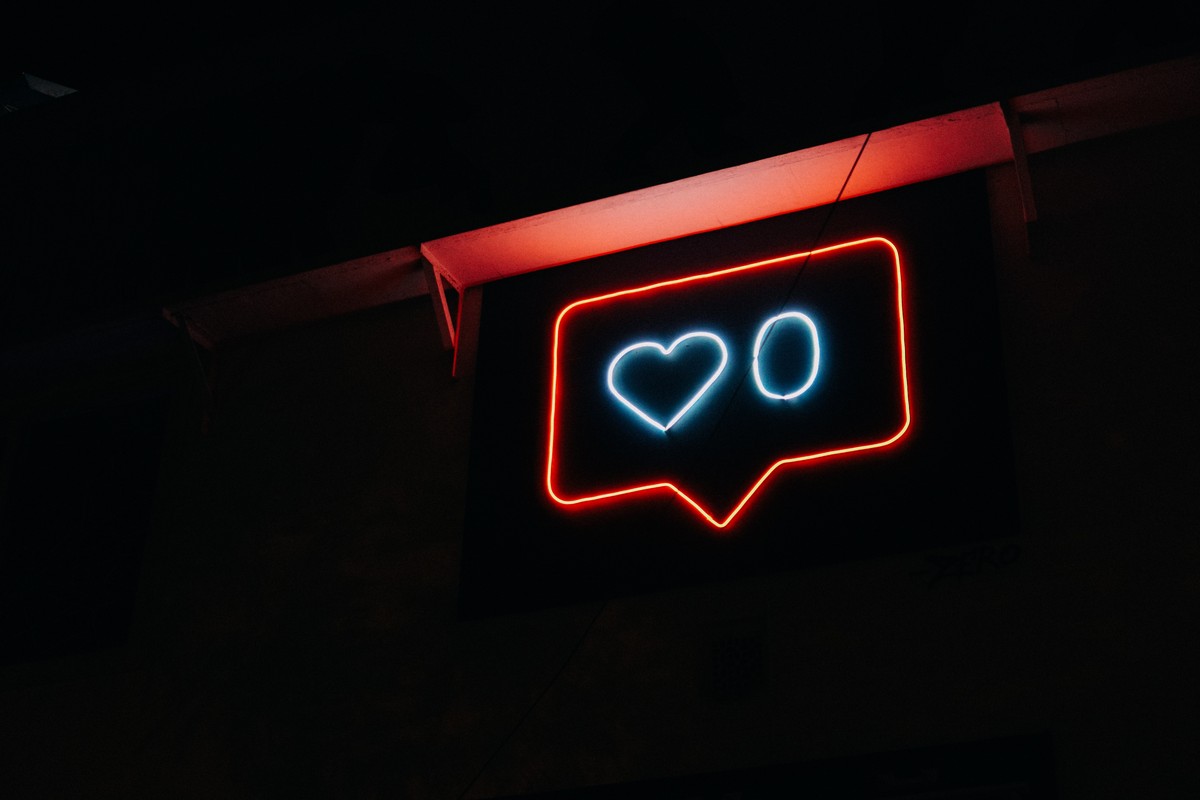
Instagram offers creators a variety of ways to engage with their followers, including posts, stories, reels, and live streams. To further strengthen the bond with their audience, Instagram has introduced a new feature called Broadcast Channels. This feature allows creators to broadcast messages and content exclusively to their followers, providing a one-to-many messaging service.
Broadcast Channels are a new tool on Instagram that enables creators to interact more conveniently with their followers. These channels allow creators to share updates, event details, collaborations, behind-the-scenes moments, and more using text, photos, videos, voice notes, and polls for feedback. Only people who follow the creator can join their channel, and the content shared within the channel is not visible on the creator's public profile.
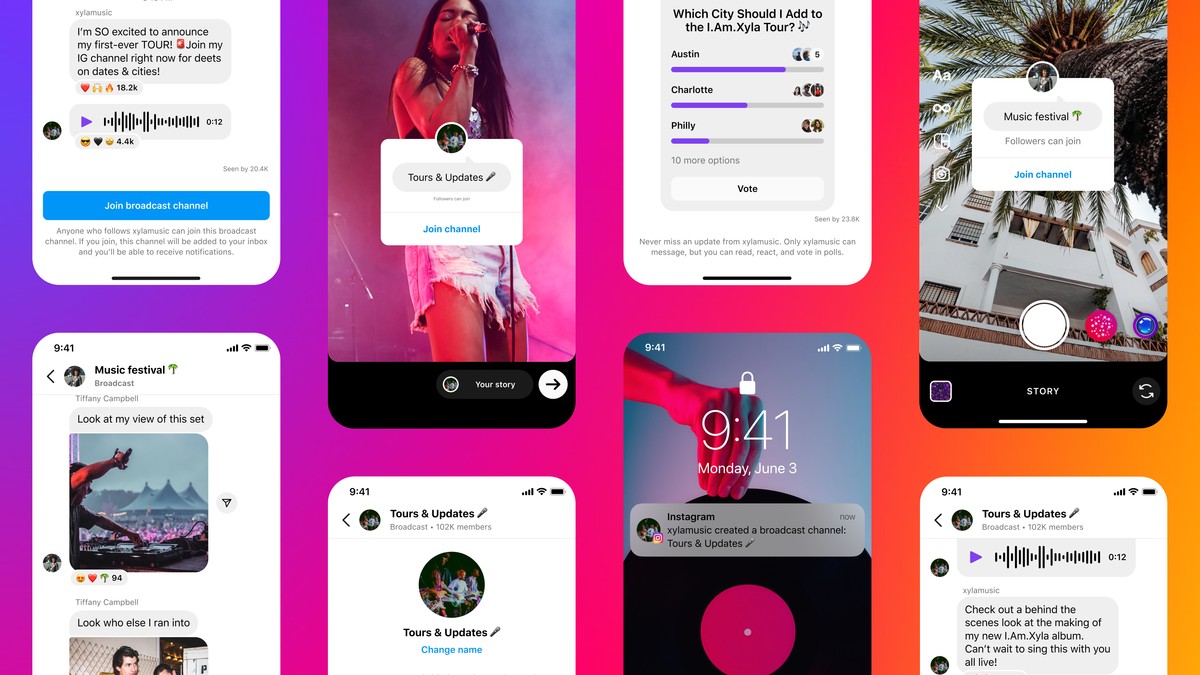
Before you create an Instagram Broadcast Channel
To create a Broadcast Channel, you must meet specific requirements. Currently, the feature is available only in the United States, with support for other regions expected in the future. Additionally, Broadcast Channels are limited to select content creators who have received invitations. However, creators who have not been invited can join the waitlist for early access.
It's important to note that Broadcast Channels can only be created using the Instagram app on Android or iOS and are not available on the web version of Instagram.
How to create an Instagram Broadcast Channel
To create a Broadcast Channel, open the Instagram app on your iPhone or Android device. Tap the Inbox icon at the top right corner, resembling an arrow or the Facebook Messenger logo. This will take you to the Direct Messages screen. Tap the compose icon, represented by a pencil sign surrounded by a square, at the top right corner. Next, select "Create broadcast channel".
On the subsequent screen, enter the name of your broadcast channel, choose the audience type, and decide whether you want the channel to appear on your profile. Once you've entered all the details, tap "Create broadcast channel" at the bottom to proceed. Your broadcast channel will be created, and you can access it by opening the Instagram app and going to your Inbox, then selecting "Channels".
How to Invite people to your Instagram Broadcast Channel
There are three methods to invite people to join your broadcast channel:
- Sending the first message inside the channel: Open the Instagram app, go to your Inbox, select "Channels," and tap on your broadcast channel. Tap the Messages box at the bottom, type your first message, and tap "Send." This will trigger a one-time notification inviting all your followers to join the channel.
- Sharing the channel link: Within the broadcast channel, scroll to the top and tap "Copy link." You can then share this link on your Instagram profile or other social media platforms to reach a wider audience.
- Adding the channel to your Instagram Story: Open the Instagram app, go to your Inbox, select "Channels," and tap on your broadcast channel. Scroll to the top, tap "Share to story," and customize your Instagram story by adding a background and the broadcast channel invite as a sticker. Finally, upload the story to your profile.
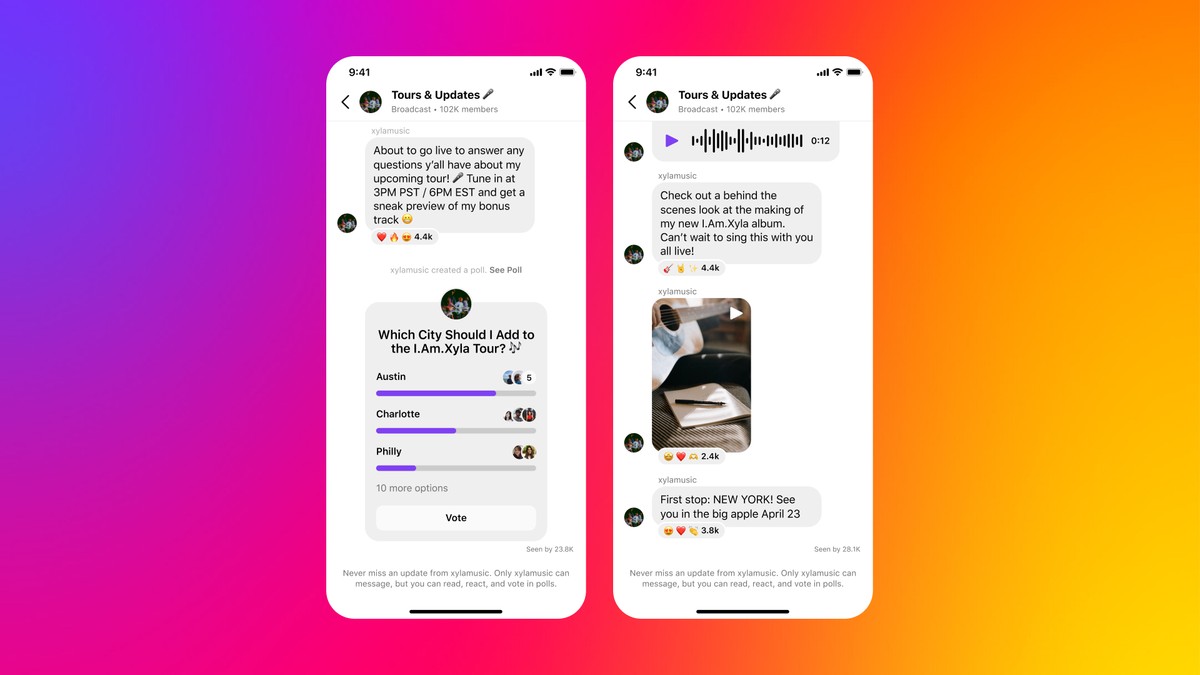
How to join someone's Instagram Broadcast Channel
To join someone else's Instagram broadcast channel, you can use the notification you received when they created the channel or follow the channel link they shared. If you already follow the person, you will automatically receive a one-time notification with a "Join channel" button. Simply tap on this option to become a member of their broadcast channel.
If you don't follow the person, access the channel link through their Instagram story, bio, or posts on other social media platforms. By tapping on the channel link, you will be directed to the broadcast channel. Tap "Join broadcast channel" to gain access to all the messages and media shared within. The channel will appear alongside your existing messages and group chats in your Instagram inbox.
How to delete an Instagram Broadcast Channel
To remove a broadcast channel from your Instagram account, open the app, go to your Inbox, select "Channels," and swipe left on the channel you want to delete (or tap and hold on Android).
Tap "Delete," then confirm your action. The channel will be deleted from your account, and it will no longer appear in the inboxes of the participants.
By following the steps outlined in this guide, you can create your own broadcast channel, invite people to join, and enjoy a more personalized connection with your audience.
Experiment with this feature and discover new ways to captivate and communicate with your followers.
Advertisement



















