Windows 11 Moment 3: What's new?

Windows 11 Moment 3 has brought many new features to the OS, and users are now able to test out every single one of them on their computers. We have recently covered whether you should install Windows 11 after Moment 3 or not, and now, we will give you some of the small but effective details that were revealed with the latest update.
Moment 3, an improved feature for Windows 11 that delivers a number of helpful features and efficiency improvements, was recently released by Microsoft. It's possible that many Windows 10 users will switch to Windows 11 as a result of this update. Microsoft brought several small updates to its OS, and here are some of them!
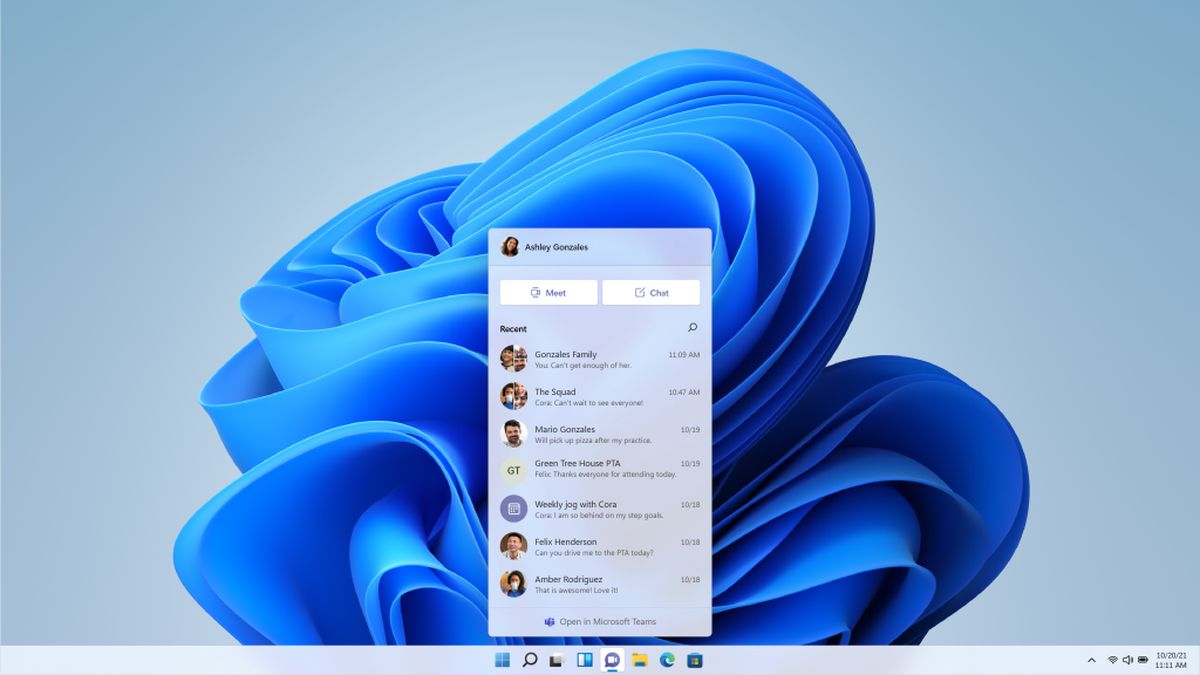
Revamped Help Page for In-App Voice Access Commands
With descriptions and examples for each command, the voice access command help page in Windows 11 Moment 3 is now more streamlined and user-friendly. The page also has new categories for more information and a search box for rapid command access.
Expanded language support for Live Captions
The live captions function is now available in more languages thanks to the Moment 3 update, including Danish, Korean, Danish, Simplified and Traditional Chinese, French, German, Italian, Japanese, Portuguese, and other English dialects.
You can use the WIN + Ctrl + L keyboard combination or the Quick Settings accessibility menu to activate the option and enjoy live captions in several languages.
Fresh Voice Access commands for text selection and editing
New text selection and editing voice access commands will give users more control over their content. The Windows 11 Moment 3 feature is expected to increase the user experience and help them use the feature easily.
Seconds on System Tray Clock
This is probably the smallest but awaited Windows 11 Moment 3 update. From now on, users will have the option to see the clock in more detail, including the second count as well as hours and minutes. Users will be able to display seconds and have more precise information about the time.
Multi-App kiosk mode
The multi-app kiosk mode is excellent for situations in which more than one users use the same device Administrators can ban particular features and manage which apps are allowed to operate on a device. This could be used in different scenarios, and it is aimed to give more space to admins controlling the device.

Enhanced Management of Touch Keyboard Settings
Users now have three different options thanks to a revised setting that controls when the touch keyboard appears. Users will choose which one is best for them out of the three options.
Content Adaptive Brightness Control
On laptops and 2-in-1 devices, the update makes Content Adaptive Brightness Control (CABC) available. This function balances battery life with an excellent viewing experience by adjusting display brightness according to the content.
Copy button for Two-Factor authentication codes
With the upgrade, two-factor authentication (2FA) codes will have a handy copy button added to notification toasts. This feature is currently only accessible in English but is expected to roll out in different languages in the near future.
Enhanced Search Efficiency in Settings
Windows 11 Moment 3 enhances the functionality of the Settings search function, enabling faster, more effective searches. This will help users save time when they want to find something in the Settings menu.
Modifications to Print Screen Key Functionality
The Snipping Tool is now opened by pressing the print screen key by default; this feature can be turned off in the Settings. This way, users won't have to make any extra clicks as the tool will automatically run once the Print Screen button is activated.
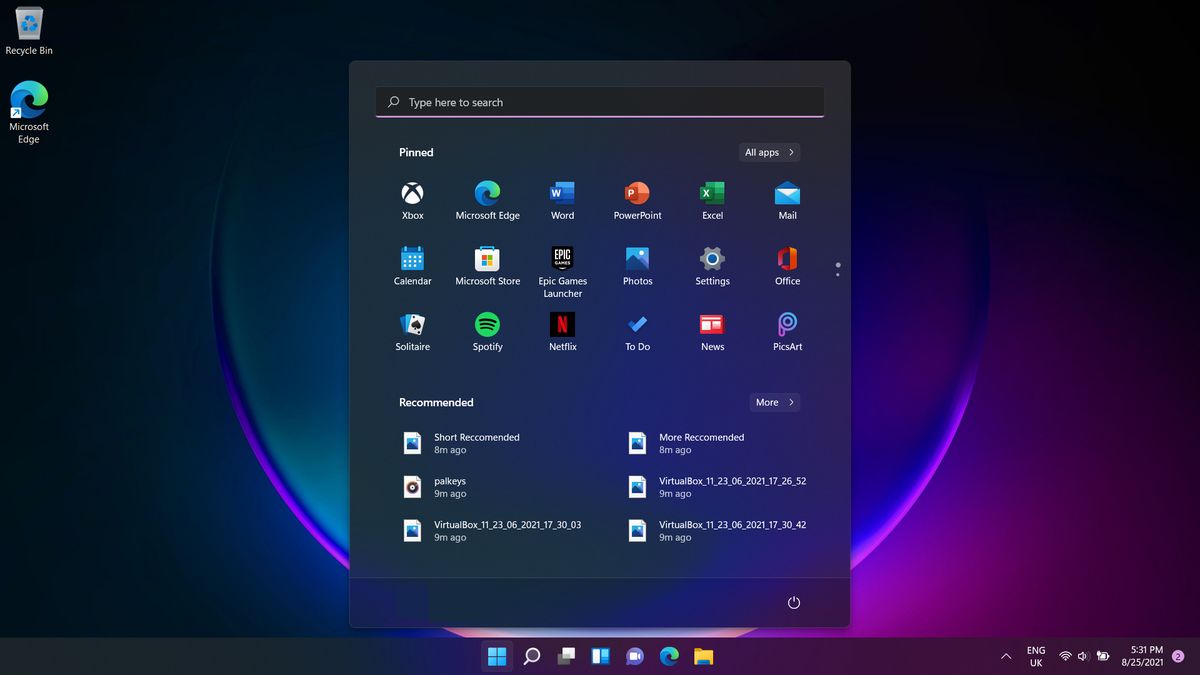
VPN status icon
If you are using VPN, you will see a small child icon on the internet connection icon, which is located at the bottom right of your page. This way, the user will know if they are connected to a VPN server or not.
Improved Cloud and Integrated Search Recommendations
Last but not least, Windows 11 Moment 3 enhances the cloud recommendation and integrated search suggestion functions, helping users use the Input Method Editor (IME) to type well-known terms in Simplified Chinese.
Advertisement

















I need normal OS no bloatware with stupid apps or mask, just one clear system where I install what is need not some idiots tell me what is good for using.
Let me just think a moment. Oh yes, I don’t need W11.