NVIDIA G-Sync ULMB 2 is introduced: Should you enable it?

NVIDIA has unveiled G-Sync ULMB 2, the latest advancement in their motion blur reduction technology aimed at competitive video gamers. This new iteration represents a significant improvement over its predecessor, ULMB, which was initially introduced in 2015. According to NVIDIA, ULMB 2 boasts nearly twice the brightness and effectively eliminates crosstalk - the undesirable visual artifact of overlapping images - commonly associated with blur reduction features.
In the quest for enhanced motion clarity, the monitor's pixel response time plays a pivotal role. In this regard, NVIDIA has implemented a technique called "full refresh rate backlight strobing" that builds upon the original ULMB (Ultra Low Motion Blur) backlight strobing method. While the previous version of ULMB succeeded in improving motion clarity for many users, it necessitated the monitor's backlight to be turned off 75% of the time, resulting in a reduction in overall screen luminance.
NVIDIA has harnessed the power of ULMB 2 to synchronize the refresh rate of the display with the activation and deactivation of the backlight. The primary objective is to ensure that the illumination is only activated when the pixels of each frame have achieved the intended color value. By implementing this precise timing, the occurrence of crosstalk, where pixels exhibit visible transitions to their correct colors, is significantly reduced.
This innovative approach was not feasible with older monitors due to their inferior pixel refresh rates. However, ULMB 2 is designed to operate flawlessly with the maximum refresh rate of modern displays. In the case of a 360Hz display, for instance, each illumination strobe takes place every 2.7 milliseconds, a duration that falls below the threshold of human visual perception. As a result, users can expect a virtually imperceptible transition between frames, ensuring a seamless and immersive gaming experience.
As a result of their advancements, NVIDIA has achieved notable improvements in both luminosity and motion clarity, surpassing the threshold of 1000Hz. With the implementation of ULMB 2, NVIDIA asserts that a monitor operating at 360Hz and utilizing this technology can deliver an effective motion clarity equivalent to 1440Hz. This claim suggests that, in the absence of ULMB 2, a consumer-grade monitor would need to possess a remarkable 1440Hz capability to achieve comparable motion clarity—a feat that remains distant given the recent emergence of 500Hz monitors in the market.
To showcase the capabilities of ULMB 2, NVIDIA has offered brief demonstrations. Among them, a video was presented, illustrating a high-speed motorcycle pursuit scene captured at 360 frames per second, featuring a side-by-side comparison of the visuals with and without the slow-motion feature enabled. This demonstration provides viewers with a tangible glimpse into the impact of ULMB 2 on the visual experience, highlighting the enhanced smoothness and clarity achieved through this technology.
Below, you can watch the video in which NVIDIA compares ULMB 2 with the feature turned off and on:
NVIDIA has made ULMB 2 available as a free update for compatible 1440p, 360Hz G-Sync monitors. Currently, the Acer Predator XB273U and the ASUS ROG Swift PG27AQN stand as the only monitors of this kind on the market, as reported by NVIDIA. These 27-inch displays offer gamers the opportunity to benefit from the enhanced motion clarity and luminosity delivered by ULMB 2. Furthermore, the ASUS ROG Swift Pro PG248QP (a 25-inch, 1080p, 540Hz display) and the AOC AGON AG276QSG G-Sync Monitor (a 27-inch, 1080p, 144Hz display) are also compatible with ULMB 2 and will be made available in the near future.
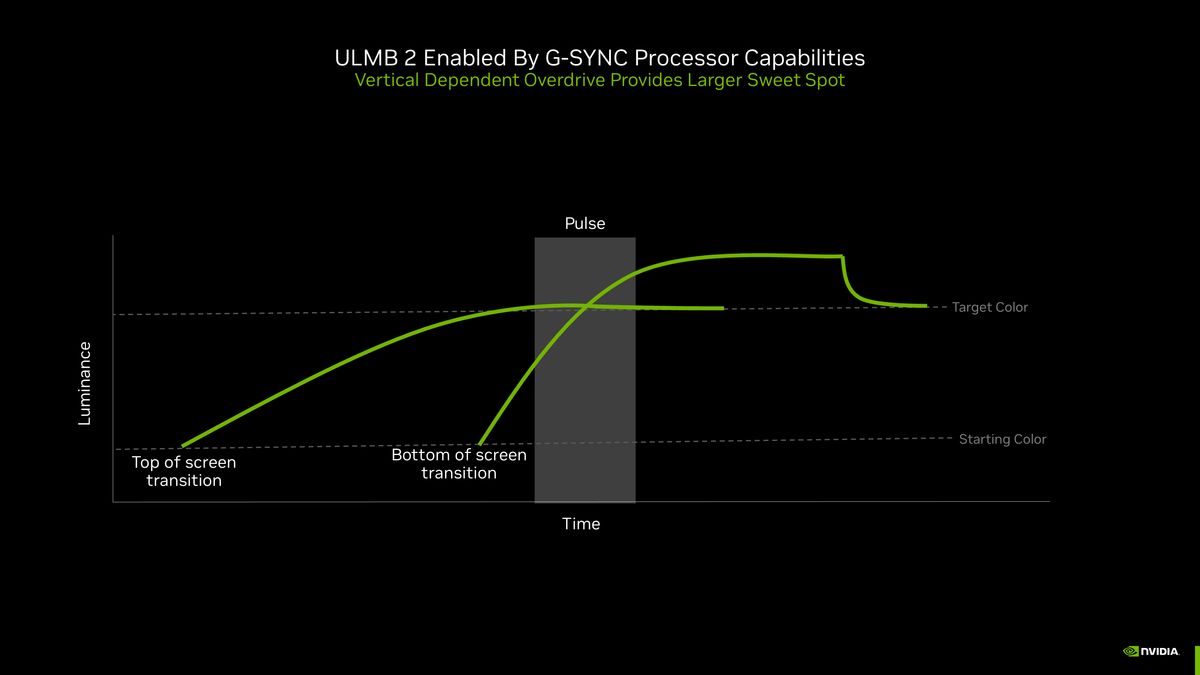
During the Computex event, NVIDIA not only introduced ULMB 2 but also unveiled some notable AI developments. The company is actively working on a supercomputer specifically designed to support businesses in creating generative AI models, showcasing its commitment to advancing AI technologies beyond gaming.
Additionally, NVIDIA demonstrated an exciting technology that enables players to engage in authentic conversations with in-game characters using their microphones. This innovation seeks to enhance the immersive experience for gamers, providing them with a more interactive and realistic gameplay environment.
NVIDIA mesmerized the audience with a multitude of captivating announcements, spanning from the unveiling of release dates for upcoming chips to groundbreaking collaborations with esteemed industry pioneers.
How to enable NVIDIA G-Sync ULMB 2?
Enabling ULMB 2 on compatible 1440p 360 Hz monitors that have been updated with the latest firmware is a straightforward process:
- Disable NVIDIA G-SYNC Variable Refresh Rate through the NVIDIA Control Panel. This action enables the backlight to enter backlight strobing mode.
- Access your monitor's on-screen display and enable G-SYNC ULMB 2.
Should I enable ULMB 2?
Why does G-Sync work well for racing games but not competitive games? The reason lies in the trade-off between improved smoothness and latency. While G-Sync enhances the fluidity of the screen, it introduces a small amount of latency that can be detrimental when playing with others in competitive settings.
To ensure optimal performance, it is recommended to limit the frame rate to 141 FPS if your monitor is capable of generating 144 FPS. This adjustment prevents exceeding the refresh rate and mitigates the occurrence of screen tearing. Additionally, if you are using a different graphics card, it is important to disable V-Sync for compatibility.
For G-Sync to function, your monitor must have G-Sync support. If this feature is absent, it is necessary to disable G-Sync through the NVIDIA control interface. Furthermore, it's worth noting that AMD graphics cards are not compatible with G-Sync.
If a slight decrease in FPS is acceptable, enabling G-Sync can be beneficial. By operating below the monitor's refresh rate, tearing issues can be minimized. It is crucial to use G-Sync in conjunction with a high-resolution, high-quality monitor for optimal results.




















