[Windows 11 Dev Channel] Restore the old context menu style in File Explorer's left pane
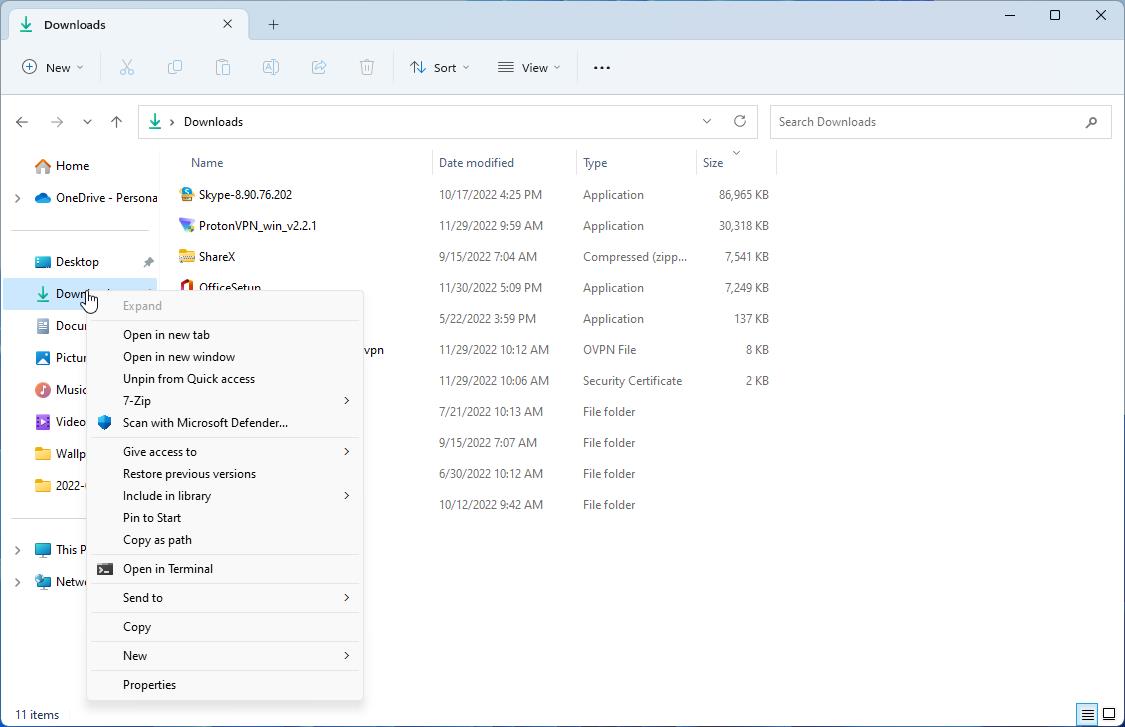
Windows 11 File Explorer's context menu is one of the changes that didn't receive a warm welcome from users when the operating system debuted. Recently, a hidden feature was discovered that lets you restore the old menu style, but there is a catch.
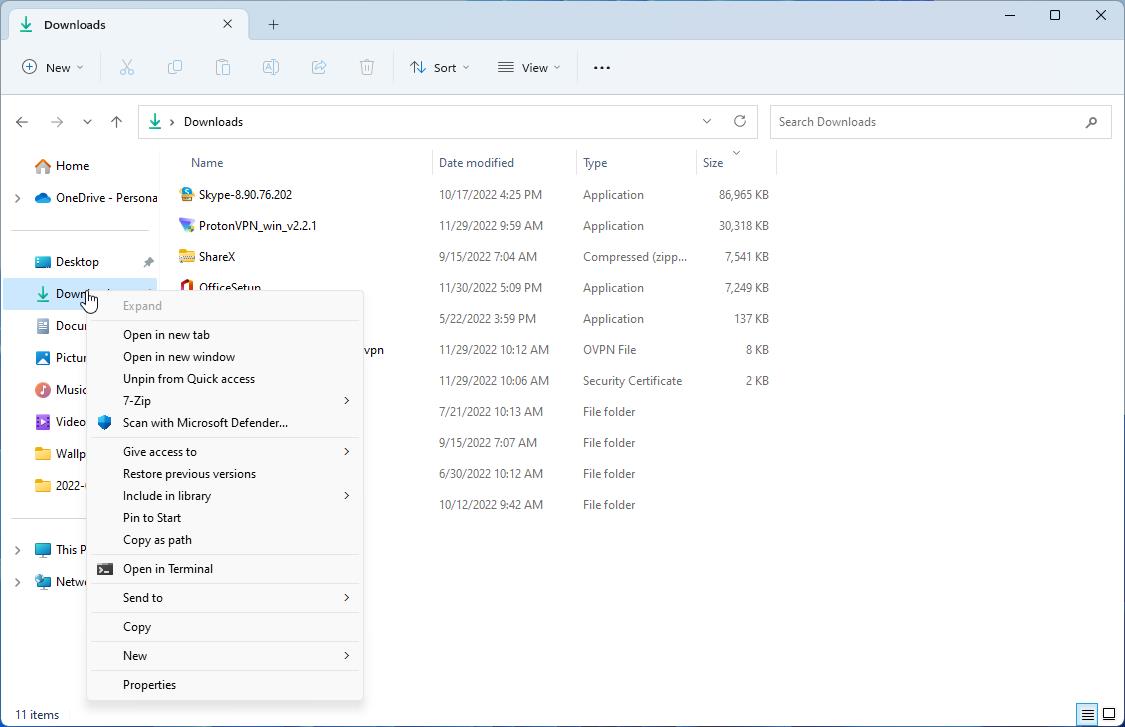
This method does not replace the menu in File Explorer's right pane, it only changes the file tree's menu. You will need to be on the Windows 11 version 25227 or above Dev Channel. For reference, Build 25227 was released on October 22nd.
How to restore the classic context menu in Windows 11's File Explorer's left pane
1. Download ViVeTool from its GitHub page, and extract the archive's contents to a folder.
2. Open the Terminal (PowerShell) with administrator privileges. You can use the Win + X menu, or right-click on the Start button to run the app.
3. Switch the path in the Terminal to the folder that you extracted ViveTool exe to.
e.g. C:\ViVeTool
4. Paste the following command in it, and hit Enter.
.\vivetool /enable /id:39696859
5. You don't have to restart your computer, or even close File Explorer. The setting is applied immediately.
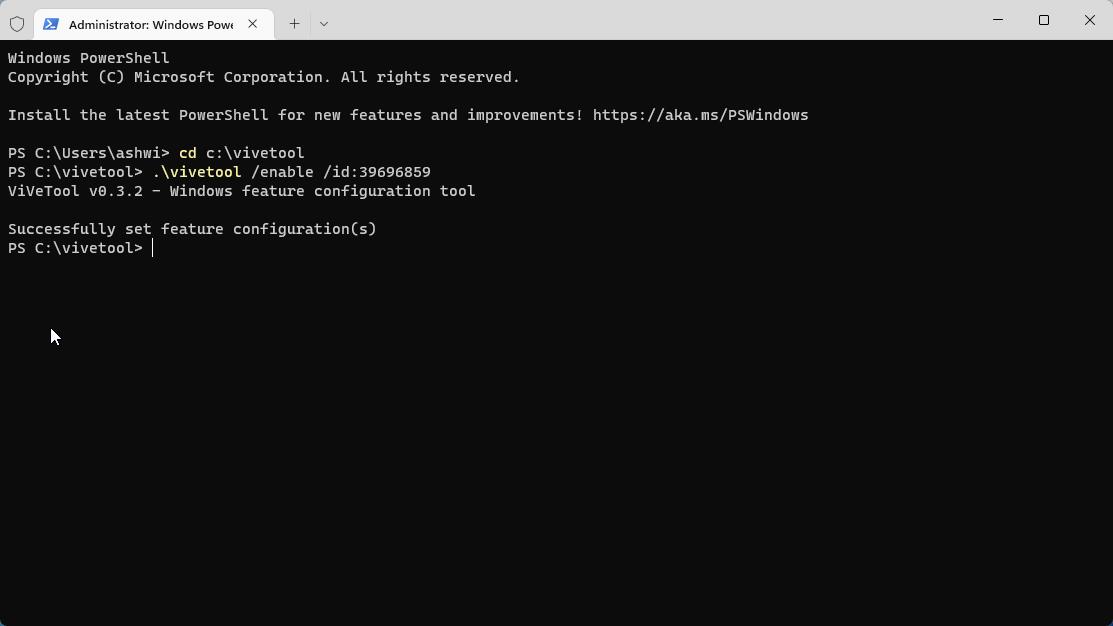
Note: You can use Command Prompt too, the only difference is that you need to delete the . and \ symbols before the command.
vivetool /enable /id:39696859
The old context menu has some extra options which can be useful for some folk. Don't like the old menu? You can revert the changes by replacing the word enable in the command with disable.
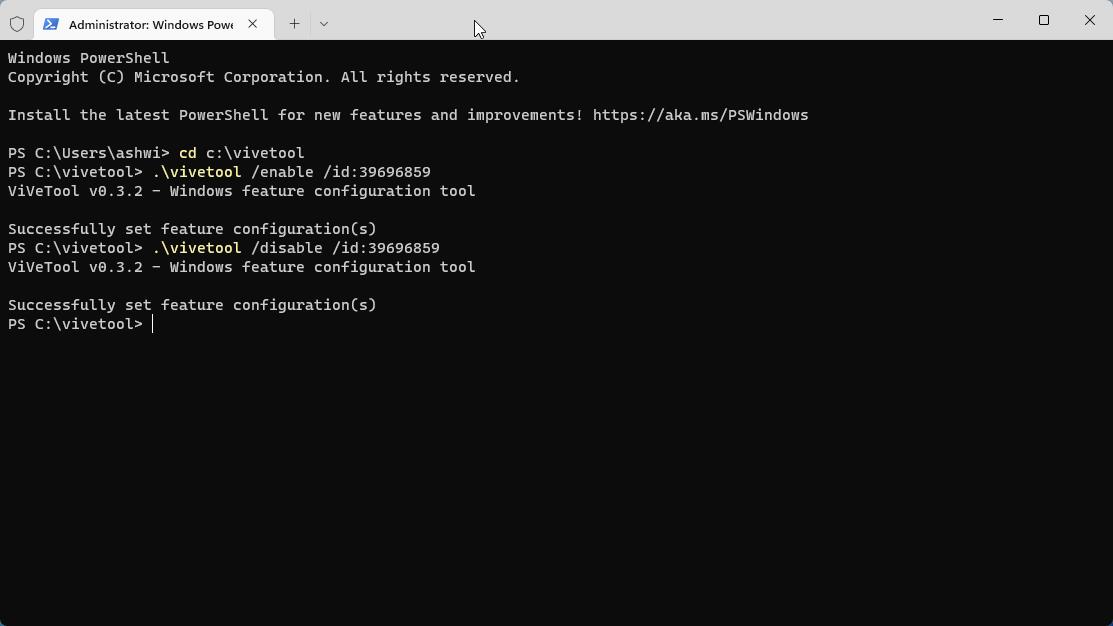
I tried it on the stable channel to see if it would work, and though ViVeTool was able to set the configuration, it really didn't take effect. So, how is this change possible in Windows 11 Dev Channel builds? According to PhantomOfEarth (via DeskModder), the feature has an ID called “AccessibilityXAMLContextMenu", and its default value is disabled. This suggests that it could be available as a toggle under the Accessibility settings in Windows 11. That should be an interesting move, though I think this context menu would be more useful if it worked in the right pane in Explorer too, that's where we deal with files, archives, etc.
When I first tried Windows 11, I didn't really like the new context menu. That's mostly because the animation was slow to render, which in turn caused a minor lag, not just in File Explorer, it was noticeable on the desktop screen too. But things have changed since then, I don't mind the new menu now that it is more responsive. That said, File Explorer's performance still continues to be wonky.
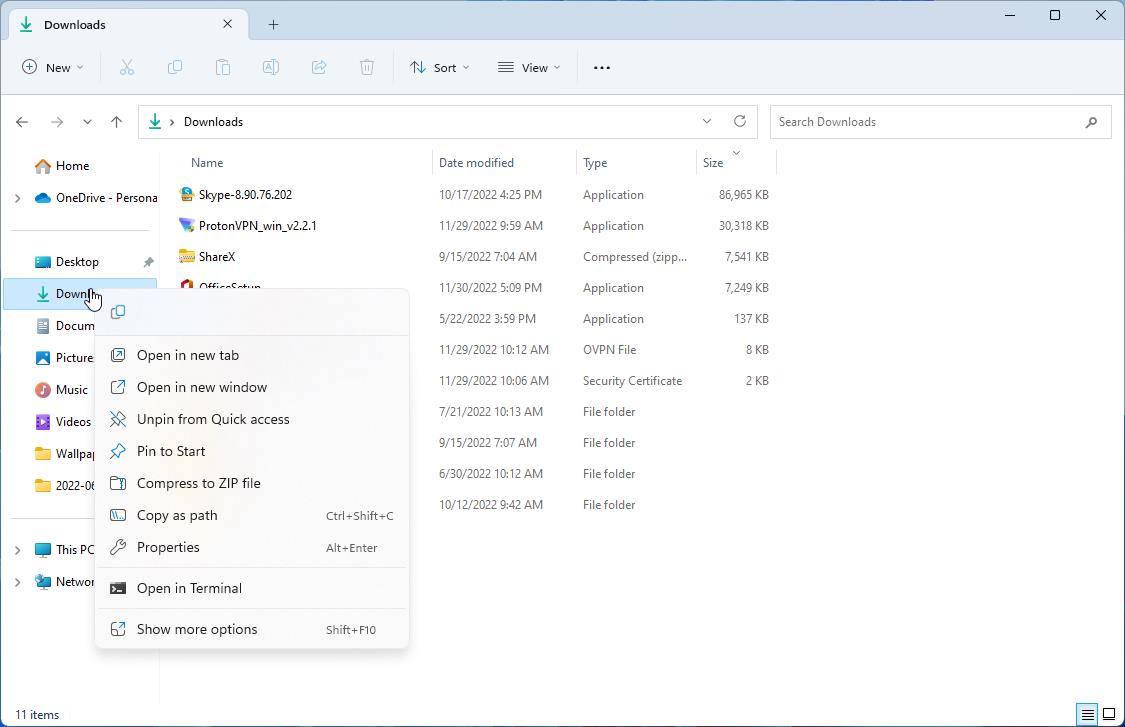
The only thing that I miss in Explorer's new menu are the options to access some third-party tools, for example, accessing 7-zip's menu to create archives. The new context menu does support 7-Zip for opening files, though this really depends on the third-party program's developer, they have to update it to match Windows 11's standards. This is the only reason why I click on Show More Options to access the legacy menu.
Which style do you prefer in Windows 11's File Explorer? The new menu or the old one?
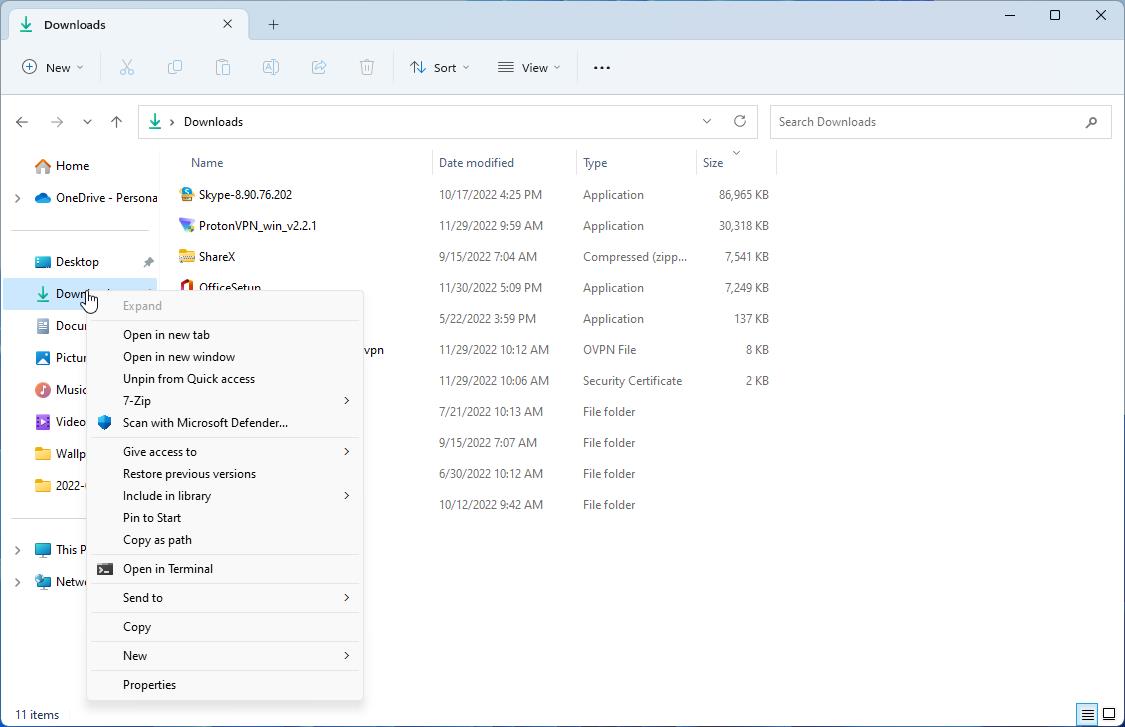





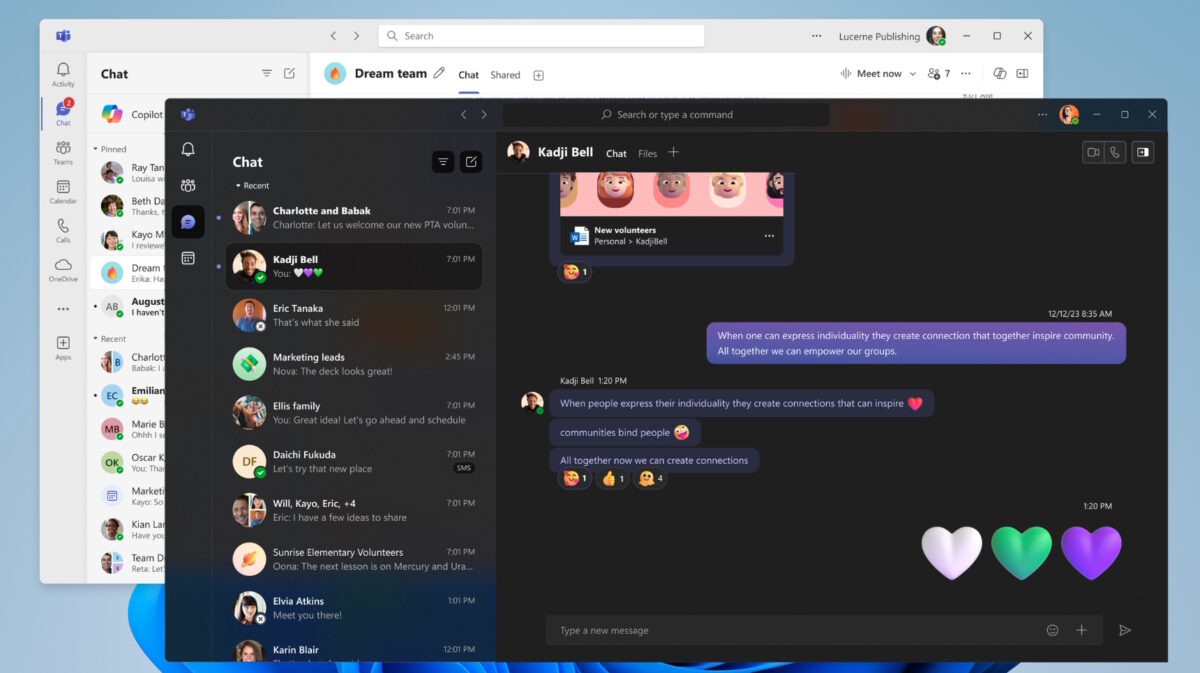













I don’t know what you are trying to point out, but the context menu is what actually makes me hold of corporate adoption of Windows 11. Users don’t care, they just want to do what they’re used too. The deluge of tickets about this, and the mangled Share context menu (“Windows Store apps only”) will be frustrating AND we have nothing to get a grip on this, no GPO, no registry hack. We’ll soldier on with Windows 10 until more users know it from home use.
Why not restore it to the entire OS? The new one is absolutely useless and slow. It appears that team has never used Windows before. Whoever perpetrated this new right-click disaster deserves to be fired. There was nothing wrong with the old one; all that needed to be done was to modernize the appearance while maintaining all of the functionality.
Ashwin, I do not have a clue what you are attempting to point out. Would you please check the image file I uploaded to ImgBB; it’s a screenshot of what I see when right-clicking in File Explorer:
https://ibb.co/K6YH5tG
It’s a full context menu with access to PeaZip, VLC, copy to, move to, etc.
Yes, Windows 11 22H2 22621.963
@John G.
Restore Windows 10 Taskbar in Windows 11?
AskVG
https://www.askvg.com/tip-restore-windows-10-classic-taskbar-in-windows-11-along-with-classic-start-menu/
I’ve only used two tweaking programs to restore some Windows 10 features–WinAero and Ultimate Windows Tweaker, so . . . I don’t know.
@VioletMoon, to restore W10 taskbar in W11 just use Explorer Tweaker, it allow a complete W10 experience! However it’s important to use the exact version of W11 and Explorer Patcher, those versions should match to avoid problems. It’s a free software. There is some paid software also.
Better M$ News:
– Microsoft Fined $64 Million By France Over Cookies Used in Bing Searches
– https://slashdot.org/story/22/12/27/1713212/microsoft-fined-64-million-by-france-over-cookies-used-in-bing-searches
I love this news! I laugh every time M$ gets fined for something.
Yeah this article is stupid and overly complicated, and only does half the job. WHO would want a good context menu in the navigation panel but not anywhere else????? Like others here have pointed out, the old method with either a reg file or a command prompt works like a charm on 22H2 and takes two seconds to implement, no dsamn vievtools or other yadayada crap. GET A GRIP GHACKS!!!!!!!! This site is going down the drain SO fast it’s not even funny..But I am enjoying it, like watching a car crash, a sinking boat or a house on fire. If I want Windows tips I go to elevenforums, not here.
I am fully migrating to Linux.
As a user from Windows 3.1 to today’s Windows 10, I have had my share of misery caused by Microsoft’s unstable policies.
Actually, I was quite done with Microsoft by version 8.0 but I wanted to give Microsoft one last chance.
Windows 10 still delayed the migration to Linux execution somewhat although I was nowhere near as satisfied with Windows 10 as I was with Windows 7.
But Microsoft again manages to make all sorts of promises with version 11, such as emulation of android and better connectivity with Android. Promises that may one day be realized but not/never when promised. In this respect, Microsoft can be classified as a political party. So much talk, lies, and little action.
In addition, Microsoft’s unseemly behavior has always been a thorn on my side.
Consider, for example, the behavior with which Windows 10 and Windows 11 are forced down users’ throats without any compassion.
Windows 11 would be good, if there wasn’t any bloatware, and there was one way to get to a place, without there being so so many ways. Like sound. One can right click on the sound speaker, left click sound. you can edit sound mix from here. OR! control pan/speaker icon. whew~ And there might be more way than just this.
The old way to remove the new menu is still working with W11 22H2 22621.963, with all the menus including left tree and also in the menus of the main desktop. :O
Just create a *.reg file with this content and then double click to merge to registry:
Windows Registry Editor Version 5.00
[HKEY_CURRENT_USER\Software\Classes\CLSID\{86ca1aa0-34aa-4e8b-a509-50c905bae2a2}\InprocServer32]
@=””
I don’t remember if a reboot is needed, however it probably will work restarting the explorer.exe service at task manager, just to activate this old good and beloved feature of W10. :/
To revert the changes, just create a *.reg file with this other content and double click to merge:
Windows Registry Editor Version 5.00
[-HKEY_CURRENT_USER\Software\Classes\CLSID\{86ca1aa0-34aa-4e8b-a509-50c905bae2a2}]
More Linux stories, please, and less M$ crap.
One of the best news for W11, please MS development team, now do fix the taskbar as the W10 style. It should be highly appreciated. Thanks @Ashwin for this article! :]