Microsoft recommends disabling Windows Desktop Search to fix Outlook search on Windows 11 (again)
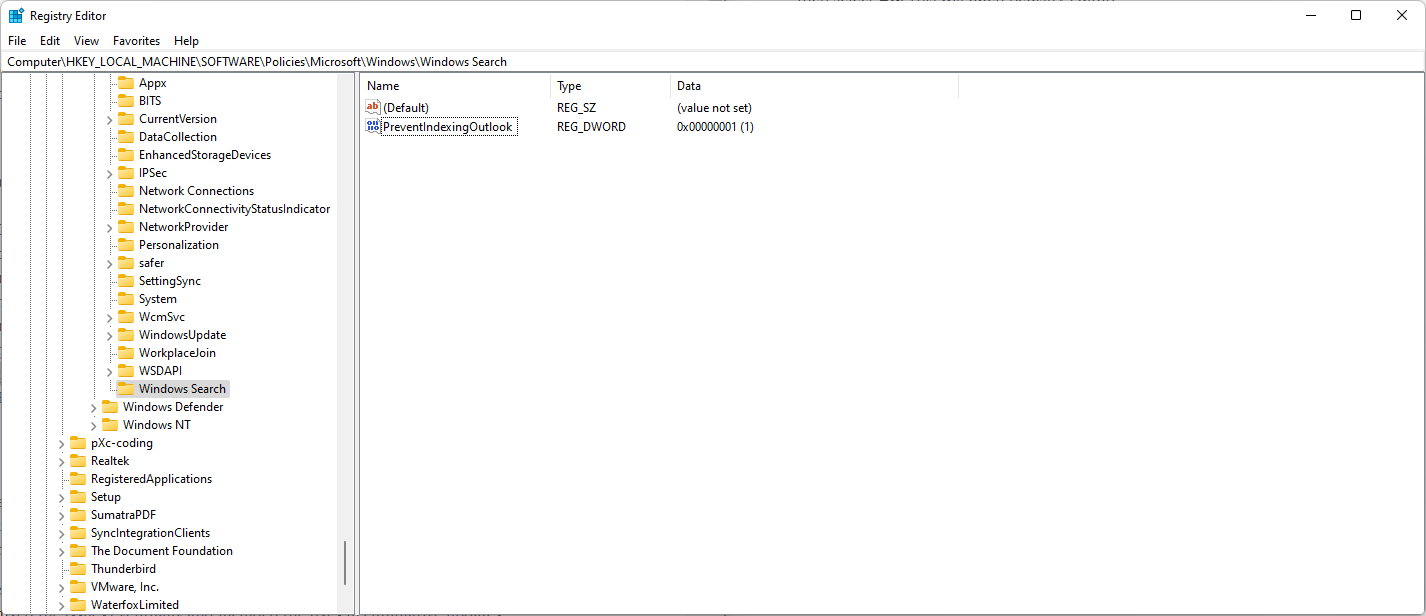
If you run Microsoft's Outlook communication software on Windows 11, you may have noticed that searching is not always including the most recent emails.
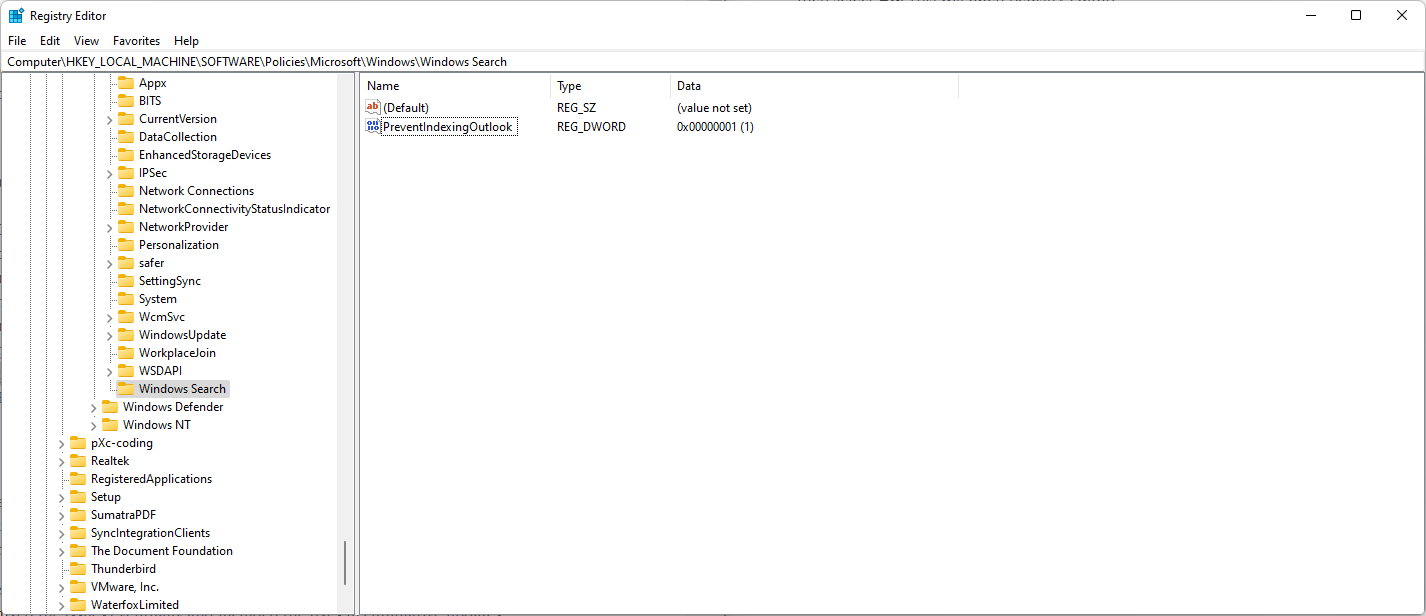
Microsoft explains on a new support page that users may see that indexing is slow or even paused in the Indexing Options of the Control Panel. The issue affects users with POP, IMAP or offline Exchange accounts according to Microsoft, but not users with Microsoft 365 or connected Exchange accounts.
The main difference between the two groups is that different search functions are used. The first group uses the local Windows Search service to index email, the second Service Search. While the first is affected by the email search issue, the second is not affected by it.
Microsoft is investigating the issue currently. The company published a workaround on a support page on its website to address the issue. It switches from using Windows Search to the built-in Outlook search when applied.
Workaround for Outlook email search issue
The workaround requires that you make changes to the Windows Registry. It is recommended to create a backup of the Registry or the system before changes are applied.
- Use the keyboard shortcut Windows-R to open the run box. You may also open Start, type Run and select the result to open it.
- Type regedit.exe and select OK to launch the Registry Editor.
- Confirm the UAC prompt that is displayed.
- Go to HKEY_LOCAL_MACHINE\SOFTWARE\Policies\Microsoft\Windows, e.g., by pasting the address in the path field at the top or browsing to the location manually using the sidebar structure.
- Right-click on Windows and select New > Key.
- Name the key Windows Search.
- Right-click on Windows Search and select New > Dword (32-bit) Value.
- Name it PreventIndexingOutlook.
- Double-click on PreventIndexingOutlook and change its value to 1.
- Exit the Registry Editor.
- Restart the PC.
Outlook will use its internal search now on the system, and the issue should be resolved. Note that you may need to undo the change after Microsoft fixed the issue. All that needs to be done is to set the value of the Dword to 0, or to delete the Dword entirely. Deleting is done by right-clicking on PreventIndexingOutlook and selecting Delete from the context menu.
Outlook's built-in search displays the following message to indicate that Windows Search is not used anymore:
Search performance will be impacted because a group policy has turned off the Windows Search service.
Not the first time, likely not the last
This is not the first time that Microsoft Outlook users were experiencing issues with search. A support page that has been updated in April 2022 the last time offered the same suggestion. The issue that Microsoft describes on it sounds similar to the one that users experience right now.
Users would not see recent emails in search results after installing Windows 10 updates or upgraded devices to Windows 11. Microsoft fixed the issues eventually and included the fixes in cumulative updates.
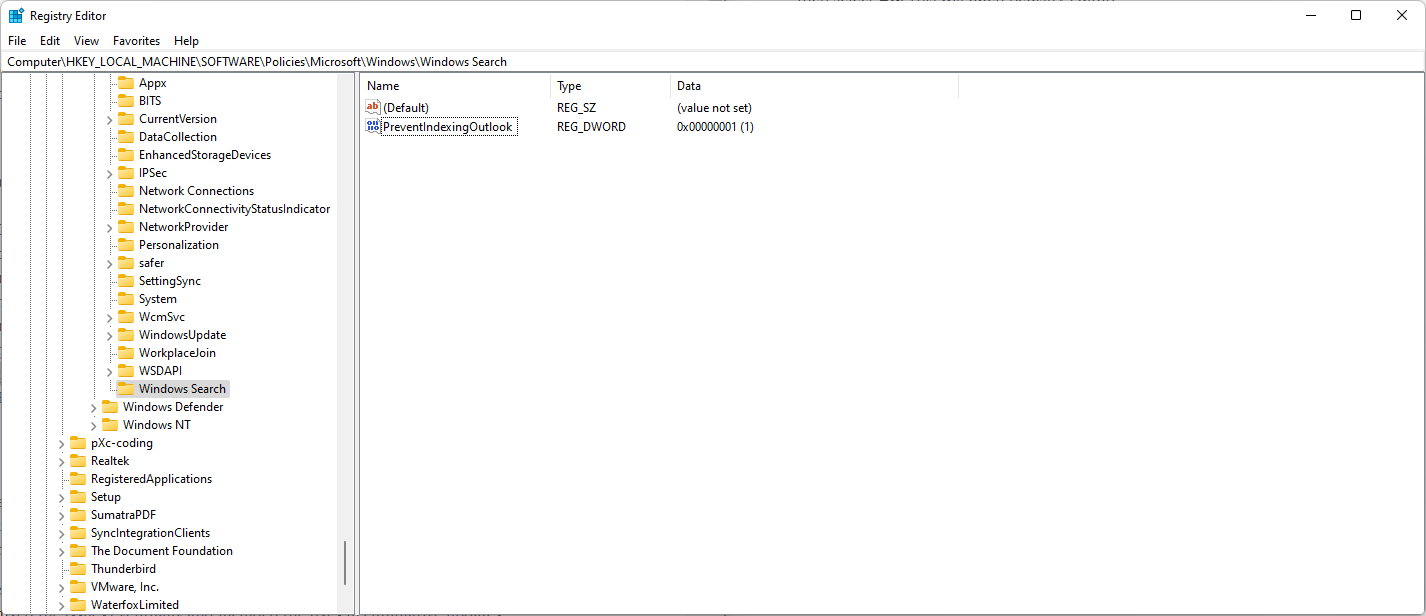







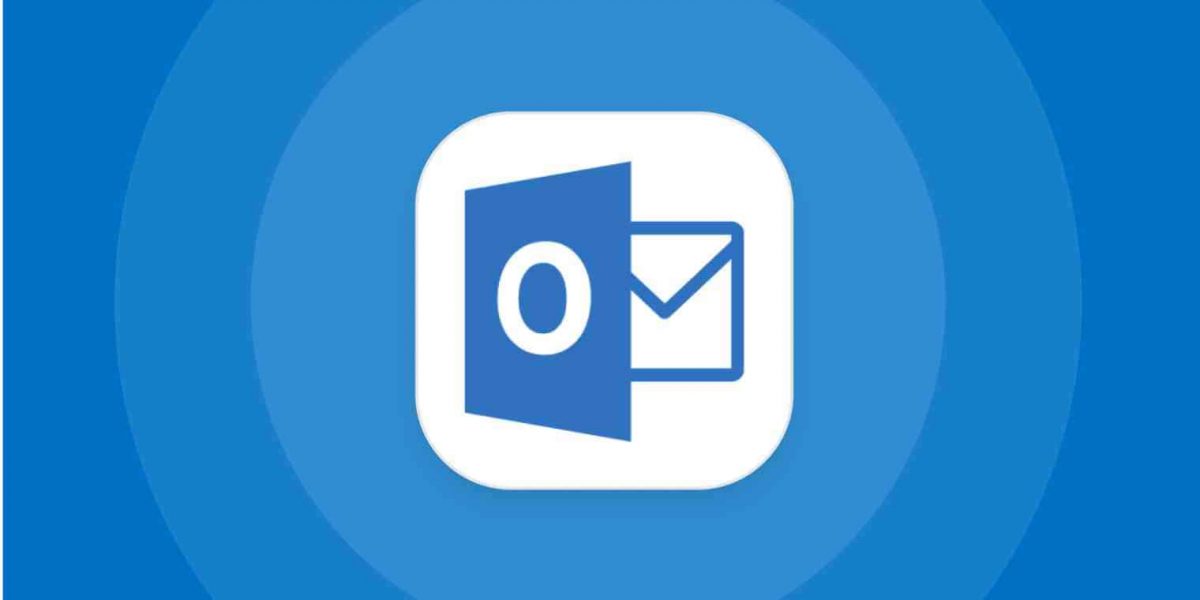













Ubuntu, its like switching your heroin addition for meth.
heh.
On a serious note, I have access to many OS versions, as a sys admin. While I run windows 11, under the hood is not windows 10, it’s closer to Windows 2022 server, with a literal hard-coded cap on incoming connections so you cant use it as a server.
As for the OS flame wars, they all exact some kind of toll from you, be it cash, time, or your immortal soul. Yes, I run Windows 11, for gaming I run windows 10 LTSB 2021 build, and for all things actually work related, I run Open Suse. Ubuntu is nice as a starter os but when it comes down to upgrades, its breaks. Good article, but like all things Microsoft, there is always an exception to what ever they built.
Windows 11 isn’t an OS, it’s W10 with some new bricks and a few new painted walls. If you’re using W10 just stay with it as much longer as you can resist. I have two laptops, one with Ubuntu and one with W11 and mostly all the time I work with Ubuntu (e.g., browsing, printing, Libreoffice). If you need to do serious work try with W10 or move directly to Ubuntu installed on other computer. I still don’t recommend to use only one of them, it’s better to have both computers (I use Windows for the ID Electronic Card in some official sites). Thanks for the article! :]
Would be nice if Windows was just an operating system. No more, no less. Microsoft seems to have a difficult time making its own products play nice with each other. Do these divisions of Microsoft not communicate or test each other’s changes???