New Windows PC? Make sure it has the latest drivers installed for maximum performance and stability
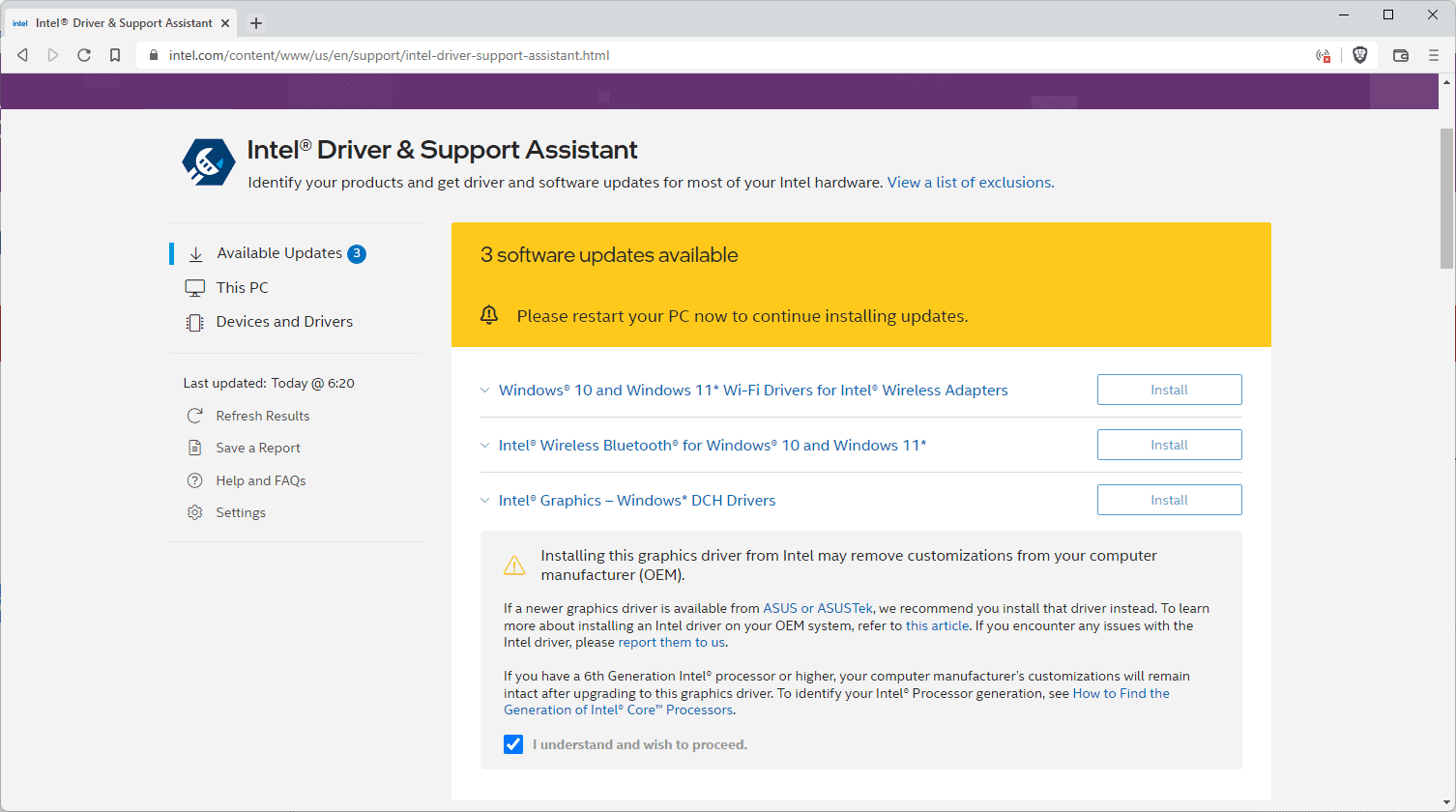
You may remember that I purchased a new laptop from Asus some time ago, to replace my aging Surface Go 2 laptop. One of the main reasons for making the switch was that Microsoft's own device was not compatible with Windows 11. Since I needed a laptop with the operating system, for testing and work purposes, I decided to purchase a new one.
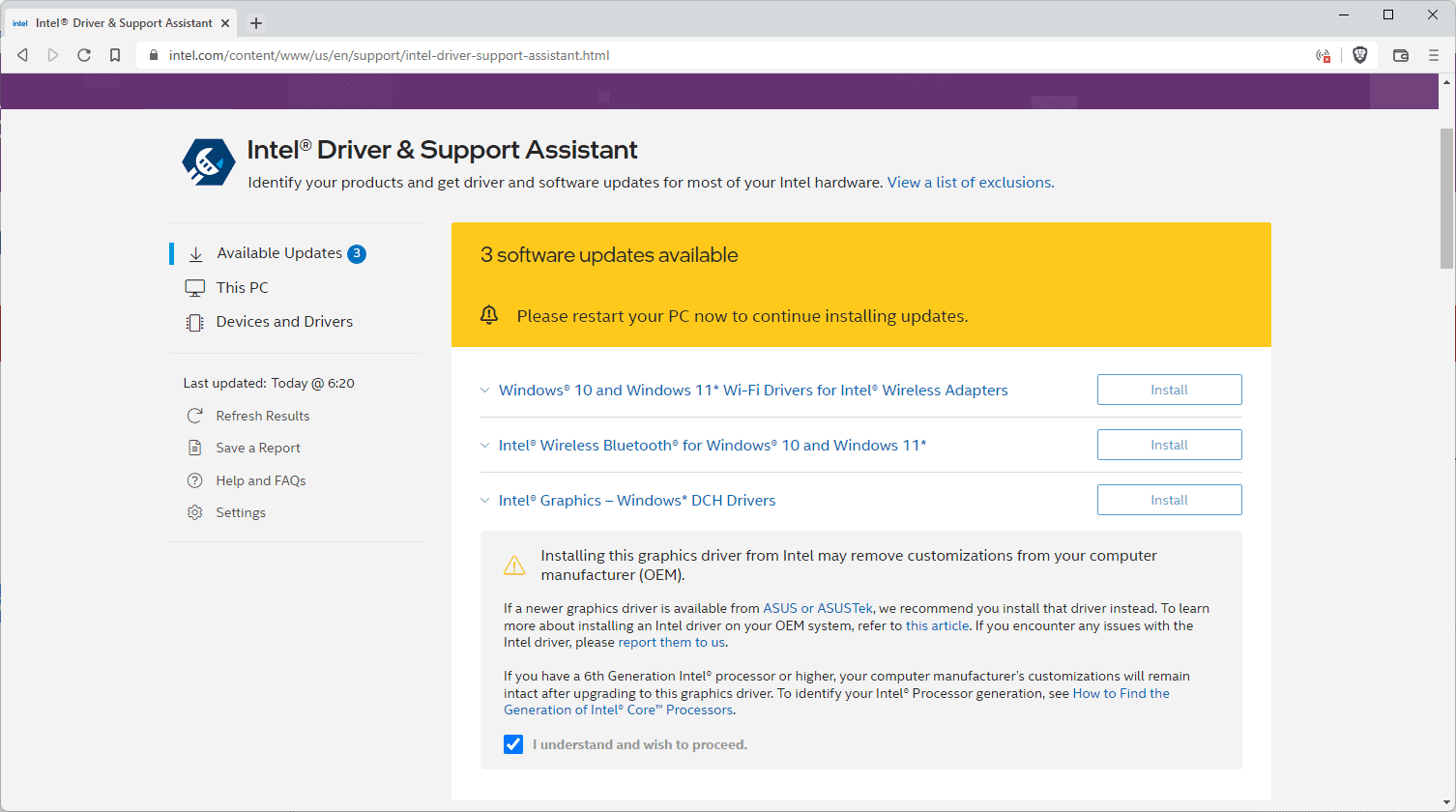
Got a good offer for an Asus ZenBook UX425JA laptop and decided to use it from that moment on. The device had been around for some time, and that usually means that some components are not up to date.
When it comes to new Windows PCs, it is essential that you check if updates for these components are available. The BIOS of the ASUS, for instance, dated back to 2020, while a late 2021 BIOS file was available.
Similarly, drivers for the Intel UHD graphics adapter, the wireless adapter and Bluetooth module were all out of date.
Installing these updates may improve performance, have a positive impact on battery live, resolve issues that you may encounter, and may fix security issues next to that.
On my device, I noticed a strange behavior out of the box: the Windows desktop would sometimes flicker and turn dark completely on a restart. I suspected it to be graphics driver related, and it turned out that this was indeed the case.
Some of the updates are not provided via Windows Updates, and many users may ignore these because of that.
Updating the BIOS on Windows 11
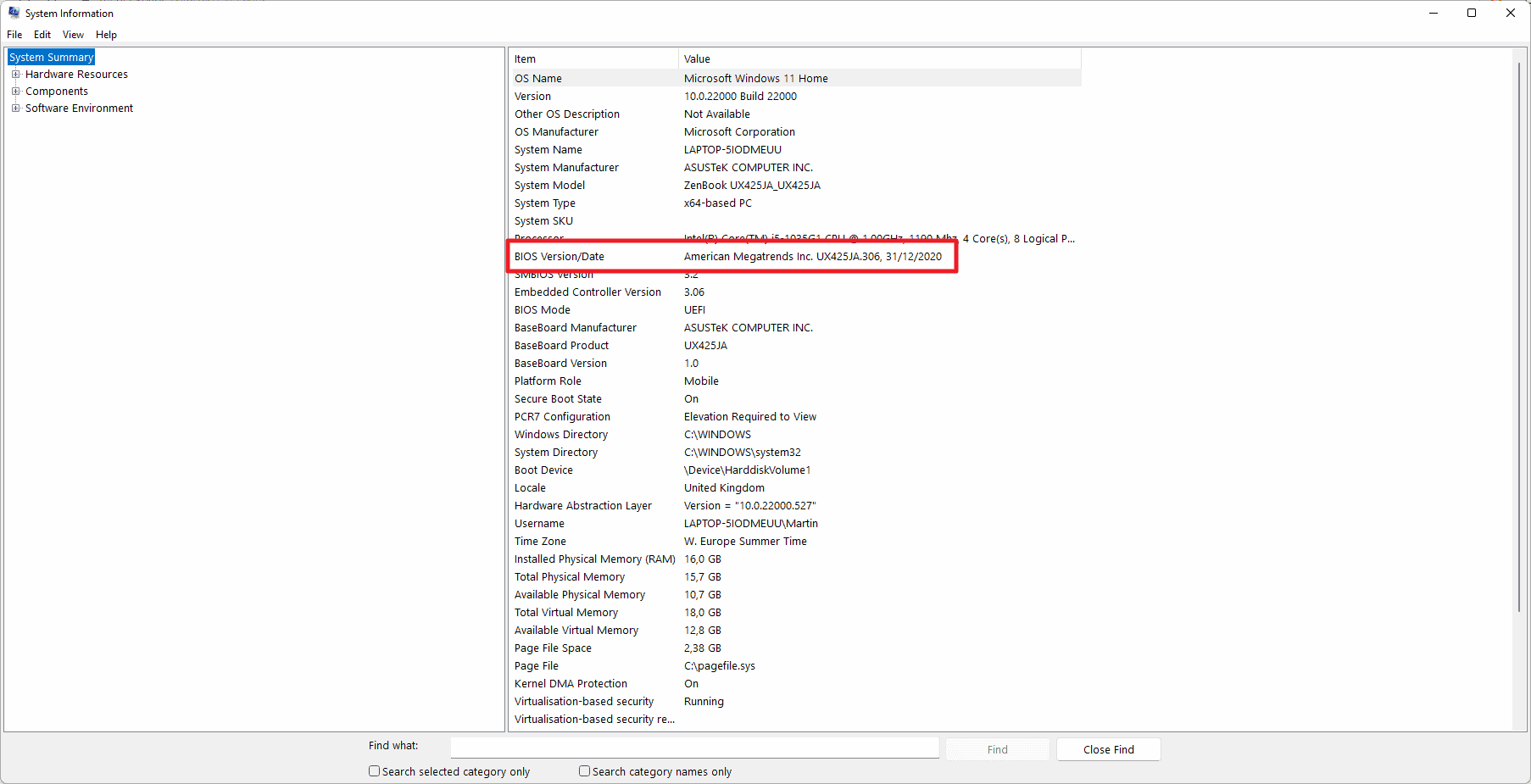
BIOS and firmware updates may improve the stability, performance and security of a device. Some users shy away from updating a computer's BIOS, but the process is straightforward and done in a matter of minutes.
First thing you need to do is identify the current BIOS version.
- Open the Start menu on the Windows PC.
- Type System Information and select it when the search results are displayed.
- Locate the BIOS Version/Date entry.
On my PC, it showed American Megatrends Inc. UX425JA.306, 31/12/2020. It is usually sufficient to note the date, but in this case, the make of the device and the BIOS version -- 306 -- was also listed.
To find out if an update is available, combine the "system model" information that is displayed in the same window with the information. In my case, searching for Zenbook UX425JA BIOS, returned the ASUS website for the device with download options.
I checked the BIOS download options and a newer BIOS was offered. Just compare the release date with the installed BIOS version to find out if a newer version is available.
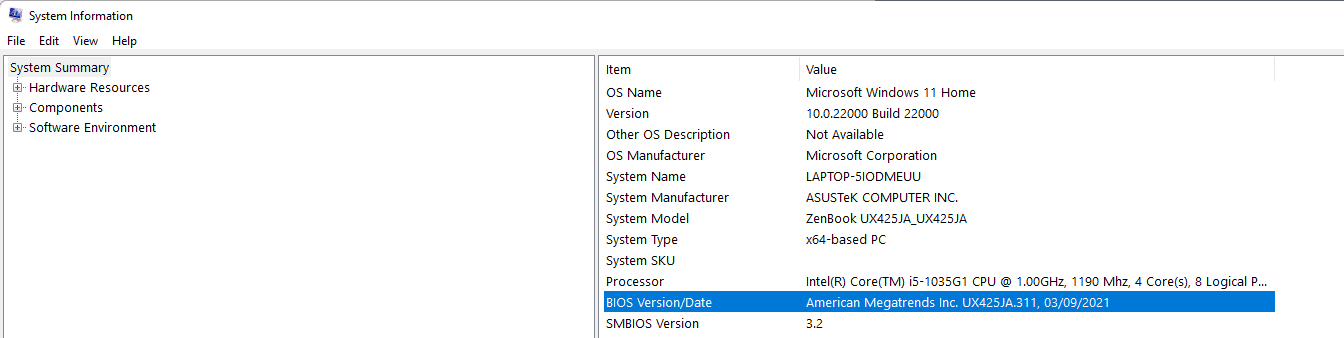
Updating the BIOS is a straightforward process as well. Some manufacturers offer executable files that you may start in Windows to initiate the update of the BIOS.
I recommend downloading the BIOS file to an USB device and keep the device connected to the PC.
The next steps involve restarting the PC, loading the BIOS -- most devices highlight how that is done on start -- and select the Flash options when the BIOS interface loads. Select the new BIOS file when asked and wait for the process to complete.
Recheck the BIOS Version/Date line in the System Information tool after the update to verify that it installed correctly.
Update other drivers
Graphics adapter, WLAN, Bluetooth and other devices may operate with outdated drivers as well. How you update these depends on the manufacturer. Most of the time, it is either Intel, AMD or Nvidia that is providing these drivers. While you may also get updated drivers from the device manufacturer, these may not be updated as often as the drivers provided by Intel or AMD. It is safe, usually, to pick these generic drivers. Sometimes, some custom options may be removed if a generic driver is used. Most of the time, you won't see a difference in functionality.
I recommend downloading and installing the drivers manually, but you may use automated tools as well. Intel, for example, has a Intel Driver & Support Assistant tool which scans for updates and supports the downloading and installation of updates.
Closing Words
Windows PCs may ship with an outdated BIOS and drivers that are not up to date. Many Windows users may not be aware of this and run devices that do not provide the maximum performance, stability and security, which they could, if all device drivers were updated. Even brand new devices, that have been out for a month or so, may have driver and BIOS updates available already.
Now You: how do you handle BIOS and driver updates?
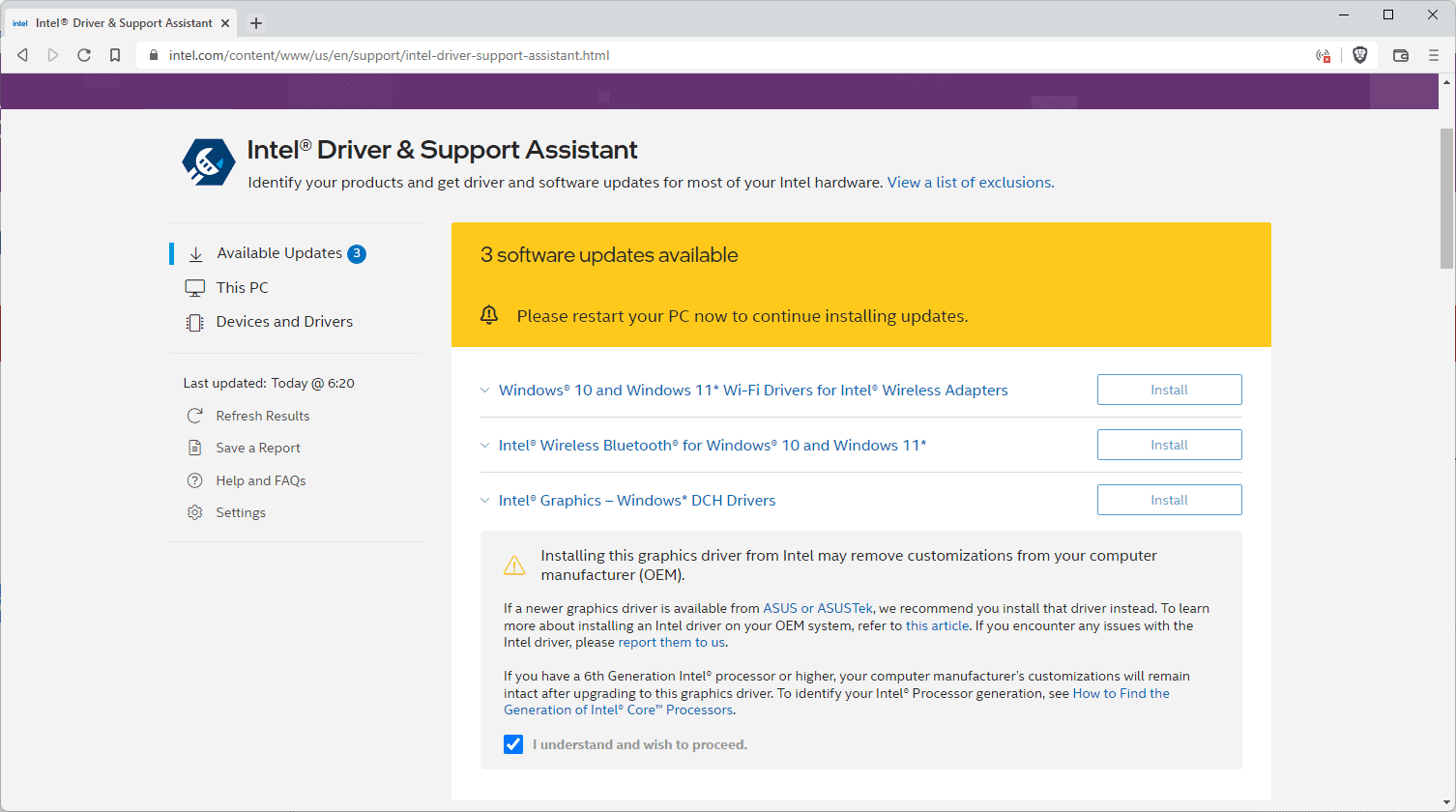






















I do agree, updating drivers and firmware is the best way to get system stability.
For work I’m using Dell computers for some years and one reason is the great update tool they provide – Command Update. It works magnificently with all the system update, drivers and BIOS firmware.
The OEM probably has a tool to update your drivers, e.g., Dell has Dell Command Update, and SupportAssist.
One more suggestion for a 3rd party tool: DUMo
by KC Softwware
http://www.kcsoftwares.com/?dumo
Using Windows 8 OEM Storage driver. Rest are provided by windows update. nVidia drivers from its website. Bluetooth, WiFi, Intel LAN–all Windows drivers, and they seem to be working fine. It was Windows 10’s default storage RAID driver eating my PC resources, and over-burdening the SSD.
I could say that the state my PC is after all the latest updates n stuff, it’s sitting on its peak stability and performance points. It’s almost 8yrs old desktop, but still performs flawlessly. Even when playing the games. ASUS Rog Tytan; a truly solid build! :)
Acer is the worst about the topic
“New Windows PC? Make sure it has the latest drivers installed for maximum performance and stability”
New Windows PC? Make sure you image it first then format and install Linux or BSD.
The last place I would trust driver downloads from is Micro$oft. Manually is better. First thing I disable is downloading of drivers from Microsoft.
I have a mouse, and all I want out of it is to move the mouse pointer and be able to click on something, you know, what mice were actually invented for.
Not RBG and a bunch of telemetry and other crap that needs 400MB of disk space to install. Same with my keyboard and every other peripheral.
My cooler wants 2.5GB package installed which is riddled with bugs and spyware. Something that makes my cooler change colors. Wow! I’m sure that will improve it’s cooling ability – not.
All I want is to measure fan speeds and temps. Corsairlink, a 45mb package does that but newer coolers don’t support it. Not looking forward to the day when I have to replace my cooler.
“Latest drivers for best performance”? Don’t think I’ve ever updated any driver and gotten demonstrably better performance out of a device – ever – with one exception. Using the Micro$oft NVME drivers vs the Samsung drivers…. Now there was a massive difference.
MSI are pretty poor at BIOS upgrades. So many times I’ve had to downgrade because their latest version will break the ability to wake the PC with a mouse, or numerous other issues.
Latest is not always best. Micro$oft is the perfect proof of that. Almost every update brings more bugs. Auto update is one guaranteed way to destabilize an environment. And with 10 PCs here I’d spend my life removing updates and fixing software issues if everything was auto-updated. Drivers and application updates.
I have a 10 month old Dell laptop. They have a great way to automatically update BIOS, drivers not provided by Windows Update, et cetera and I have had no problems since I have owned it. I think it is unrealistic to assume any software is current, even if the box is purchased new from the manufacturer.
With a New PC I make sure Windows is no longer on it.
Hi, actually Windows Update itself may sometimes download and install a BIOS update. You may need to check the optional updates for that, but I had it happen recently on a Lenovo ThinkPad X390 at my workplace.
In 2021, Microsoft moved drivers to Windows Update in Windows 10.
If a new driver is available, it will show there.
Some will show under Optional Updates. You shouldn’t install those unless you have a problem with yours. If it ain’t broke don’t fix it
I have a Maingear computer with ASUS motherboard. I have been told that when you update the Bios it changes all settings back to factory default which may not be what the computer manufacturer used. Therefore you need to write down each and every current setting before updating and then go back through each and every setting afterwards.
So not as easy as you make it out to be.
Thanks Martin, timely, as I’ve only just done this for W10 Pro installations.
My preferred method/ habit (since early 2k/XP era) is to unzip (3rd party archiver) OEM executable installers and install via device manager using browse and ‘include subfolders’ ticked pointing to the unzipped exe folder.
Pros: no bloat, no potential of bloat exploits, clean device drivers sans telemetry and a smaller system footprint.
Cons: none to report
Had no issues in all these years using this method on pro editions of W2k, XP, Win7, 8.1 and 10.
“I recommend downloading and installing the drivers manually”
To do it yourself is absolutely the best way over the last decade there have been many programs to promise to do all (Bios, drivers, etc.) for you smoothy.
There is no one in my experience that does what you really need. Or have of what you really need. I stay away from programs like – Drivermax, Quik driver updater, Ashampoo Driver Updater, DriverHub, Driver Easy, DriverIdentifier, DriversCloud, Driver Talent, Snappy Driver Installer, Driver Booster, etc.
There are device-specific updaters programs like Intel Driver & Support Assistant or for NVIDIA drivers GeForce Experience who are doing it for a specific thing but even then you have to do all the research before installing anything so why not install all yourself?
Using SDI for driver updates.
http://sdi-tool.org/
https://www.snappy-driver-installer.org/
Same without Spy ;)
Audio, graphics, chipset, NVME, mouse and network drivers are best downloaded directly from the mainboard or notebook manufacturer website or NVIDIA and AMD websites.
That is if windows doesn’t even auto-install and update them already.