Password Manager KeePass 2.47 has been released
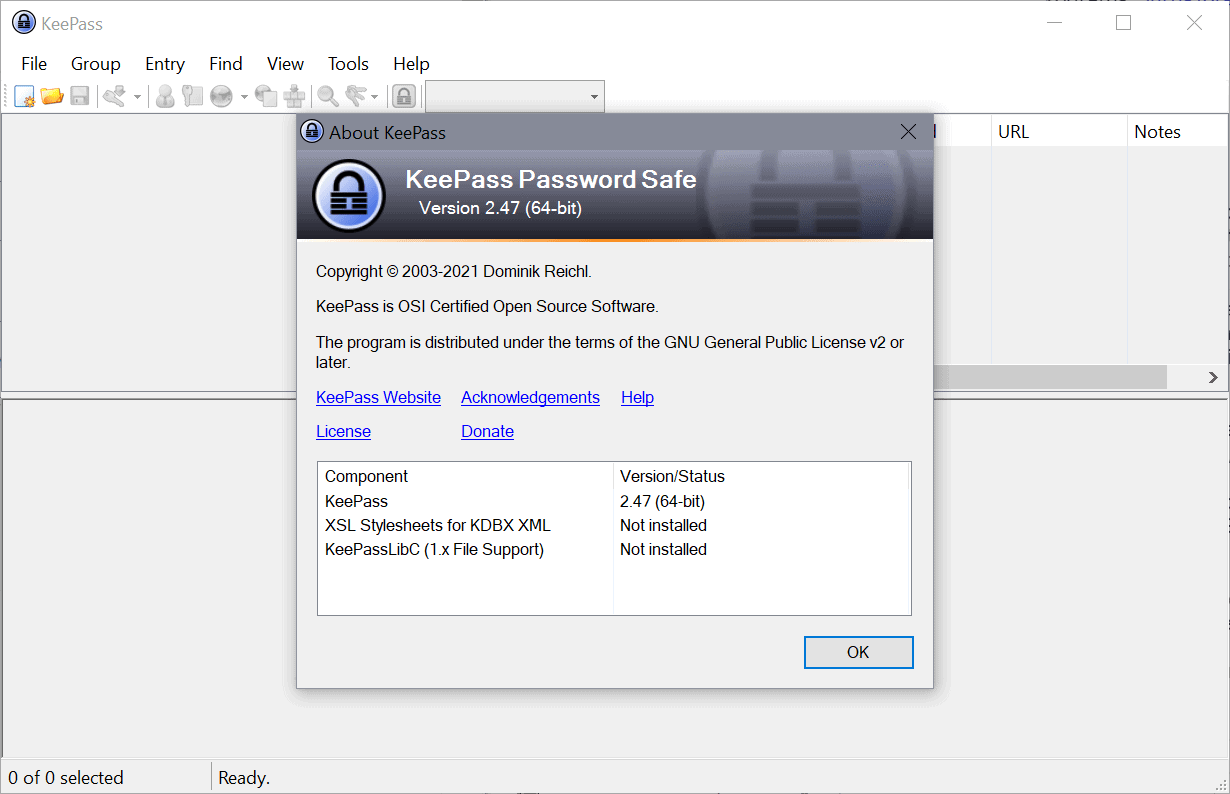
A new version of the versatile password manager KeePass is now available. KeePass 2.47 introduces new features, improvements and fixes, and is already available as a download from the developer site. You can run the installer to upgrade existing installations of the password manager without losing any data.
Note that KeePass installs into the c:\program files\ folder by default for new installations as of this version and no longer in c:\program files (x86).
Select Help > About KeePass to display the version of the password manager.
KeePass 2.47: here is what is new
If you are using KeePass' built-in search functionality a lot, you may find the new option to save search profiles useful. Basically, what it allows you to do, is configure searches and save these as profiles to launch them directly from the interface again whenever the need arises.
The find functionality is very powerful; it supports simple and regular expressions, and allows you to define the search scope, e.g. titles, tags and urls, and several other related parameters.
Just select the save icon next to profile on the find page after you have made the changes and give the new profile a name to save it. You may then open it from Find > Search Profiles or the group context menu.
KeePass 2.47 introduces two additional search related changes. First, that XPath Expressions are supported, and second, that you are now able to check a history option under search to search across password history entries.
The new password manager version includes several other new features, here is a short overview:
- New Auto-Type matching option "consider similar dashes as identical".
- An error message is displayed now if the loading or saving of configuration files fails. A backup may be created, and the path will be mentioned in this case.
- Added an option to save the configuration (on by default). Tip: check out our guide on changing default KeePass options.
- Security tab has two new links that open help pages for Experts and Administrators. These link to this page with options that details additional options for experienced users.
- XML key file format enhanced.
- New Create Key File option under Tools > Advanced Tools.
- Improved import of passwords from Dashlane and Roboform.
KeePass 2.47 includes several improvements as well. Here are the most important ones:
- Search performance improvements.
- Certain keyboard shortcuts did not work when certain dialog windows were open, e.g. Ctrl-Tab with the quick search box focused; this has been fixed.
- Local configuration file is loaded only if it is necessary.
- Default key extension is now keyx and no longer key.
- Key file loading and saving error messages improved.
- Import/export show an error message when trying to export to multiple files. Also, relative paths are no longer accepted.
Closing Words
KeePass 2.47 is my password manager of choice because it is a well-designed product that gets better with every release. It is not a cloud-based password manager, but you can extent it so that it becomes one.
Now You: Which password manager do you use, and why?
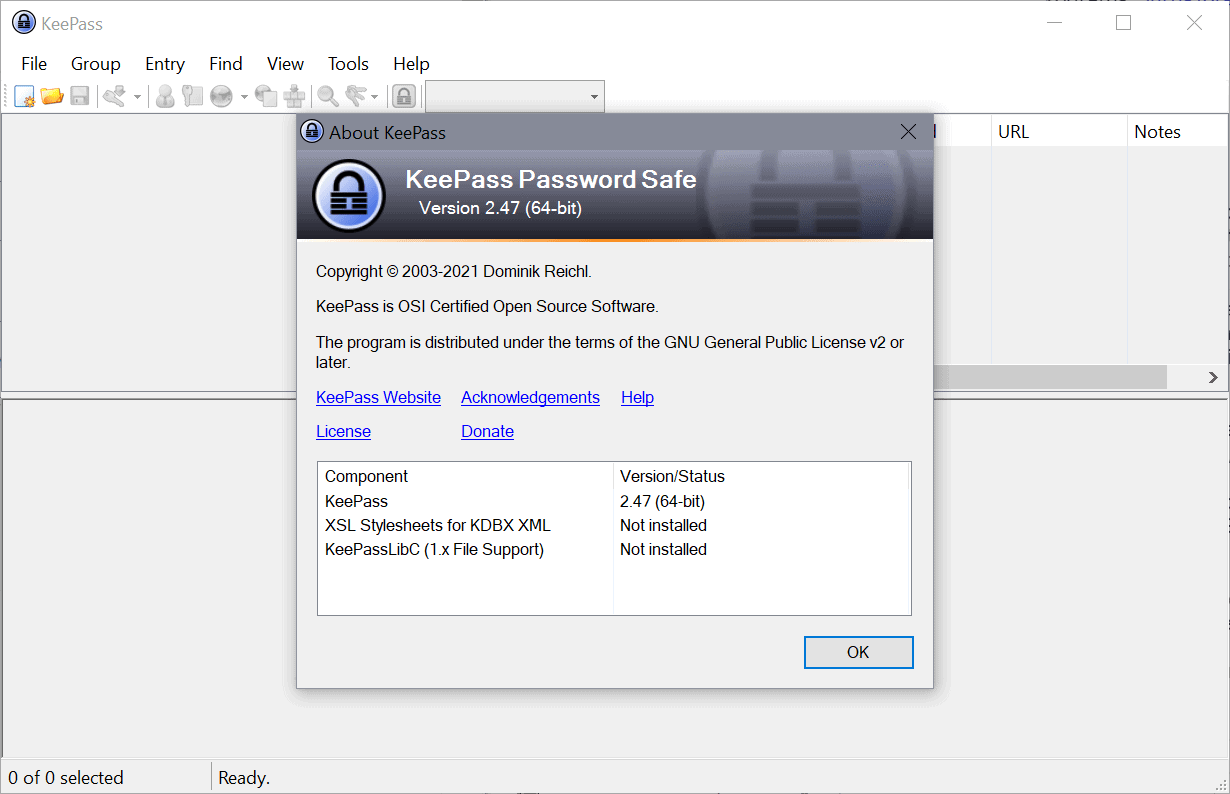

























After reading this review I decided to install KeyPassXC (it seemed to offer the same functionality with a nicer look).
I still keep my passwords in Chrome and use WinAuth for 2FA, but I store now any other confidential information in KeyPassXC. From birth certificate to passport copy, all software credentials, SIM codes, what have you.
With the custum fields and attachment its really fun to work with.
Once more an efficiency booster thanks to Ghacks !
This is my favorite password manager, and I’ve been using it for years. And as Martin says, it keeps getting better.
I have been using this wonderful little program for a decade. has never failed or been compromised. i install it on a flash drive and run it sandboxed…simple, easy, portable, its what all programs should be. thanks to Bruce S. for a well-designed and safe password program.
What happens if KeePass is removed/uninstalled or KeepPass is offline for whatever reason? The Master Password is then not valid. What happens? Is there any system for backup/reserve-password?
KeePass does not require an online connection to use it. The password database is stored on the local device, and you can use it even without Internet connectivity.
I understand that KeePass in itself does not require online connection, but in order for KeePass to work for online services then internet connection is required. What happens if you want to stop using KeePass? Then you have to set all the passwords manually, right?
I think you don’t know what a password safe is and how it works.
Thank you for quick response. I understand that KeePass in itself does not require online connection, but in order for KeePass to work (using the passwords) for online services internet connection is required. What happens if you want to stop using KeePass? Then you have to set all the passwords manually, right?
That is true for any other password service as well. If you want to stop using KeePass, you could import the database of passwords into another application.
I prefer Keepass XC which is an excellent fork of it.
Forgot to mention the most revolutionary feature: {TIMEOTP} – Generating Time-Based One-Time Passwords, so no plugins or apps are needed now!