Batch rename files with the open source tool File Renamer Diff
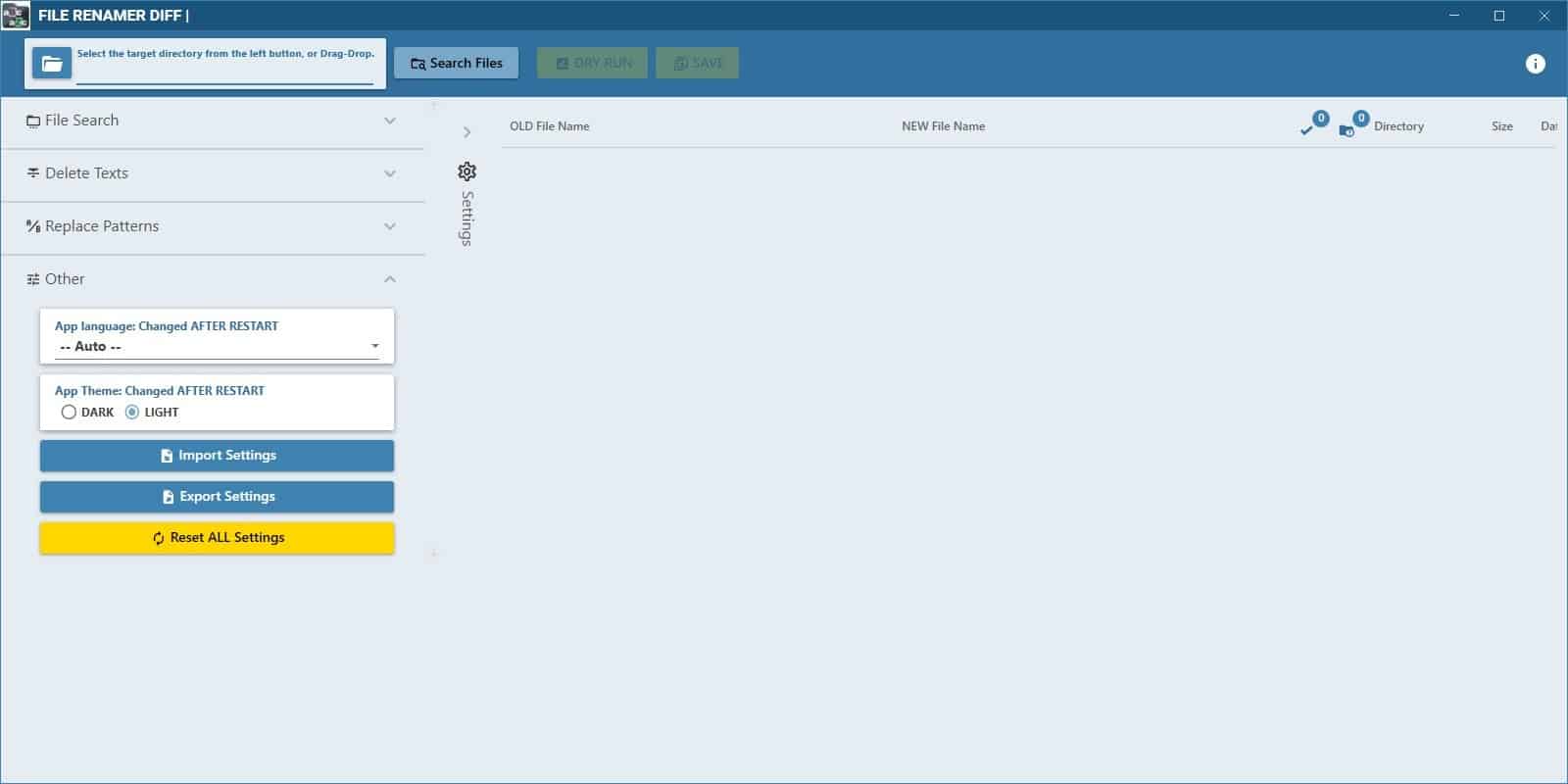
Advanced Renamer is my go-to choice when I have to rename several files at once. If I had to pick one flaw in it, I'd say it is probably the interface as it makes it slightly less user-friendly.
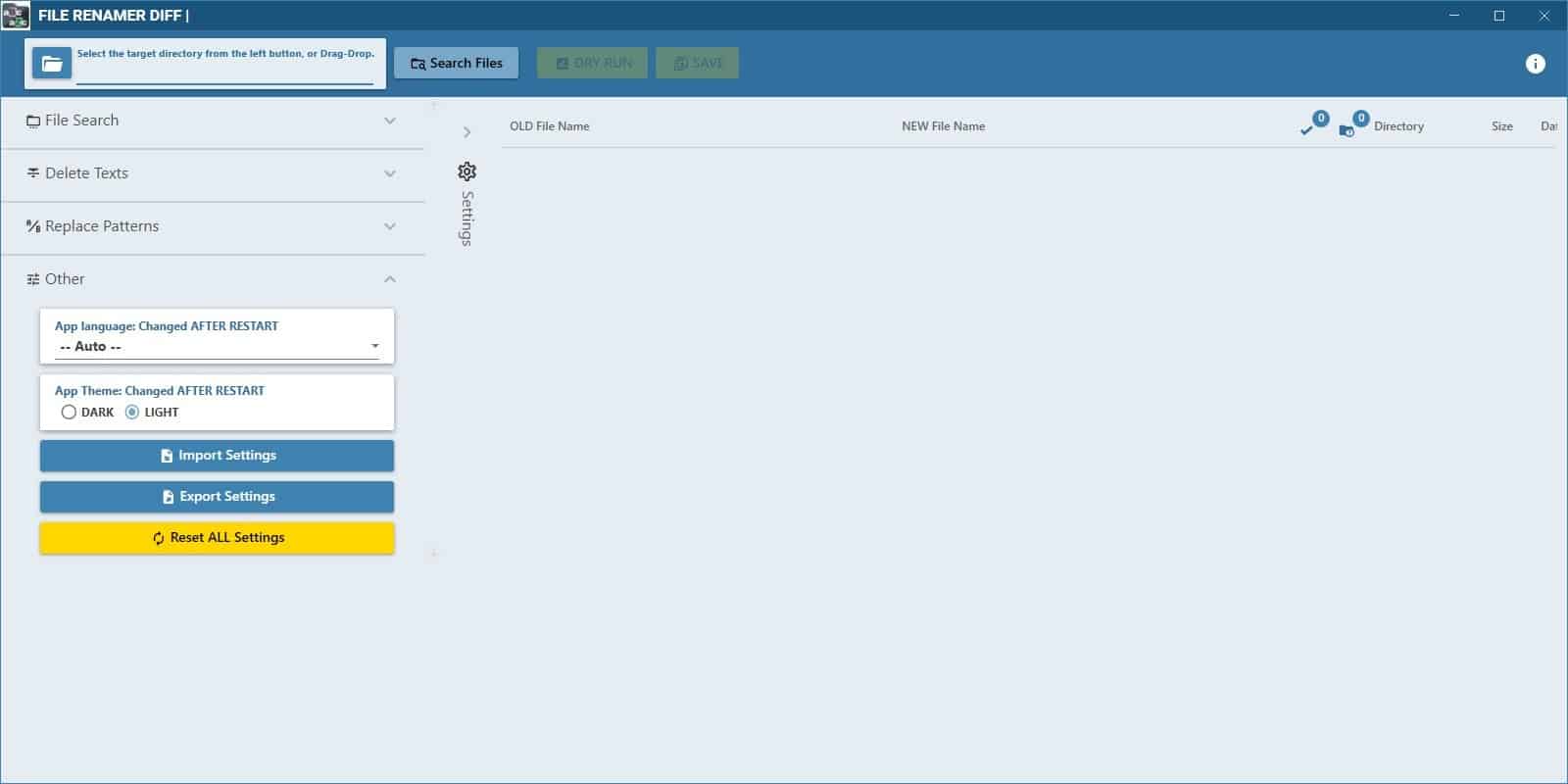
There are several alternatives you can turn to, one such tool is File Renamer Diff. The application has a modern and colorful interface, which may be a bit too flashy for some. Drag and drop a folder onto the GUI or use the button in the top left corner of the window, to pick the directory. Oddly, the program does not allow you to add files, it is limited to working with folders.
You'll need to drop the folders onto the path selection bar in the top-left. When you have selected a folder, the program automatically scans it and lists the files on the pane to the right side of the screen.
There are 6 columns in File Renamer Diff's interface that show you the old file name, new name, the directory's path, the file size, modified date and created date. The sidebar on the left is used to set the renaming rules. File Search has options that determine what the program will scan for: sub folders, folders, files and hidden files. Toggle the options as required.
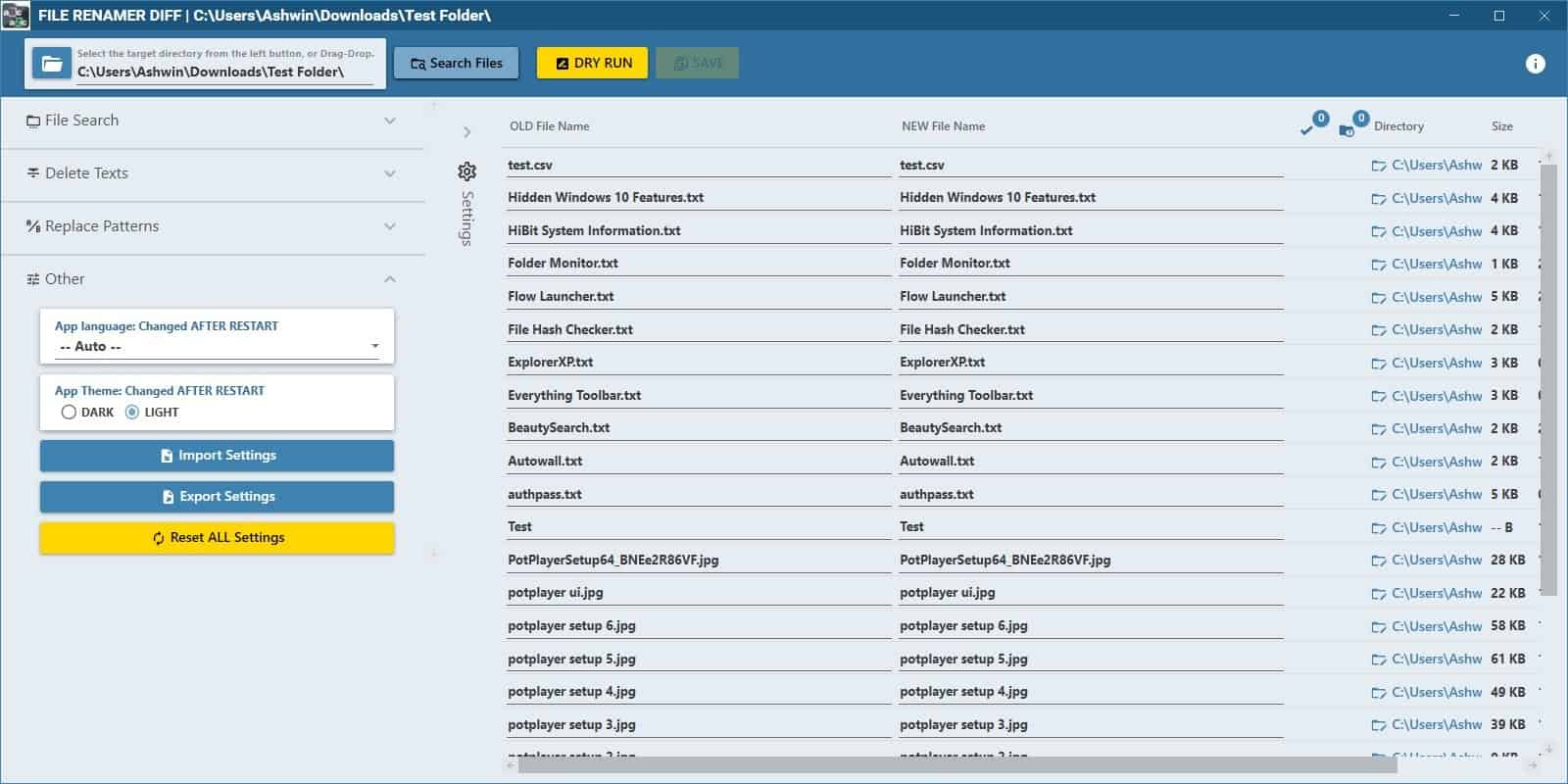
File Renamer Diff has a blacklist setting that can be used to exclude extensions, a few are selected by default, but you can use the Add button if you want to avoid specific file types.
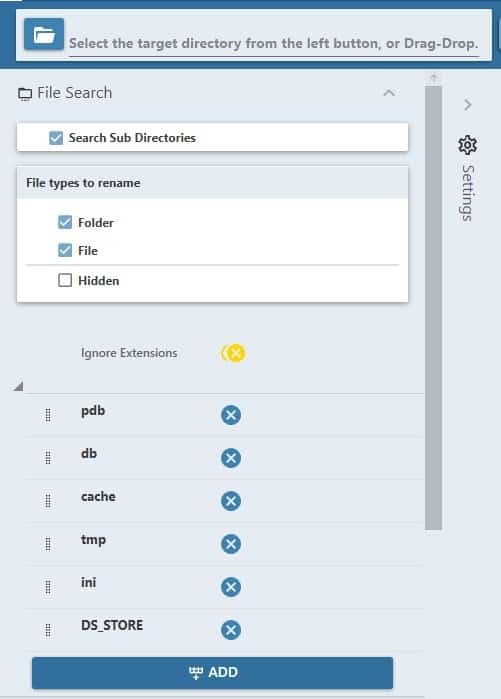
Delete Texts contains advanced renaming rules and supports regular expressions (RegEx). It is handy if you want to remove specific elements from file names such as copy, shortcut, etc. And yes, you can add your own RegEx to it.
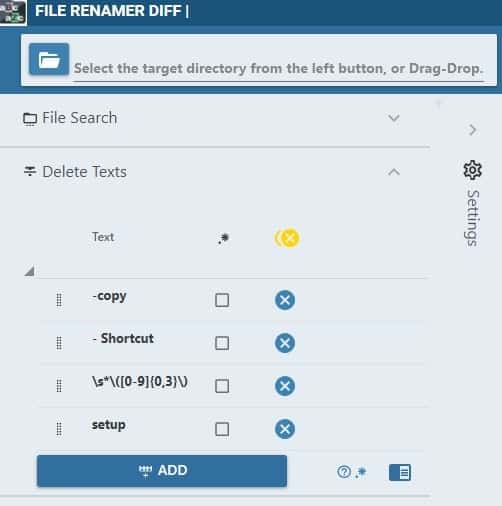
For example, if we want to delete the word setup from the list of files, all you have to do is click on the Add button type the word in the box that appears and toggle the checkbox next to it. It's that simple.
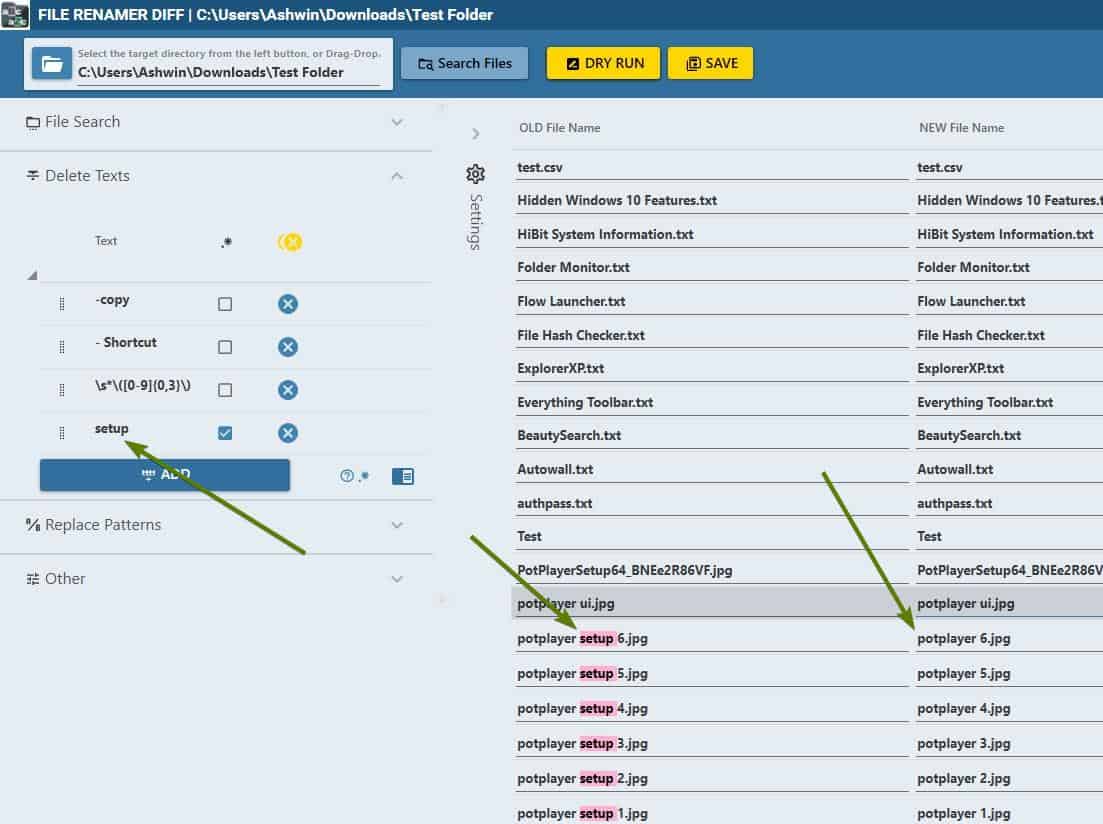
Click on the notebook icon to view a list of supported patterns. The + button next to each pattern can be used to quickly add the rule to your current task.
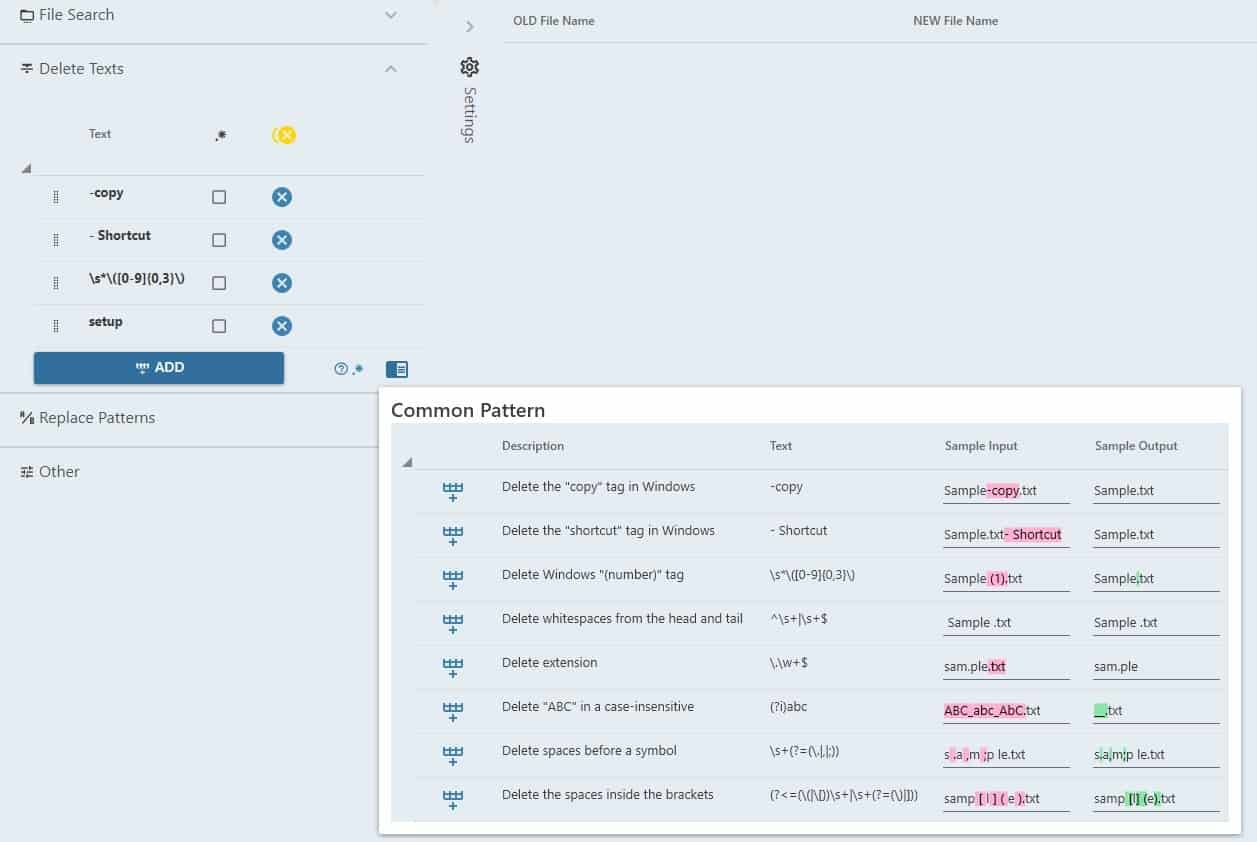
Replace Patterns is useful for changing the case of letters, fixing typos, adding numbers, changing the file extensions, etc. Just like with Delete Texts, Replace Patterns has a set of common patterns which you can add or use as a reference.
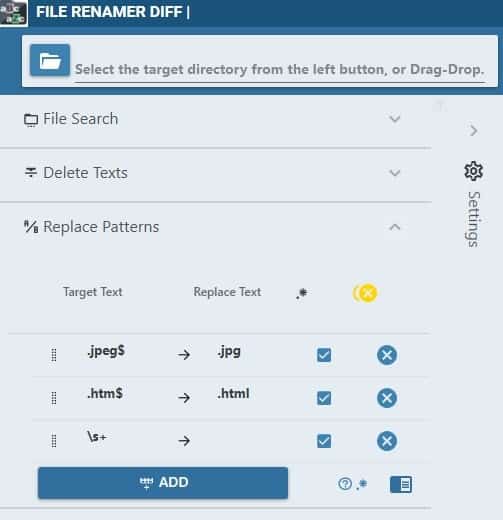
Hit the Dry Run button at the top of the window to preview the changes that you have made. The New file name column is the one you want to verify. When you're ready to apply the modifications, click on the Save button and the files will be renamed.
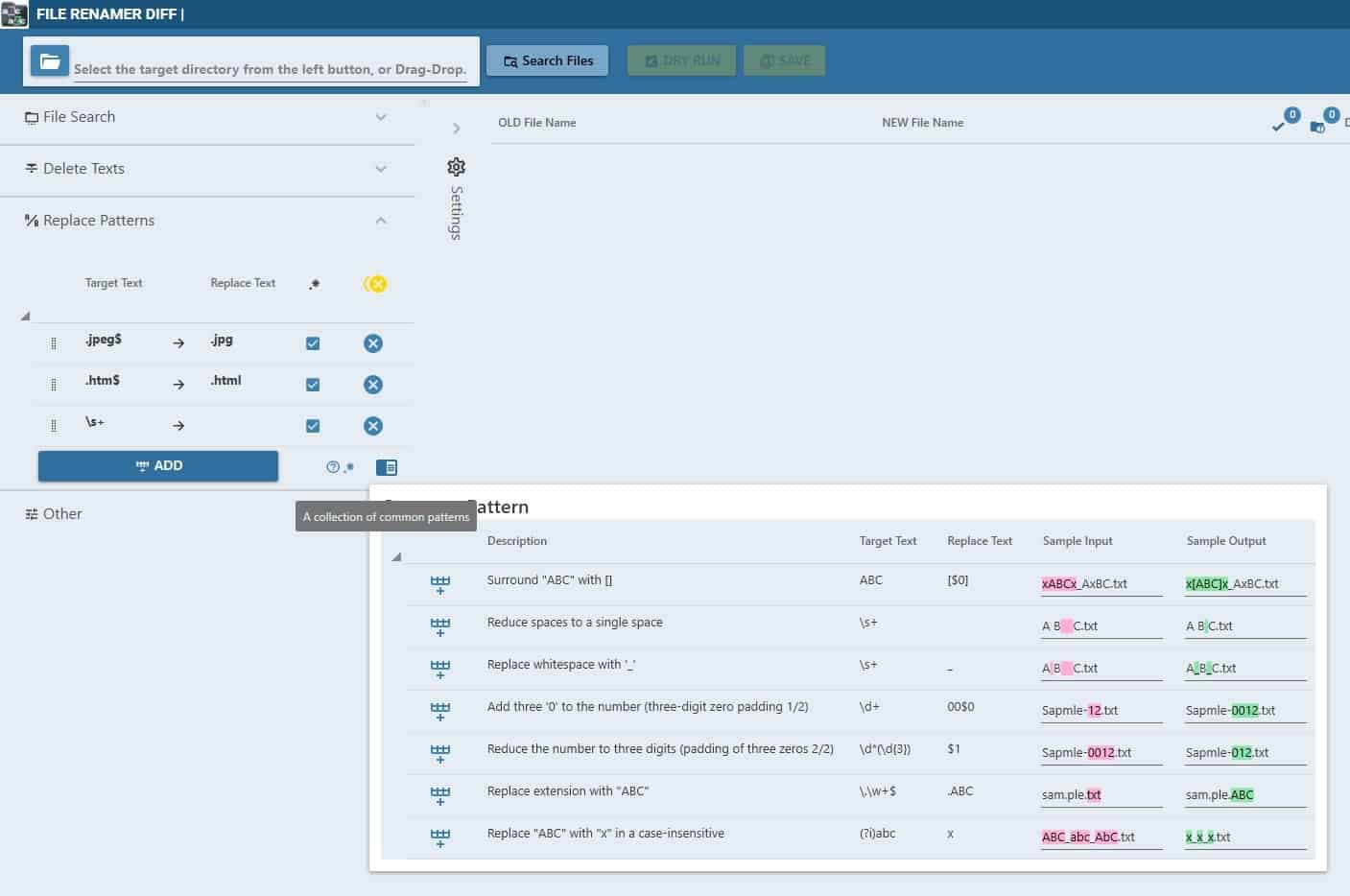
If you do not like the Dark Theme (default), you can switch to the light theme by selecting the option on the sidebar and restarting the application. File Renamer Diff has a built-in import/export system that you can use to backup and restore your settings. Collapse the sidebar by clicking on the word "Settings", or hide each section of the sidebar by clicking on the arrow next to it.
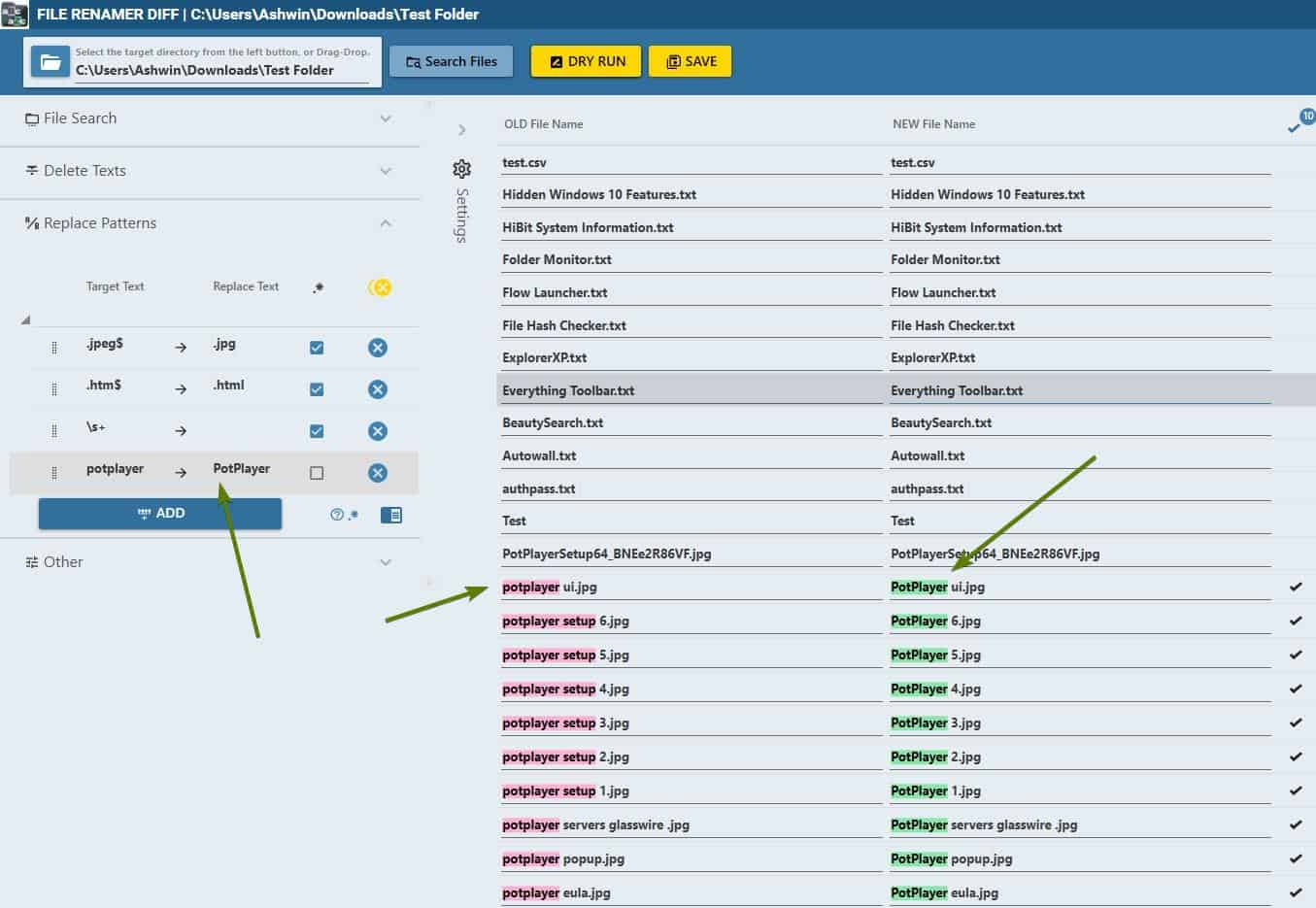
File Renamer is an open source software written in .NET. The application can be installed from the Microsoft Store for Windows 10, but if you're using Windows 7 or 8, your only choice is the portable version that can be downloaded from the GitHub page. Since the portable version is self-contained (includes .NET), the archive extracts to a chunky 170MB folder.
There is no way to clear the task list, so if you want to start over you'll need to close and re-open the program. That and the lack of support for adding files directly (instead of a folder), are the only things I didn't like about File Renamer Diff.
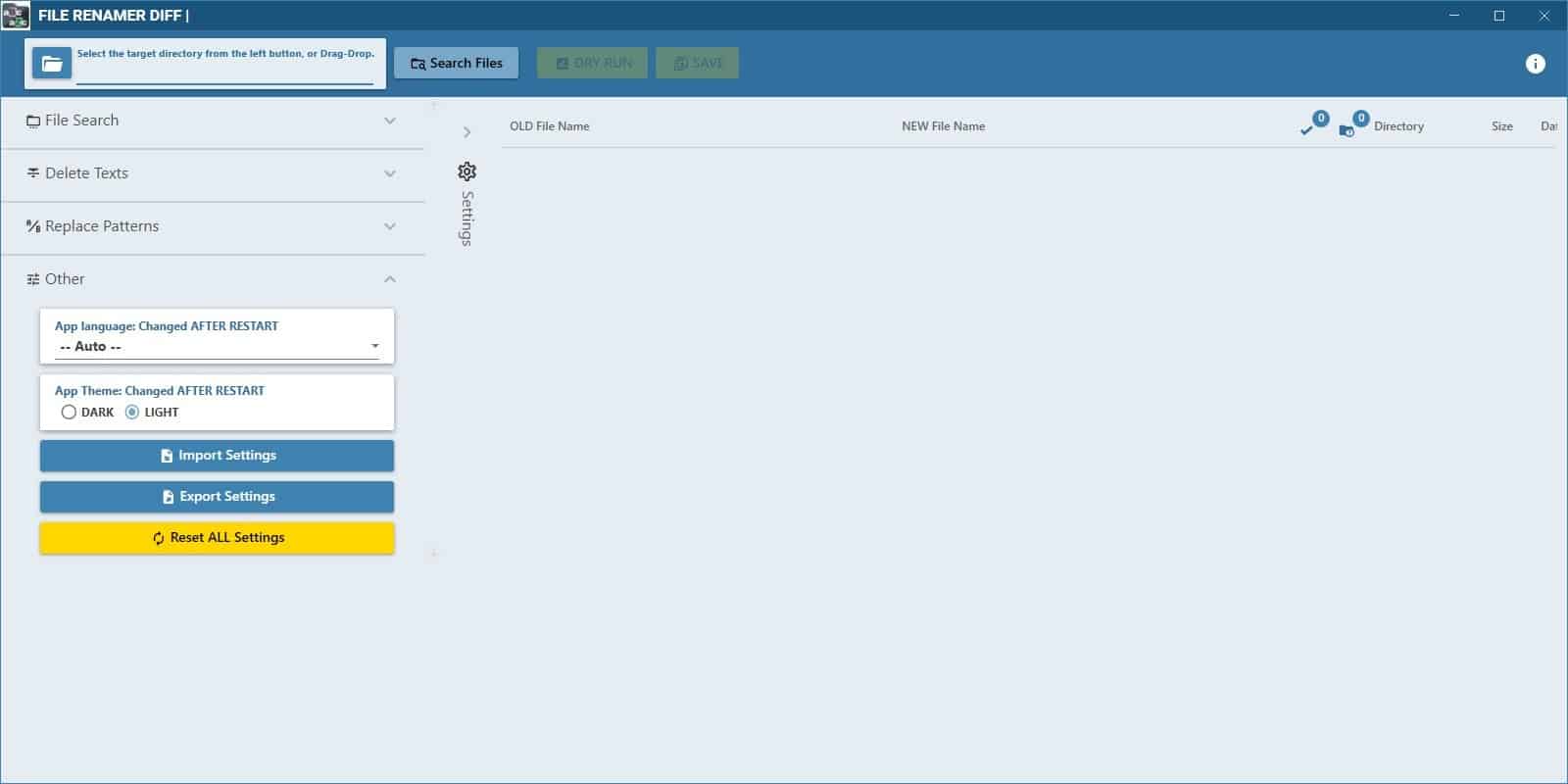


























Den4b’s ReNamer had been my weapon on choice for ages. RegEx etc. standard support of course, and lots of presets and options, but best of all is infinitely customizable using simple yet powerful scripting.
*has been
> There is no way to clear the task list, so if you want to start over you’ll need to close and re-open the program.
> That and the lack of support for adding files directly (instead of a folder), are the only things I didn’t like about File Renamer Diff.
I added following features at v1.11
– Directly specify the files
– Clear target file list
Please try it.
https://github.com/soi013/FileRenamerDiff/releases/tag/v1.11
Bulk Rename Utility is (was?) my favourite so far, but this one seems a very capable tool too and seems more powerful.
Great suggestions, I’ll try them.
I’ve happy using the simple A.F.5 Rename your files
http://www.fauland.com/download.htm
I find Advanced Renamer to be the best, and I have no issues with the GUI as Ashwin does, but then Ashwin has shown to be a fan of fluffy eye candy, of which I don’t give a hoot about with my software tools of choice.
The best: https://antp.be/software/renamer/screenshots
Everything has a quite powerful yet easy to use rename tool aboard. I use either that or create a script.
I daily use Total Comander and its rename tool.
Thank you for your review!
> There is no way to clear the task list, so if you want to start over you’ll need to close and re-open the program.
> That and the lack of support for adding files directly (instead of a folder), are the only things I didn’t like about File Renamer Diff.
I will change it.
Another “Bulk Rename Utility” user, here, mostly because it gets the job done and I’m used to it (the same reason I still use 7-Zip). In the most recent version or two I’ve had problems with some of the folder-tree shortcuts in the left pane not loading the contents of their target folders, and the developer has *not* been responsive, but I found a workaround that’s easier than getting familiar with an entirely different program. Sometimes “good enough” is the rational choice. ;-)
bulk rename utility used a LOT here also.
For me ReplaceText, ReNamer, TurboSR. All portable.
Each has it own usage.
Really have little need for a Rename Utility, but I noticed MS Power Toys [the newest version] places, what looks like to me, a competent file renamer for practical purposes. Simplicity.
For me, Bulk Rename Utility (which have been reviewed here at least once) have done everything I ever needed.
My favourite is the Bulk Rename Utility – https://www.bulkrenameutility.co.uk/ – which is free for personal use. It’s very powerful but the interface consequently takes some getting used to.