Force programs to start in maximized mode with Maximize Always
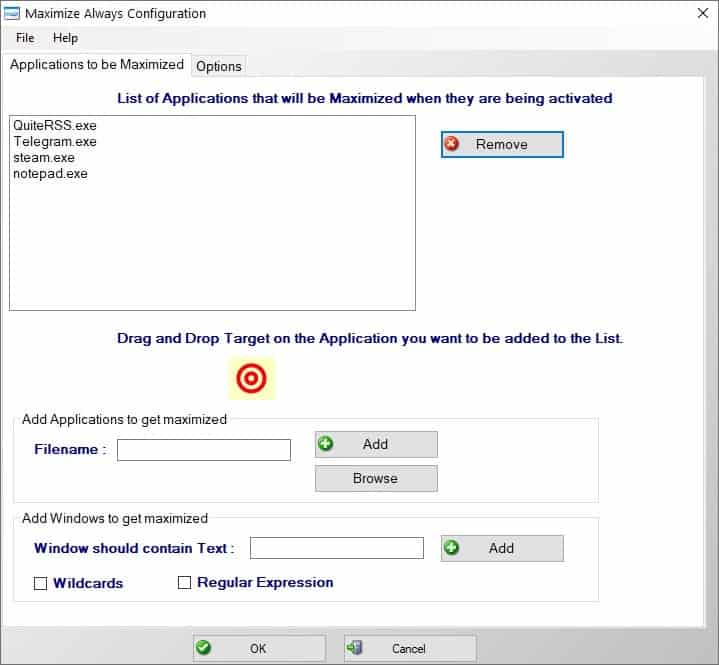
We have reviewed many programs that allow you to minimize windows to the system tray, or hide them. Check out Traymond, MinimizeToTray, or the built-in run as minimized option of the Windows operating system.
What if you wanted the opposite? Sometimes, you may require programs to open in maximized view.
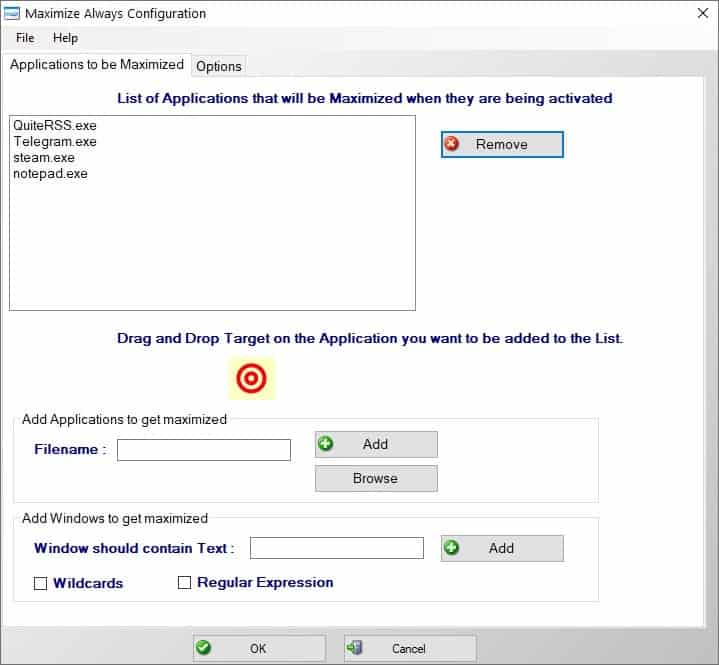
Video players, web browsers, email clients, word processors are some examples. Maximize Always is a freeware utility that makes programs start in maximized mode.
The interface is quite user-friendly and neat. The primary tab displays a list of all applications that have been set to run maximized. Of course, it starts blank so you'll need to add some programs.
How to use Maximize Always
Click on the target button (the one with the concentric circles), drag and drop it on to the window that you want to select. You may also add applications to always maximize manually by using the add and browse buttons. The third option is slightly complicated, use it to set words, wildcards and RegEx that are found in the window.
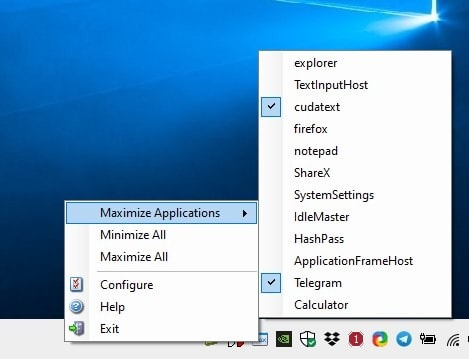
The simplest way to configure the application is by using the tray menu. Right-click on the icon, navigate to the Maximize Applications menu. It displays a list of all running programs, which you can use to mark the windows that you want to run in maximized mode.
Once you have set up Maximize Always, the program will automatically resize the selected windows to fit the screen, the next time you run them or switch to them. If you use the "Restore Down" option in a window, and navigate away and come back to the window, it will be auto-maximized. This takes some getting used to, but when you use a program in its windowed state, close it and reopen it later, you'll notice how useful this tool is.
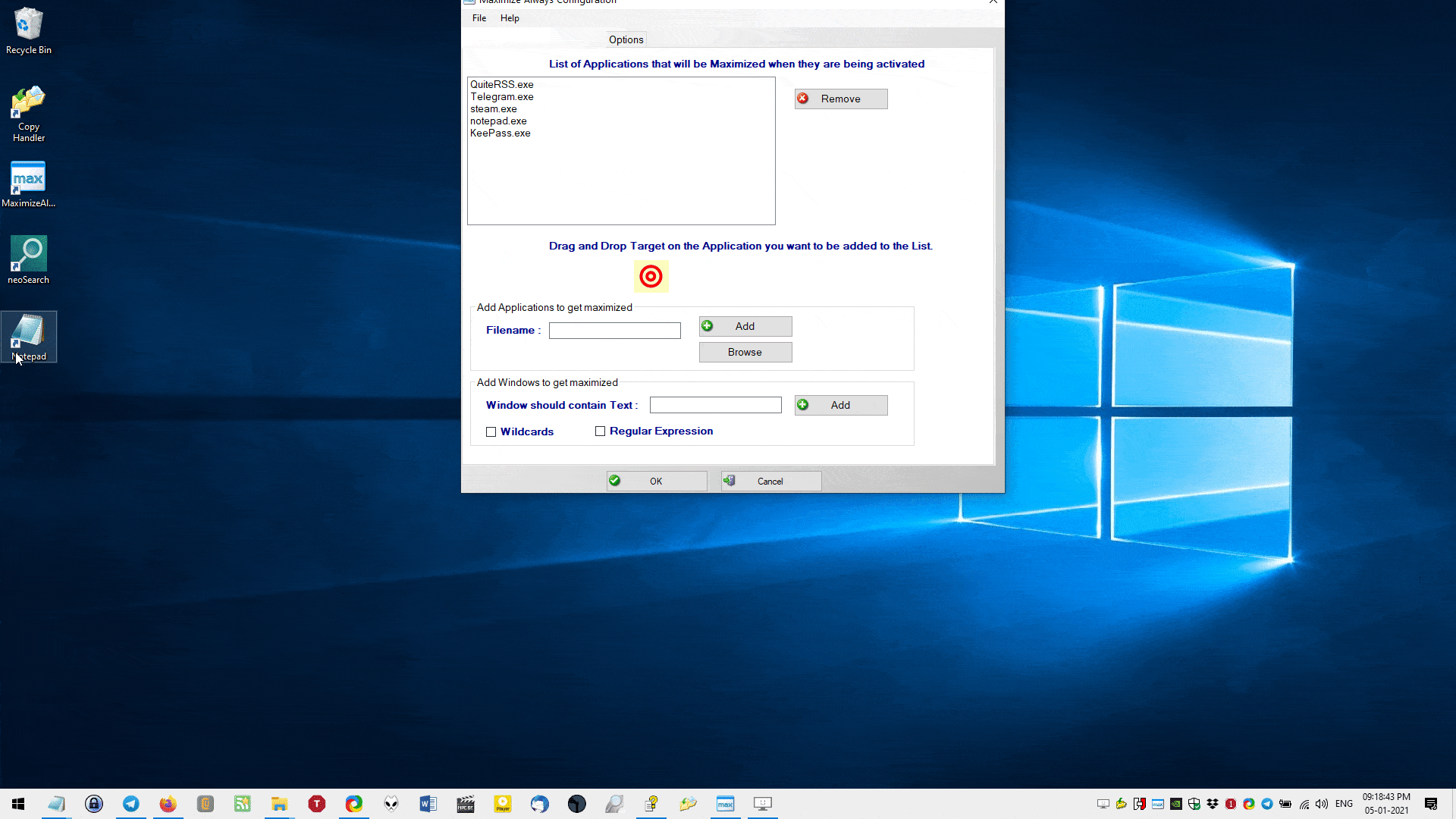
Contrary to its name, the program can also be used to minimize all windows in a single-click from the tray menu. A similar option exists that allows you can maximize all windows. Switch to the options tab to set Maximize Always to start automatically with Windows. Don't like the tray icon? You can hide it. The third setting is basically a one-click solution, to make all program windows to start maximized, which I don't recommend as it makes the pop-up windows of program,s e.g. update dialogs open in a huge window.
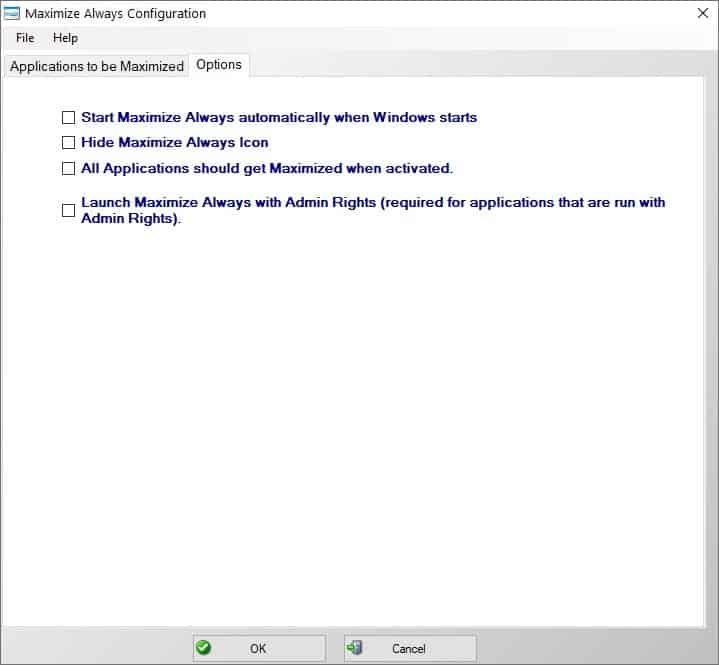
If you want the application to work with all programs, including those that run with administrator privileges, you need to grant the permission for Maximize Always too. You may do this by checking the last option in the settings. Maximize Always is not a portable application.
Note: Though EULA of the program suggests that it is a trial version, the official website clearly states that the program is free for personal use, and it is also listed in the Free Software section.
Ironically, Maximize Always doesn't always work perfectly. I couldn't get it to maximize Windows Explorer and CudaText. There is an issue with how the program manages Firefox, you have to switch to a different program, and back to the browser's window for the maximization to be triggered. I also experienced this issue with PotPlayer and Microsoft Office Word. Though the program handled QuiteRSS well, it also maximized the RSS reader's tray menu whenever I interacted with it, which was a bit annoying.
On the other hand, Maximize Always worked perfectly with Notepad, Telegram, Steam, to mention a few.
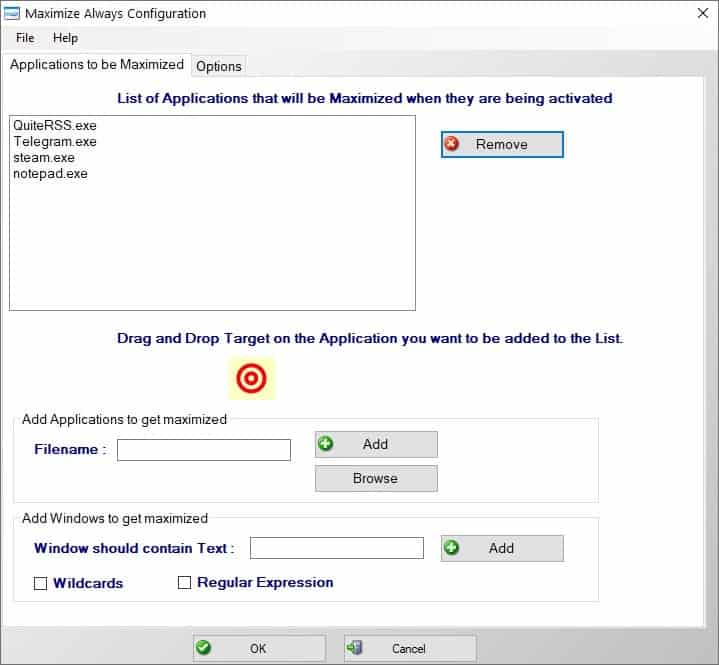


























Seriously? A shortcut can do it. Since Windows 95.
So why do we need this program?
“The Shortcut tab of the program’s properties window highlights the window state under run. A click on the menu there enables you to set it to “normal window”, “minimized” or “maximized.”
Been around since XP days.
Or click a shorcut’s properties and change the ‘Run’ dropdown to Maximized.
To minimize all windows click the far right of the taskbar ie the ‘show desktop’ button.
Not sure you’d always want to maximise a window when switching back to it, if you’ve purposefully reduced its size.