Password Manager KeePass 2.46 has been released
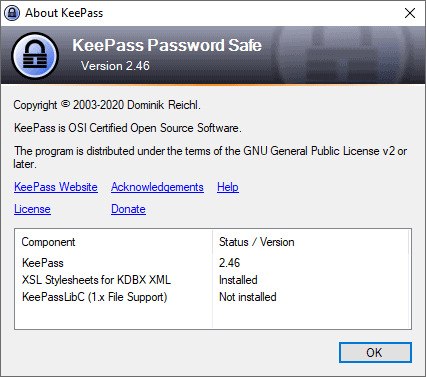
The developer of the KeePass password manager has released version 2.46 of the application on September 10, 2020. KeePass includes a built-in update checker but downloads and installations of new version still happens manually.
Users who want to update the client to the new version need to visit the official KeePass website to download the installer or portable version to do so. Just run the installer to update to KeePass 2.45, or replace the contents of the folder if you use the portable version of the password manager.
KeePass 2.46 includes new features, improvements, and bug fixes. One of the main new features of the release is support for TLS 1.3 which improves the security and performance of certain connections made from the client.
The feature requires that the Microsoft .NET Framework 4.8 or higher is installed. KeePass users may set up the client to load a password database from a URL (and save it to that URL), and if that is set up, TLS 1.3 may be used. The password manager supports FTP, HTTP, and WebDAV protocols by default, and users may extend the functionality by installing the IOProtocolExt add-on which adds support for SCP, SFTP, and FTPS protocols.
Another new security feature is the ability to block certain screenshot applications from capturing screenshots of the KeePass interface. You need to edit the KeePass.config.xml file directly to enable the feature as it is not available in the program's preferences.
A right-click on a column header in the password manager's main interface and the selection of configure columns opens the preferences window of the same name; use it to add or hide data columns, e.g. creation time or URL or in the main interface.
KeePass 2.46 includes a number of improvements to existing functionality. The quality of icons has improved in the entry "URLs" menu and "Override URL" field, the user interface of the generic CSV importer has been improved, and large texts that may contain invalid characters are now truncated to ensure a "responsive user interface". A "show more" link is added to expand these in the client at any time.
Interested users can check out the entire release notes here.
Now You: Which password manager do you use?
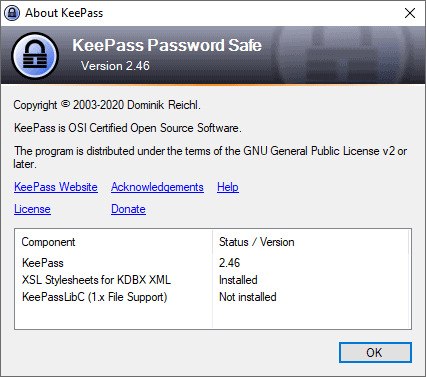





















My favourite password manager, since I switched from LastPass few years ago. I am using older version from Debian Stable repository. It’s supported by Debian Security Team, they importing security fixes if there’s any. That way I have no new bugs introduced by newer version of software but fixes in older versions by cherry picking patches in by Debian Team. And that goes with majority of software in Debian Stable.
I use keepass and I am happy with it, easy, clear and intuitive.
I have used KeePass for a very long time, using the portable edition. I have trouble understanding why anyone would use another password managing system, because this freestanding program provides a high degree of security and is not easily accessed from outside unless your computer is hacked.
I always upgrade to the latest version, not to use the new features, but because there are usually bug fixes. Otherwise, I agree with Mothy.
I use the portable version of KeePass just on my PC but am still on 2.41 as I only use the program’s basic functionality which works without issue so see no reason to update.
I don’t use any plugins for security reasons; ex. to reduce the attack surface and to not directly link any program to the password database. Instead once the KeePass database is unlocked I use the copy function (CTRL+B for username and CTRL+C for password) then ALT+Tab to the browser and paste (CTRL+V) into the appropriate field (KeePass then automatically clears them from the clipboard after 12 seconds). It’s more work than if I were to use an add-on but as I’ve said here many times it’s the ol’ axiom “Security is inversely proportional to convenience.â€.
Security is one good reason to keep a password manager up to date.
Ctrl+Alt+A is much less tedious; no plugins needed.
Thank you for the suggestions @DrKnow and John. I’ve tried the auto-type function before primarily via Ctrl+V but it was sometimes hit or miss depending on the site and how it implemented the login function. So I went back to the extra steps of Ctrl+B for username and Ctrl+C for password individually which provides more granular control over the process so it always works.
@Mothy Use click the username field then press CTRL+ALT+A to paste into the fields rather than copying. No need for plugins. By default it’ll paste the Username, , password, . Easy to change per site or program.
Roboform for me, love it, used it for a couple years now. Use it for passwords and to fill forms.
Roboform===Russia
RoboForm’s headquarters is in Fairfax Virginia, USA
Oh, Fairfax, VA. So not Russia, but NSA. Gotcha.
Ditto — on 4 computers and 3 phones
Pootch,
I did not notice this? Nothing changed for me!
Except for the significant security improvement and some smaller upgrades from this version.
The new version will change your install directory. You need to move your plug-ins as well
I’m using portable. Nothing changed other than upgraded files.
Helpful article, thanks.
– Which password manager do you use?
– This one.