Mute the microphone system-wide with a global hotkey on Windows
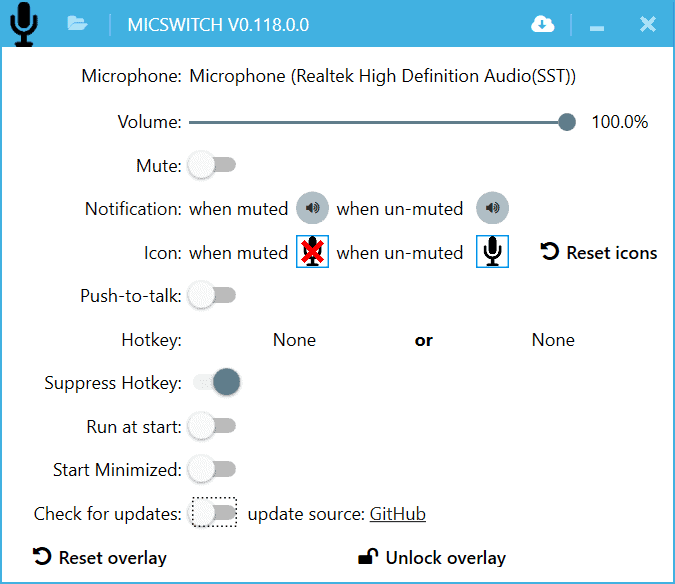
MicSwitch is a free program for Microsoft Windows devices to mute the microphone on the device it is run on using a global hotkey.
Instead of having to rely on the functionality provided by voice chat and audio chat applications, which often works only in the program that provides the shortcut, it ensures that the microphone is mute when the key is activated.
The developers main intention with MicSwitch was to create a system-wide solution that is superior to the options provided by programs such as Discord, Skype, or Ventrilo.
MicSwitch allows you to mute/unmute your system microphone using a predefined system-wide hotkey which will affect any program that uses microphone (no more heavy breathing during Skype conferences, hooray!)
MicSwitch supports additional features such as an overlay, audio notifications and more.
Microsoft introduced video conferencing hotkeys in its PowerToys application recently as well which does include a toggle for the microphone that works globally.
The program needs to be installed on the target system before it can be used and requires the Microsoft .NET Framework 4.6.1. It starts automatically after installation and will run a check for updates. Note that it is not configured to run at system start by default, but you can toggle the "run at start" setting to make sure it is.
As far as options are concerned, you can change settings for each microphone individually. MicSwitch supports multi-microphone setups, which may be useful for streamers predominantly.
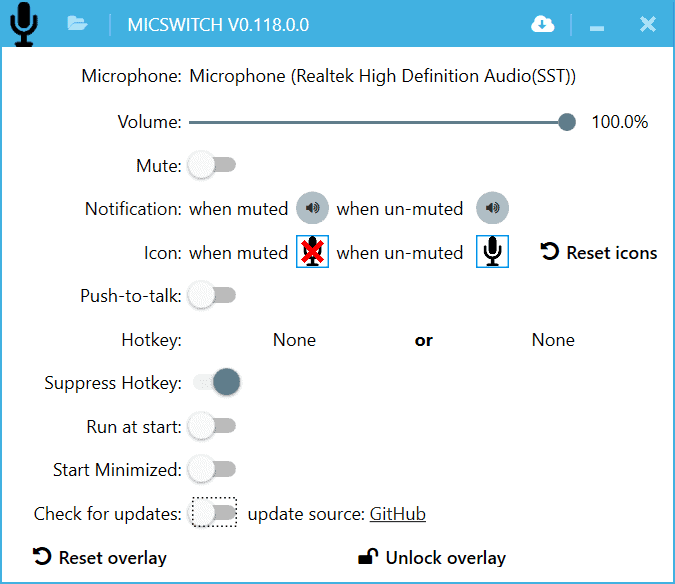
There is no default hotkey set on first run, you need to set one or two hotkeys that work as global shortcuts to toggle the microphone state. It supports two audio modes, push to talk and toggle, which can be configured in the preferences window as well.
Another option that is provided in the preferences window is the ability to change the audio notifications that play when you mute or unmute the microphone.
A quick test done on a Surface Go device confirmed the functionality of MicSwitch. The muting worked when using the hotkey regardless of forefront application.
MicSwitch displays a small always-on-top indicator on the screen at all times that reveals the state of the microphone. There is no option to disable it but it can be moved and its opacity can be changed.
Closing Words
MicSwitch is a useful program for Microsoft Windows systems as it adds a reliable global shortcut to mute and unmute the microphone. Some users may dislike the always visible microphone indicator that cannot be hidden; an option to hide it would improve the application further.
Now You: Do you mute / unmute your microphone regularly?
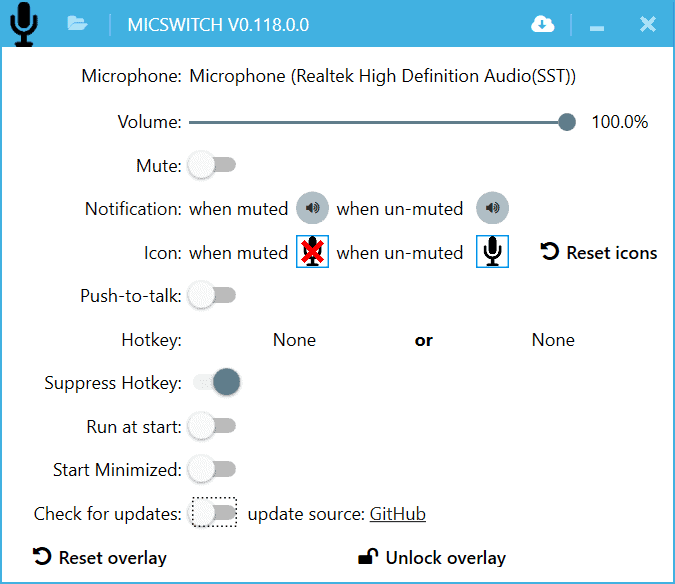


























Another alternative is YouAreMuted!
https://github.com/GeorgeArgyrakis/YouAreMuted
An alternative to MicSwitch:
http://oelgaard.dk/torkils/?TorkilsMicMuter
Supports semitransparent “corner notifications” on all monitors, so you don’t forget the mute state (e.g. start talking while muted). Notifications are easily removed if they are “in the way” during an online meeting.
Don’t most keyboards have a mute Mike function? I use a laptop that could be a reason?
“Do you mute / unmute your microphone regularly?”
I try to keep my mic muted by default and unmute it when needed. It’s no substitute for a hardware cut-off switch, but not a lot of laptops come with those.
I couldn’t find any microphone volume controls on my laptop other than in classic Control Panel > Sound > Recording tab > [select device] > Properties > Levels. (Super-convenient, right? You can get there faster by running %windir%\System32\rundll32.exe shell32.dll,Control_RunDLL mmsys.cpl,,1 but that’s *still* not very convenient.)
So, I used Nirsoft Utilities’ SoundVolumeView to extract the SoundVolumeView command-line argument for toggling my microphone array between muted and unmuted (super-easy, as in two clicks), and then I edited *that* argument a little to make some “mic volume up 2%” and “mic volume down 2%” command-line arguments (also very easy). And then I used AutoHotkey to make keyboard shortcuts for running the new commands.
Anyway, now my “dedicated” microphone-volume keys are the same as my “dedicated” speaker-volume keys, but with an Alt modifier key. They all work fine, but unlike speaker volume/status, I don’t get an onscreen or Notification-Area status indicator for the microphone, because neither Microsoft nor my laptop manufacturer supplied one. I’m tempted to try MicSwitch for the onscreen display, but it doesn’t look like it does volume up and volume down, so I think I’m going to stick with my current approach for a while longer, especially since it seems to be pretty stable and glitch-free.
Hi,
This is indeed a good program. Since WFH started I was searching for a similar one, checked multiple options, AHK, Mic mute and finally Power toys. All had some good and bad. Going to try this.
I have some queries on Push to talk option, with this option is it possible to Mute permanently and use “space bar” to speak temporarily and go to mute again as in Zoom Cient.
We are using MS Teams so this can be configured this option will be fantastic.
I really need MicSwitch. I had many issues with it however. The installer seems to run in background so it’s hard to say when it’s done. The hotkey didn’t seem to work. After reinstalling it, it is no longer working. When I double click the icon on desktop Windows asks me to allow it. When I click “yes” nothing happens. I cannot get the app started anymore and my mic is no longer working.
same thing happens to me. this is a good program if it worked properly.
I need this for my mobile phone!!!