How to fix volume keys not working on USB Keyboard in Windows 10
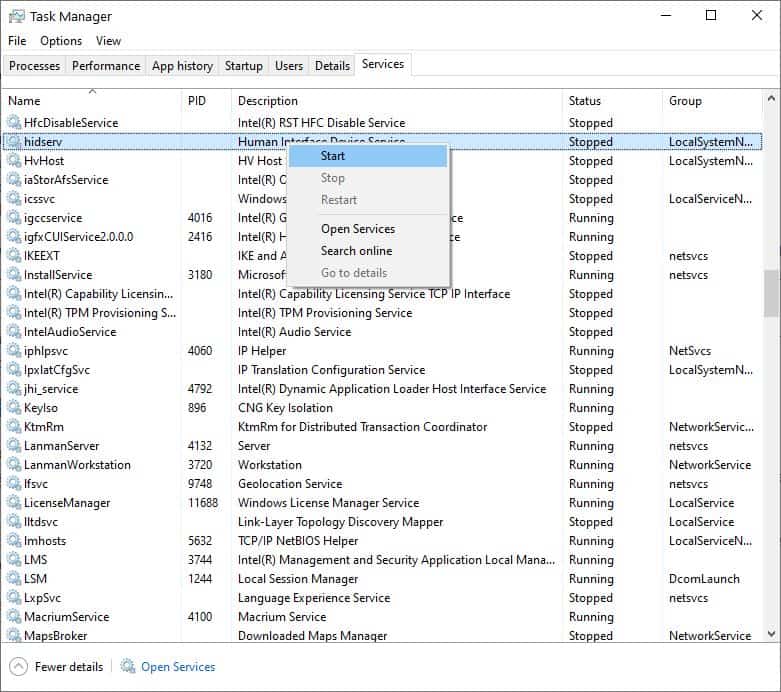
The volume keys on my USB keyboard stopped working out of the blue. Pressing the volume -, volume - and the mute button did not make a difference.
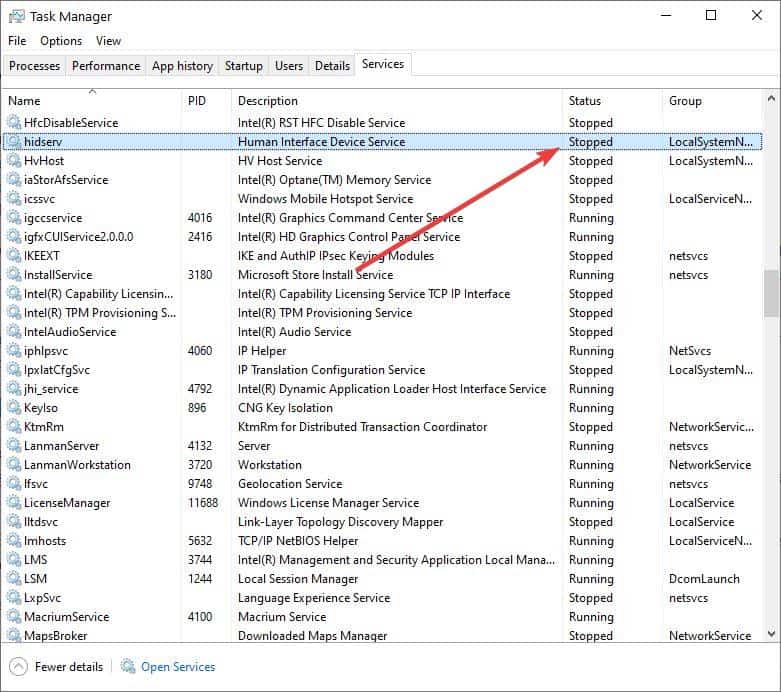
But I was able to fix it after some basic troubleshooting.
There are a few things that you can do to rule out a hardware/software issue.
Diagnosing the problem
- Check whether the speaker/sound card that is connected to the computer works.
- Try plugging in some headphones or a different speaker if possible.
- Does the volume slider on the system tray change the sound level?
- If your speaker has a volume wheel or keys, ensure that it is not turned down all the way.
- Is mute enabled?
- Do all the other keys on the keyboard work?
- In case of laptops, check if the built-in keyboard works and also verify if the volume keys on it are working. You may have to use Fn + another key (for e.g. Fn + F11 or F12) for controlling the volume.
If you have done all that and are still facing the problem, proceed to the next section.
Troubleshooting the issue
This may sound silly, but have you tried rebooting the computer? This simple step fixes a lot of computer related problems.
- Next, unplug and replug the keyboard.
- Try connecting it to a different USB port.
- Check device manager for potential issues, if there is an exclamation mark that could indicate a problem.
- Uninstall the keyboard driver (HID), and reboot the computer.
- As a last resort, connect a different keyboard to the computer. If the volume keys work on the 2nd keyboard, then the other one could be faulty.
My HP 100 Wired USB Keyboard is fairly new. We got it a few weeks ago, and it had been working fine. All other keys on it worked perfectly, except for the three multimedia keys. The laptop's volume keys had no problems, the speakers and headphones were all fine. After doing all the above mentioned steps, I was nearly convinced that the problem could be hardware related, and that I should get the keyboard replaced under warranty.
There was one more step I could try, Googling for the issue. In this case I had to look up the keyboard model number + the issue I was facing. It's possible that the problem is a known issue, and a fix could be readily available. That is precisely how I found the solution on HP's forums.
How to fix volume keys not working on USB Keyboard in Windows 10
- Open the Windows Task Manager and switch to the services tab.
- Check whether the service named "hidserv" is running. This was "stopped" on my computer. If it is not running on your system, right-click on it and select start. (refer to the 1st image).
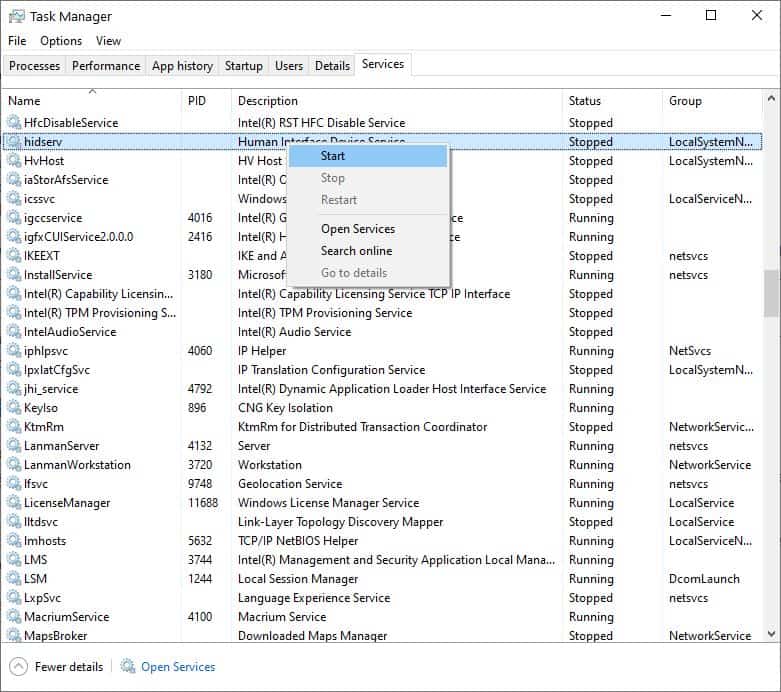
- Now try the volume keys. Hopefully, it should work as it did for me and you will see the OSD (on-screen display) that indicates a change in the volume level. You don't even have to reboot the computer for the fix to be applied.
This is optional, but to avoid manually doing this every time, click on the "Open Services" button in the Task Manager window. Or press Win+ R and type "services.msc" and hit enter. The service has a slightly different name than the one in the Task Manager, it is called "Human Interface Device service". Right-click on it and select properties. Select the Startup type and choose "Automatic" from the drop-down menu.
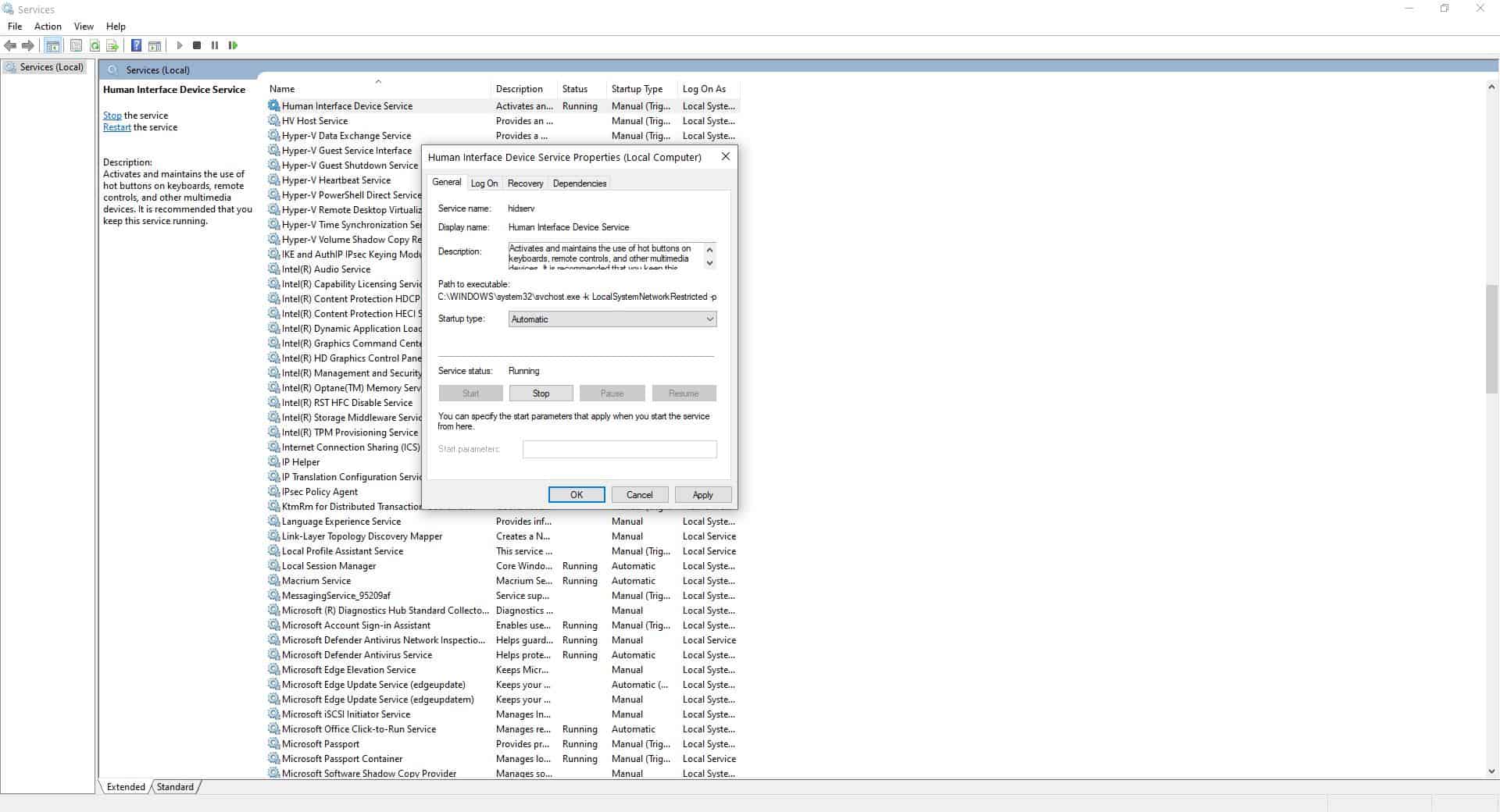
That's it. This solution isn't necessarily limited to the volume keys, it could potentially help fix issues with other special keys on your keyboard.
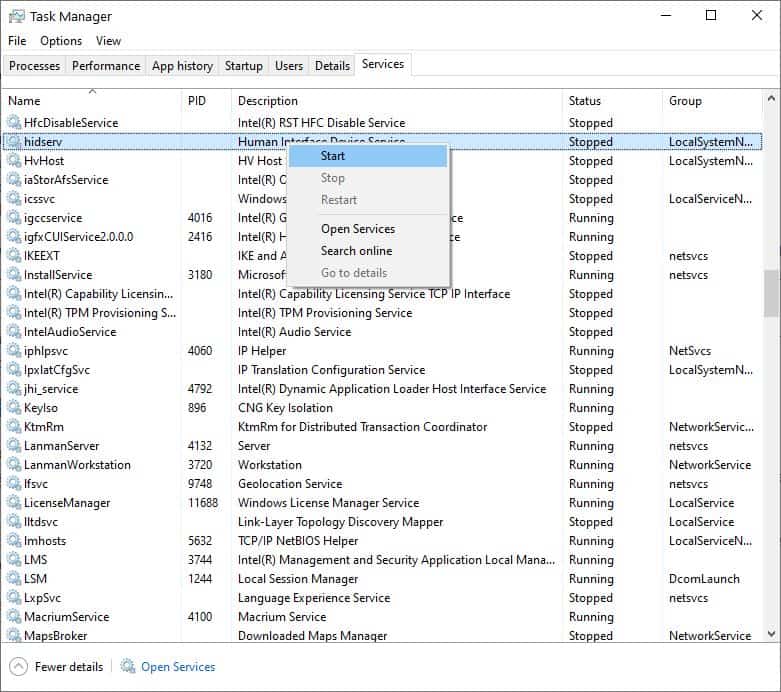


















Really worked. Thanks a lot
very useful.
thank you a lot.
Thanks! Fixed my “mute” button on keyboard
this is not working this not worth it do not try
Thanks! It really helped me.
an example of how MS keeps messing up things. It is all for your safety and comfort!!
On Win 10 2004 something MS did and messed up my speakers. Sound wouldn’t come out, only from the 2nd port ( in front of the box ). None of the back slots would work. Then suddenly, I tried again, saw MS changed things in new Settings page again and for some reason it was disabled. Thing is, you can’t easily diagnose anymore.
…well i would certainly like to have a sure way to keep my PS2 Keyboard active after Window gets updates. To re enable this once it has been disabled by the windows update process is a real pain because none of the usual hardware repair methods work outright… driver install errors galore until by sheer magic and endless tries to get it back, it suddenly appears again.