How to hide Google Meet on Gmail's web interface
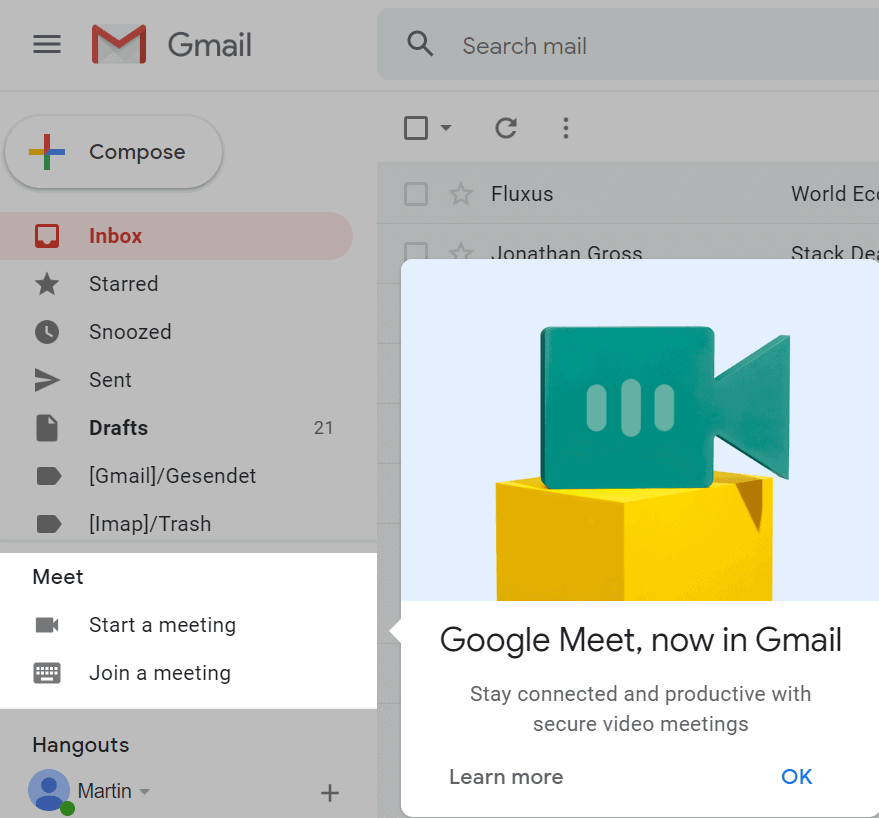
Companies like Microsoft and Google use their popular products to push new products regularly. Microsoft promotes the new Edge browser in Windows, and Google has a track record of pushing its Chrome browser on its web service.
If you use Gmail's web interface, you may have noticed the new Meet section in the sidebar. Google Meet is a real-time meetings product that is available as an application and on the web. Meet is one of the apps designed to substitute Google Hangouts.
It may make sense for some users to have access to Meet directly on Gmail. The functionality is limited to starting and joining meetings on the other hand, and that is something that can be done easily on the official site as well.
If you have no intention of using Google Meet, or want it removed from Gmail as you prefer to use its apps or dedicated site, then you can remove the Google Meet listing in Gmail's sidebar.
In this guide, I'm going to show you how that is done on Gmail's web interface. Options to do the same are provided in the mobile applications as well.
Hide Meet on Gmail
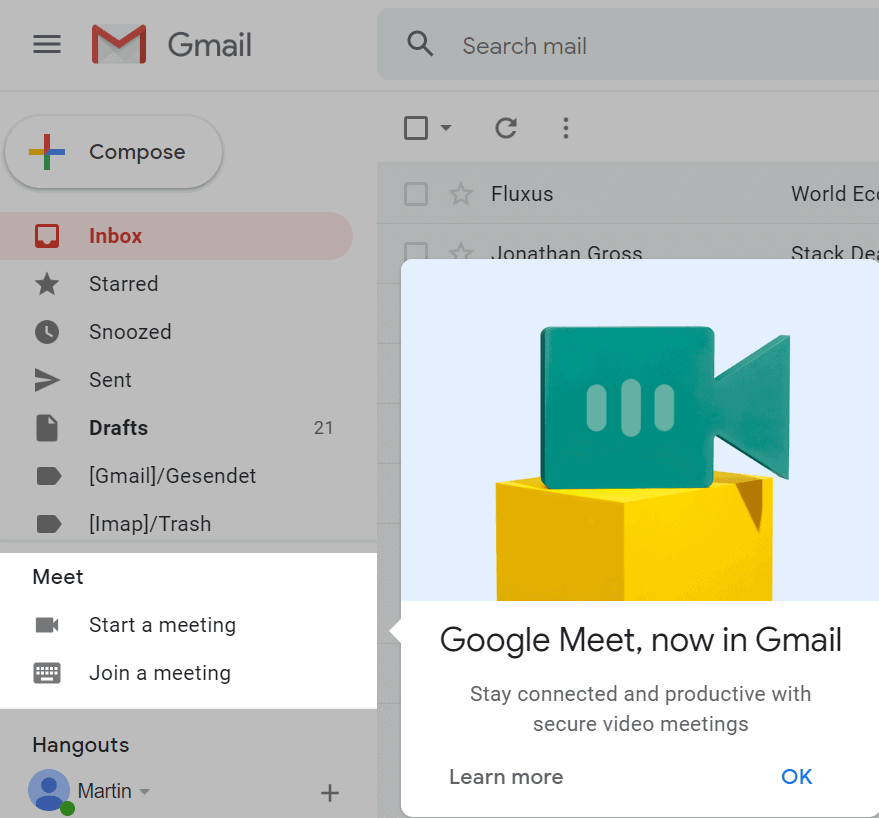
- To get started, open the Gmail website in your web browser of choice.
- If you are not signed in, sign in to your Google account to open the inbox of the service.
- Select the cogwheel settings icon at the top and activate See All Settings.
- Switch to the Chat and Meet tab.
- Switch Meet to "hide the Meet section in the main menu". You may also disable Chat here if you don't need it either.
- Activate the Save Changes button.
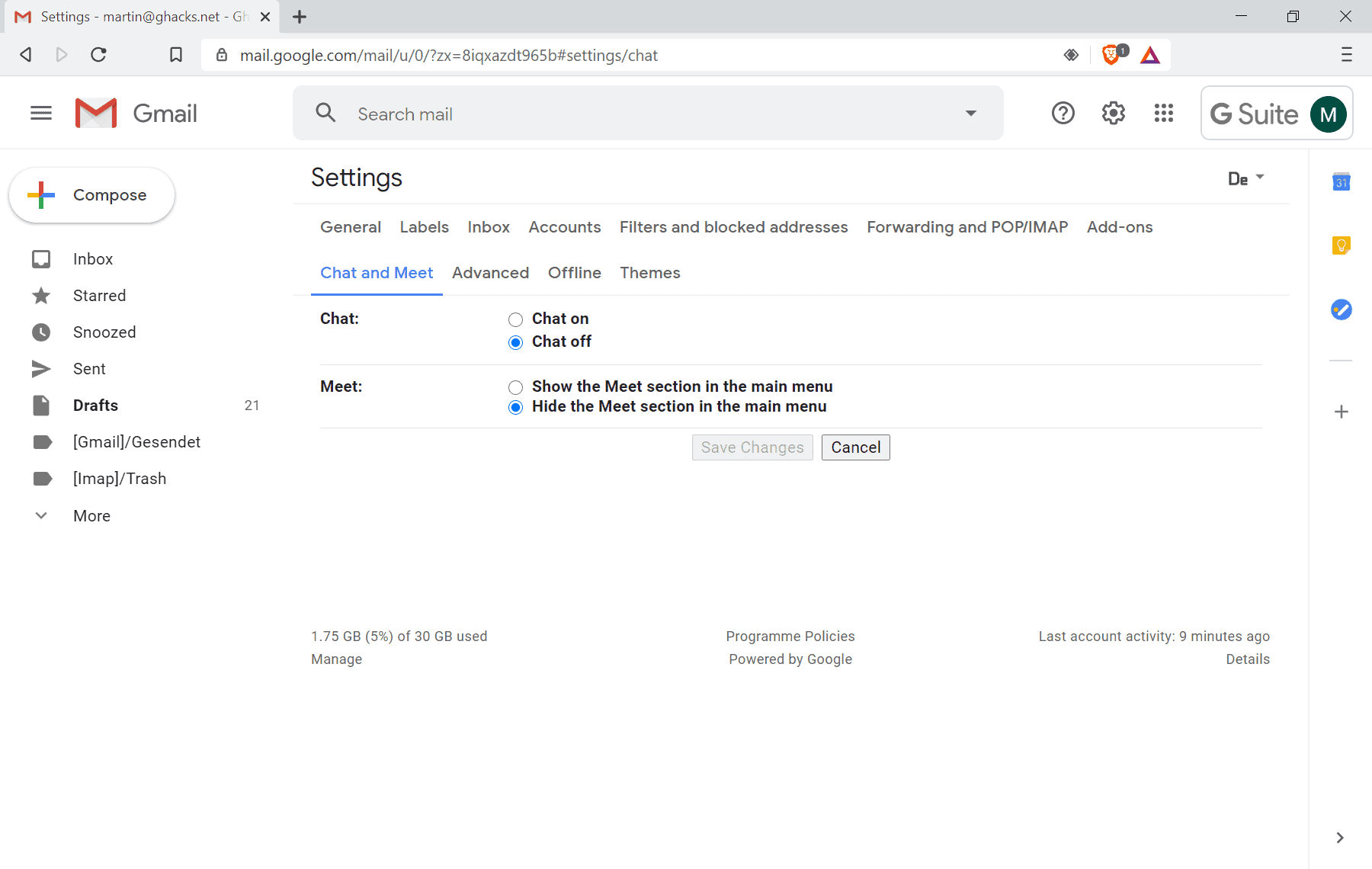
The Gmail website reloads after you hit the save button. You will notice that Meet is no longer displayed in the sidebar of the service.
You may restore the Meet section at any time by changing the Meet preference to the "show" value in the settings.
Now You: Do you use video conferencing services?
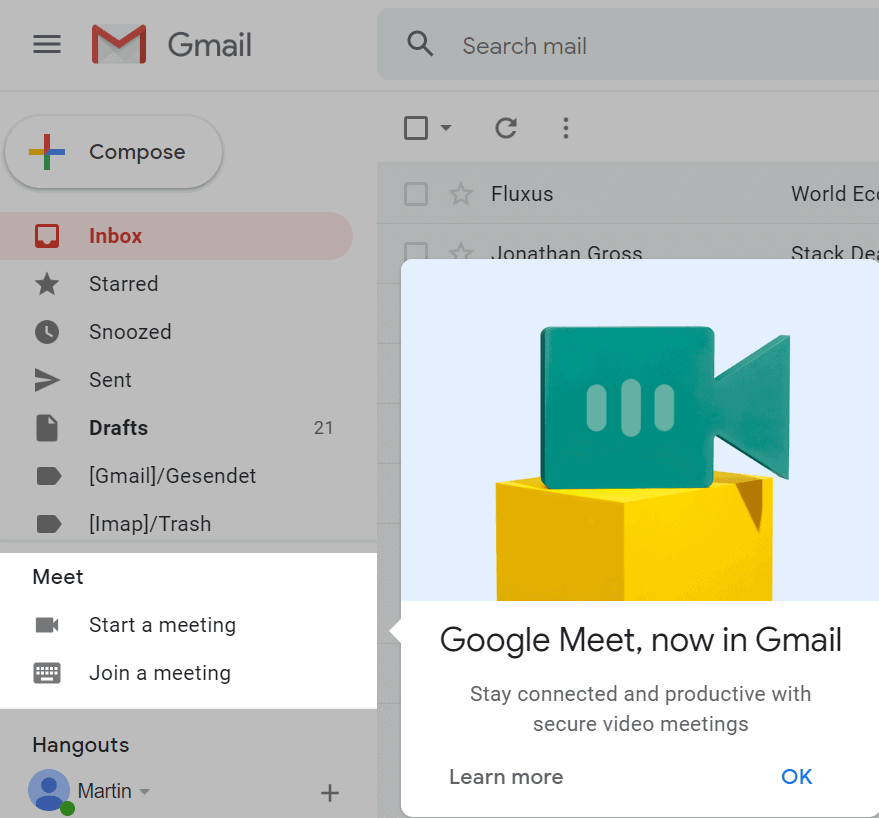



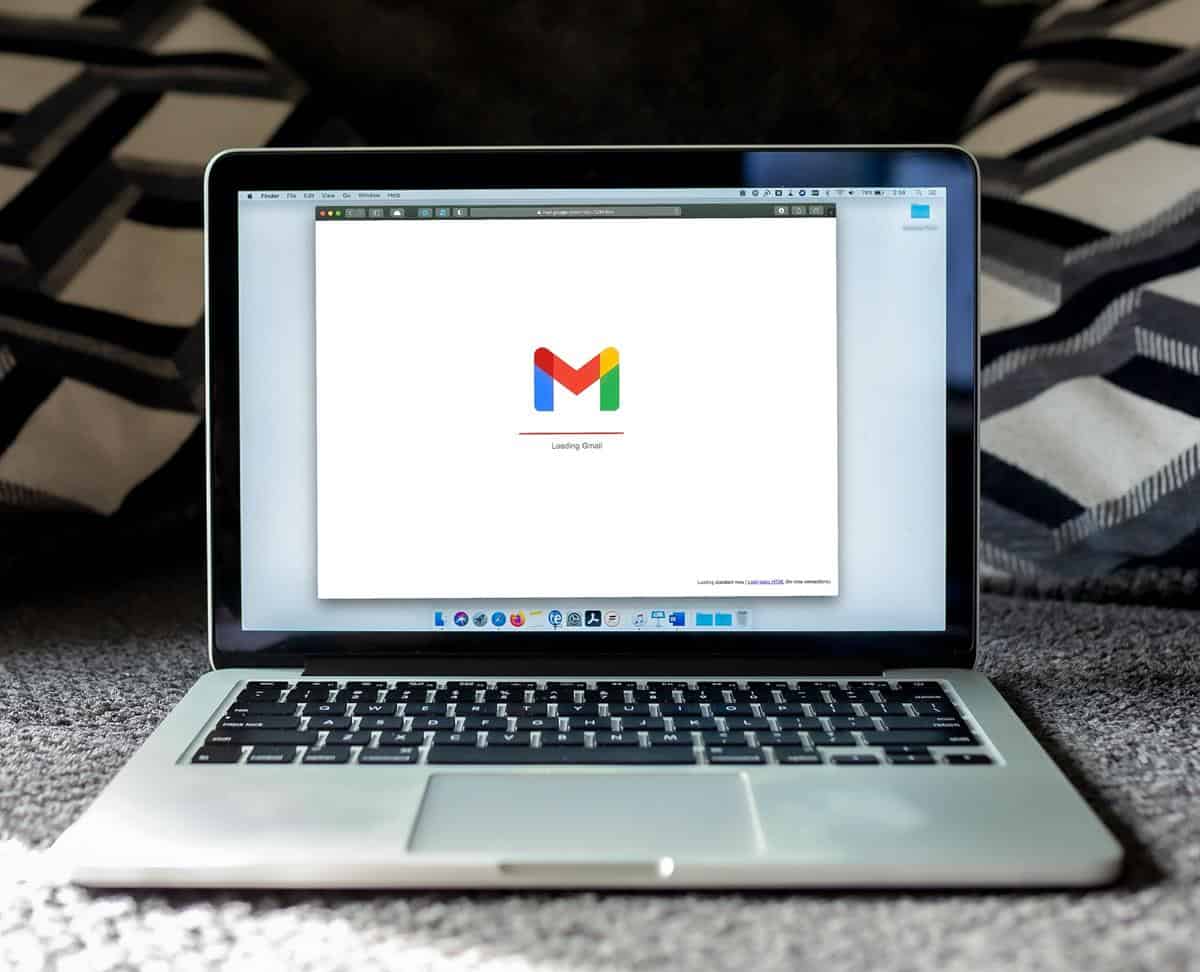
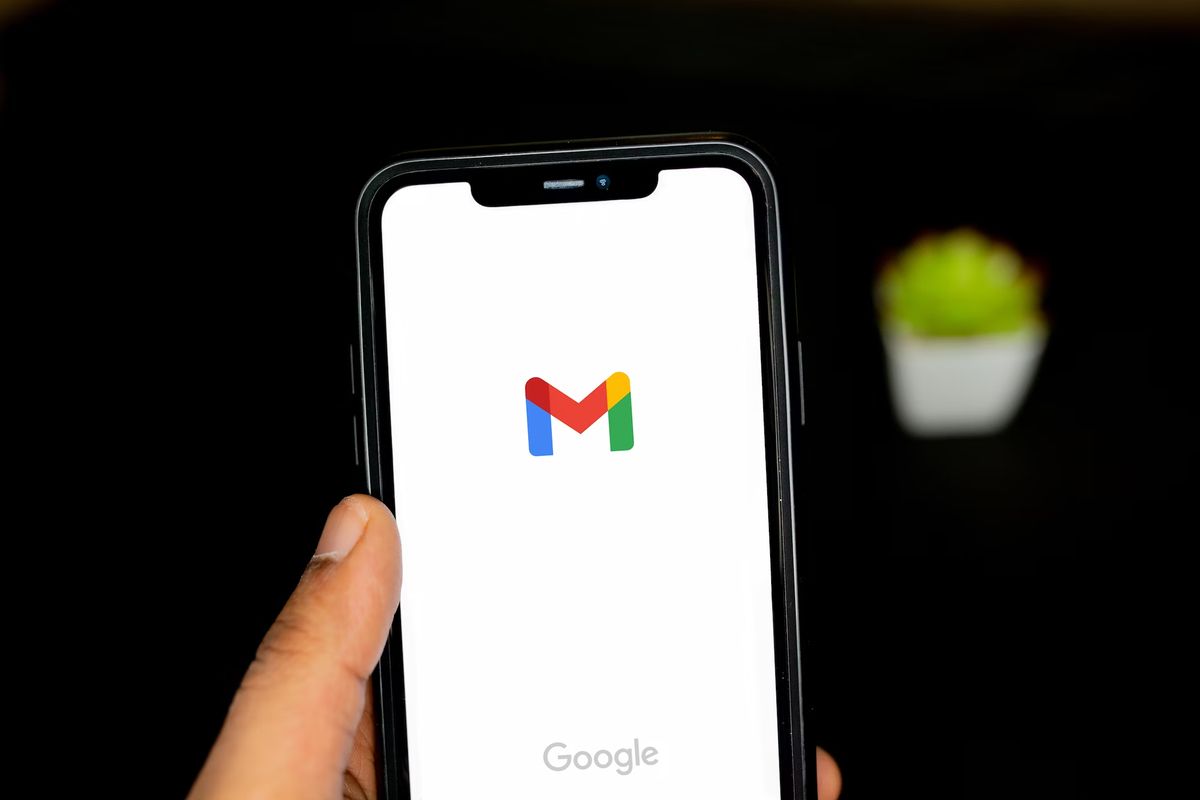
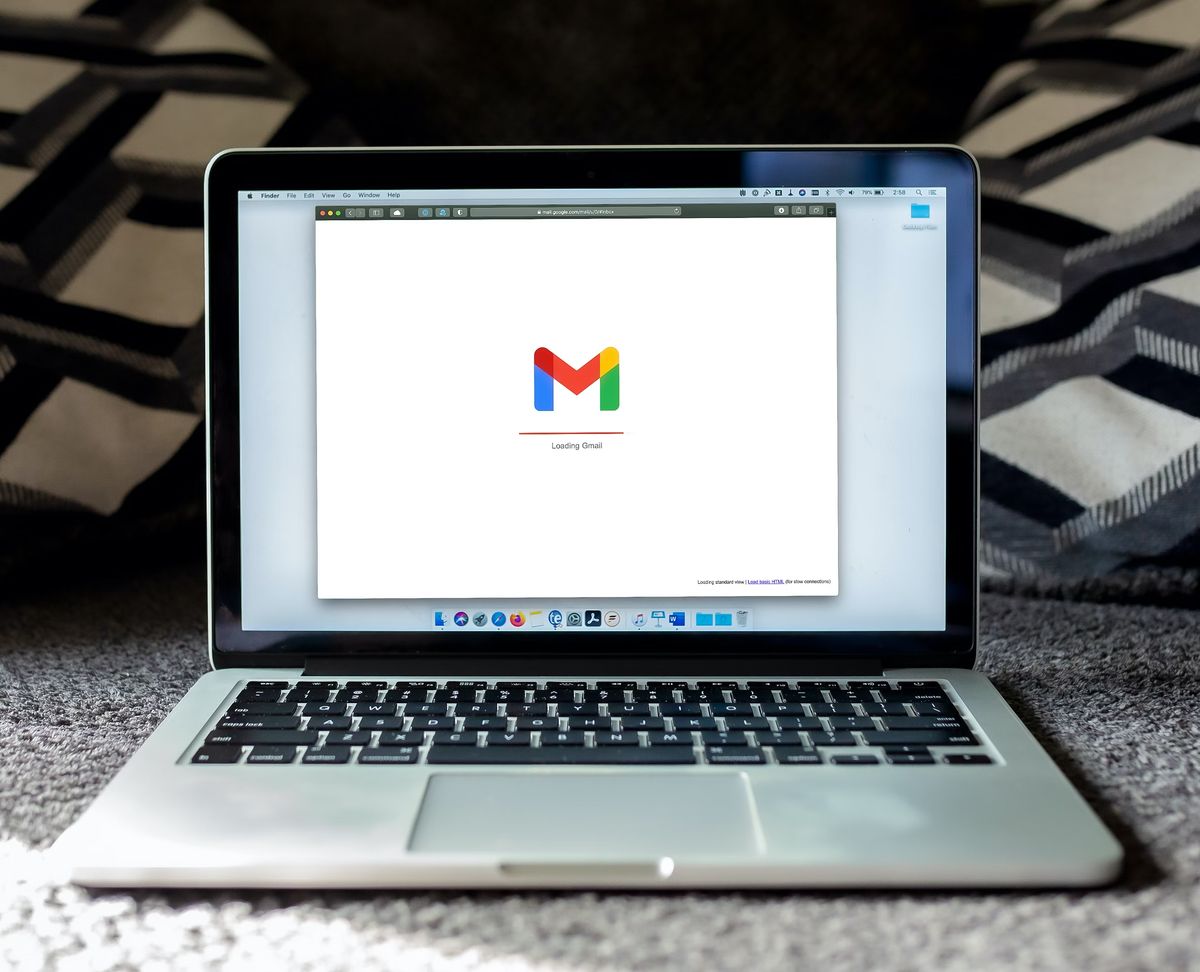
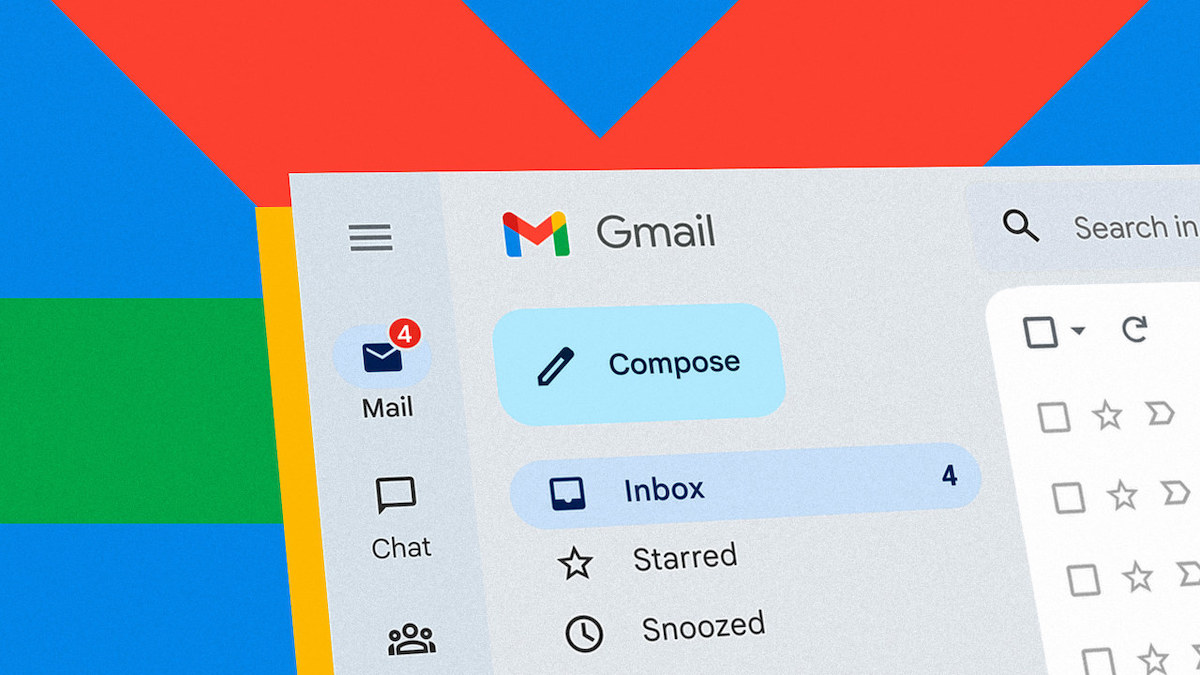
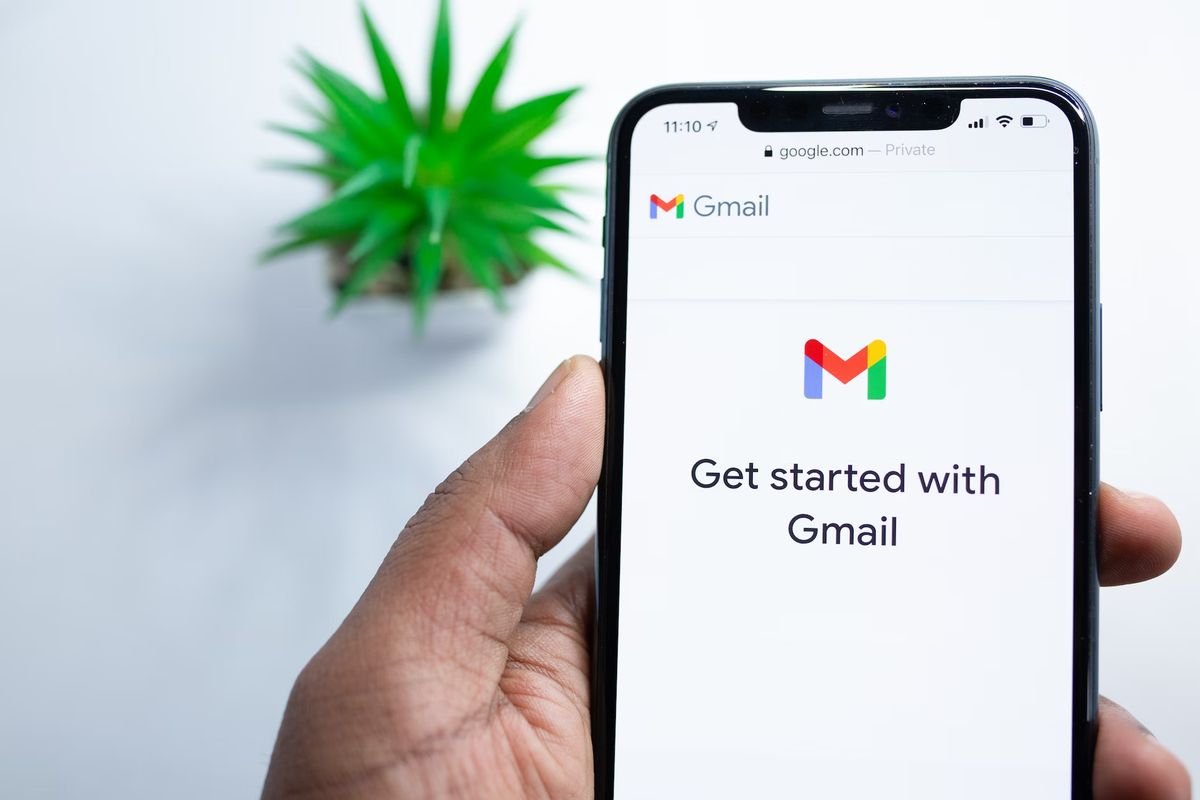














Martin, you mention that “Microsoft promotes the new Edge browser in Windows”. Is there a way of hiding this? I already have the new Edge installed (albeit not the latest version).
Check out this one for a start: https://www.ghacks.net/2017/03/20/turn-off-most-windows-10-ads-with-a-double-click/
Sorry, I should have said I am on Win 7 Starter 32 bit, not Windows 10. The Edge “advert” appears whenever I load the ChrEdge browser.
A big thank you!
I have seen a couple of companies are offering a Meet webinar this month, so the vehicle may be getting more use in the future.
Gmail seems to load faster after disabling meet and Chat, thanks for this
True!
Gmail has been loading slower since the beginning of the year (COVID-19 throttling?) but this trick seems to partially alleviate this.
Hoi Martin, Thanks for your article.
I have tried to remove the meet possibility but when I go to the cogwheel settings icon I cant find where (There is no such tab) to go to make a switch, to remove the Chat and Meet tab?
Is this maybe because you have a paid version of google mail?
Awesome, been meaning to do this for a while but kept forgetting! Perfect timing. Appreciate your content man.
There is no option to hide it in the mobile version of Gmail.
It’s there, but you have to follow a different path. Open Gmail for your account, open up the menu (“hamburger” icon at top left), scroll down to the bottom and you should see “GOOGLE APPS” and below that should be the Settings cog. Don’t look in General Settings – instead choose the account you want to modify (I have more than one; your display may differ if you don’t). Scroll down until you see “Meet”, “Show the Meet tab for video calling”, and a checkbox. Uncheck the box. The account will update automatically and take you back to your original Inbox. You can always restore the function if you need to. HTH. –Peter