How to use Proton with Steam in GNU/Linux for AAA Gaming
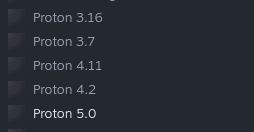
I've been a gamer since the days of DOS. I remember playing Commander Keen, Police Quest, Duke Nukem 3D and the original DOOM – The last of which I still remember the cheat codes to this very day. Gaming has always been something that is a part of many peoples lives, and Linux users have for many long years felt as if they were left behind, under valued, or ignored in the gaming world...Well, that's not something that needs to be felt or worried about; and hasn't been for a couple years...But not everyone knows that (yet). Proton, a fork of Wine, is a major game-changer.
Back in 2018, Valve Corporation (also known simply as Valve) released a fork of the popular Wine compatibility layer, that changed the gaming world on Linux. Wine had already made giant leaps and bounds with the 5.0 release in January 2020, but still many AAA gaming titles and popular Windows-compatible applications were incompatible with GNU/Linux systems. Valve, who had been working with CodeWeavers since 2016 on Wine improvements, first released Proton 1.0 on August 21, 2018.
What separates Proton from others like it (upstream Wine, crossover, and others) are major improvements and implementations of several libraries such as Direct3D to Vulkan transition layers like DxVK and VK3D (for DirectX 9-11, and 12 respectively). The changes improve compatibility by a lot and the result is that Linux gamers may play a very large selection of games on Steam now even if an official Linux version is not available.
Compatibility improves with every Proton release, and it is very easy to get games running using the built-in steam feature if you run Linux.
How to use Proton through Steam
To use Proton to launch games through the GNU/Linux Steam application:
-
Open Steam
-
In the upper-left corner, select Tools from the drop-down menu
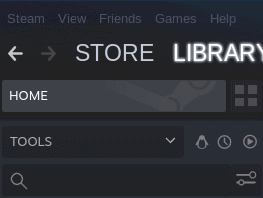
3. Scroll down as required through the list of your available tools software to download until you find the entries for Proton, select it and click the Install button for the desired version.
4. In the upper-left corner, click Steam followed by Settings and then select Steam Play from the menu items on the left.
5. Using the checkbox, enable the option that says Enable Steam Play for all other titles, and select the desired Proton version using the drop-down menu.
6. Restart Steam.
From this point forward, games that previously were listed in your Steam client but did not have an Install button, will, and will use Proton to launch. There is no guarantee that they will work, but the website ProtonDB hosts an extensive database of user-submitted reports on the compatibility of various games and applications that you can use to check beforehand.
At this point, I have yet to encounter a single thing I wanted to work, that didn't...From AAA titles, to small applications, from within my steam library; however your mileage may vary.
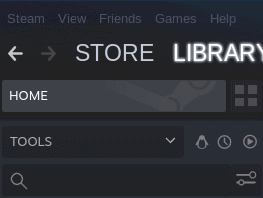






















I think I need a step 0! Your step 1 is to “open Steam”. But what does that mean? Do I have to install it? Or do you mean visit steampowered.com in my browser?
Yes.
Download & install Proton (https://github.com/ValveSoftware/Proton/). Then… https://www.reddit.com/r/linux_gaming/comments/dg4eti/little_guide_how_to_use_proton_without_steam/
★ Another reason games might crash with Proton/Vulkan that I found, is if you start them from a mounted NTFS drive to save disk space/share between OSes. The game has to be installed to a native Linux partition, or else some configuration was amiss – I don’t know.
• Mods, freecam injectors and tools like Reshade that hook into Windows or DirectX shouldn’t work, but I haven’t actually tested this.
• Of course, the framerate will be lower than on Windows, or at least was, the last time I checked. But the newest Tomb Raider trilogy runs nicely on a modern system.
Can you play Windows games (AAA titles) on Linux with Proton without Steam? Or..?
I don’t use Steam, and never will.
It’s time to buy them out Micro$$$oft and make it “better” (shut them down), right?
just curious: do non-steam (eg gog ones) games work with proton as well, or is steam a mandatory requirement?
thank you guys!
I tried, they don’t. Try Lutris.
https://lutris.net/
@Stv I don’t know if you’re doing something wrong or the reddit thread below is outdated.
https://www.reddit.com/r/linux_gaming/comments/be4e46/how_to_play_nonsteam_games_through_proton_this/
Steps 1 && 3 are not needed.
Cool tip, thanks!
Yay! Linux stuff again!
Huzzah! Huzzah! ;-) (But seriously, I agree!)
Welcome Home!
Ahah! Cool for august !
Let’s see if only one game works ….
@blackmojo Another case of a loud ignorant who blindly opens their mouth. At least try to make correct statement so you don’t embarrass yourself.
Rather tell me if a game does not work.
If so it is one of the reasons below:
– Problem sits in front of screen
– Anti cheat measurements that don’t allow the game to be emulated
(dont’t play these games!)
– The game must not be played due to reasons such as “Ubi$oft” or “EAids”
(don’t play these games!)
For me all important games are working on Linux.
Examples: GTA V, Rocket League, Witcher Series, ElderScrolls Series
Not to name all the games that are actually have native Linux support and don’t need emulation.