SterJo Task Manager is a simple freeware process manager for Windows
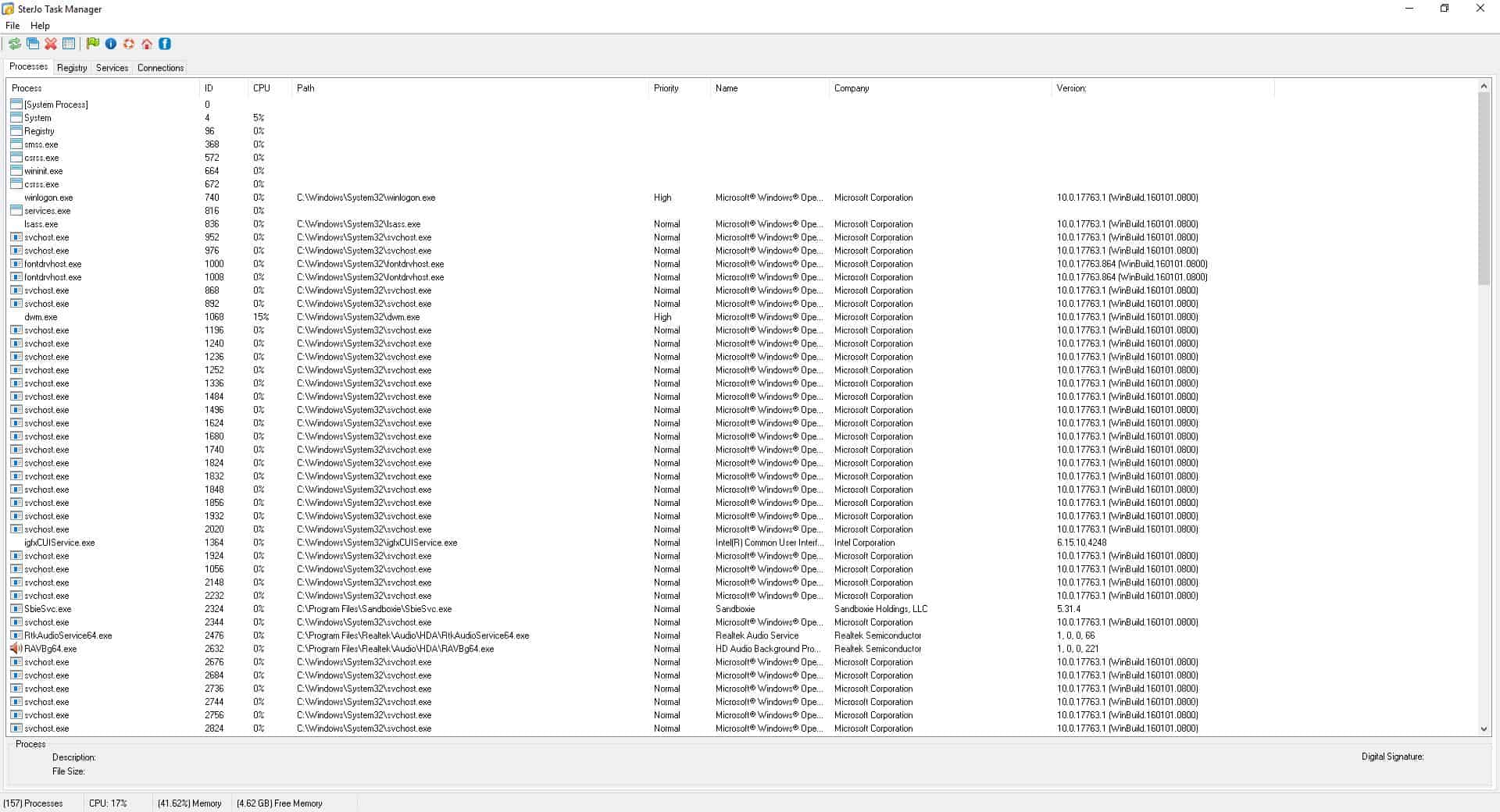
SterJo Task Manager is a simple freeware process manager for Windows. At first glance, it looks almost like Windows' built-in application.
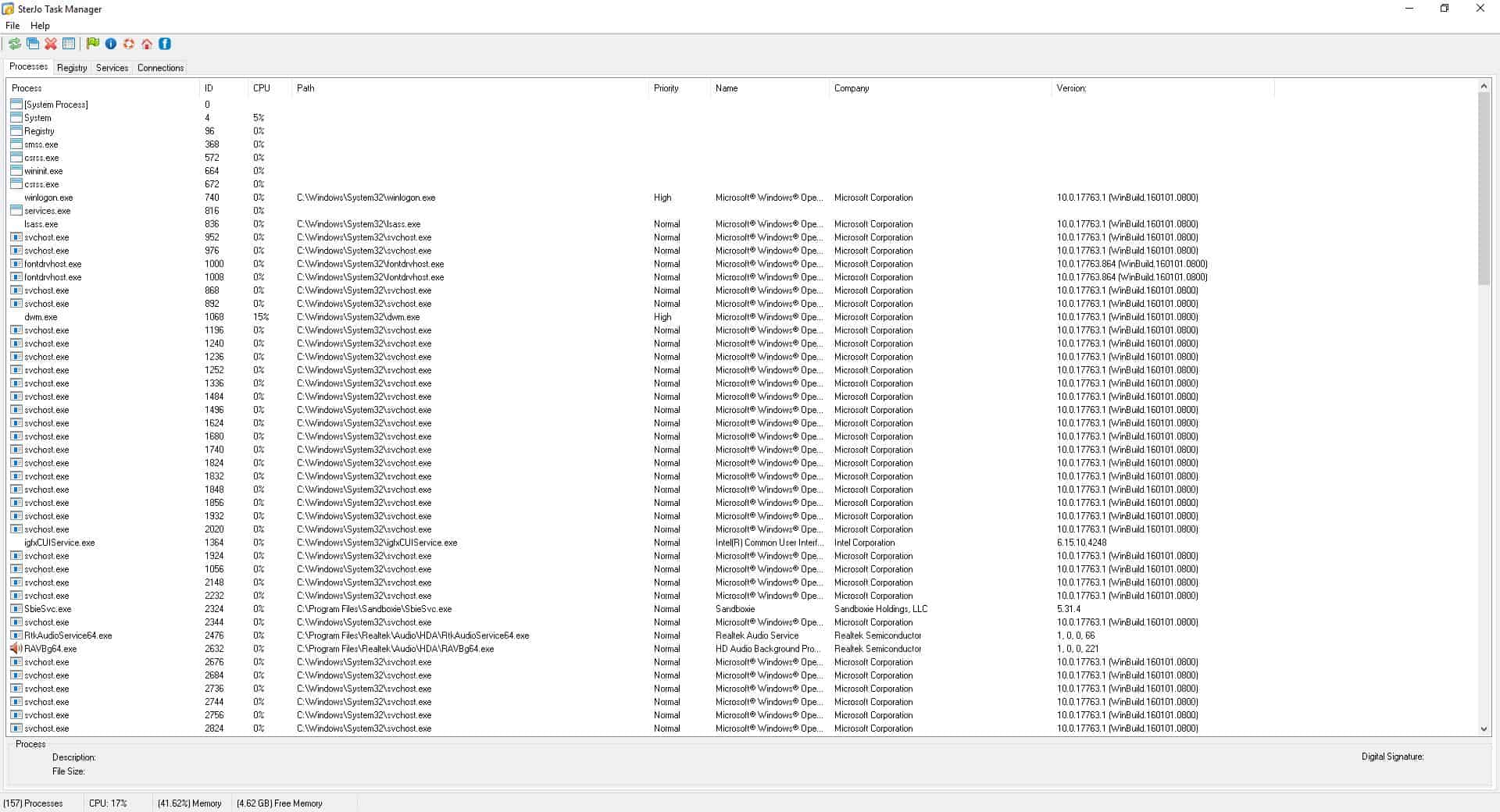
The program's interface lists four tabs: Processes, Registry, Services and Connections
"Processes" lists all running programs on your computer. You get the Process ID, CPU usage, check the folder location of the executable, process priority, and the version number of each application that's listed. The Task Manager also displays the name of the process' owner, i.e. which application started the process, and the name of the company that developed the programs. Right-click on a task to kill the process, or to set its priority.
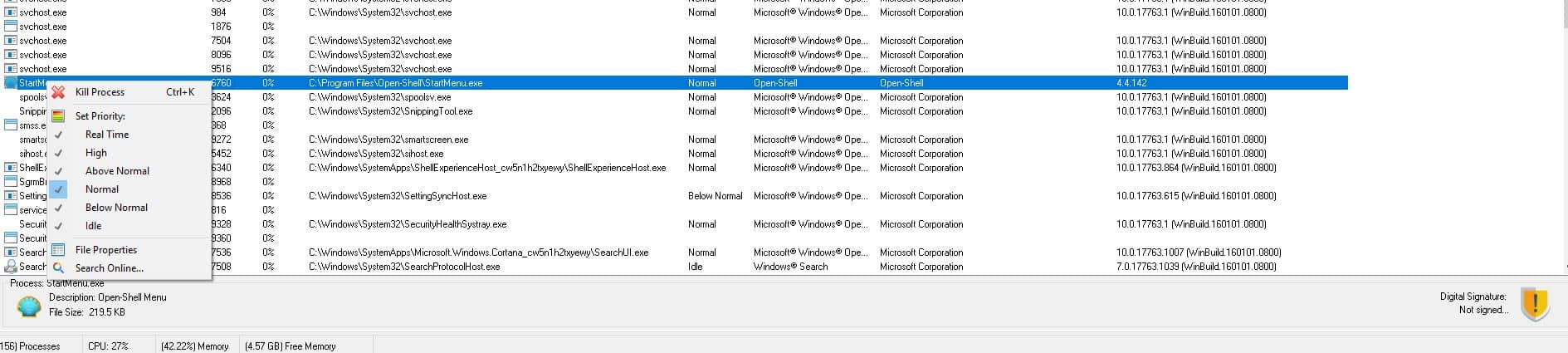
There are two options that are common across all tabs: File Properties and Search Online. The file's properties menu item opens Windows' properties dialog for a selected process. The "search online" option opens a new browser tab and looks up the name of the task using the Google search engine.
The toolbar at the top of the Processes tab can be used to refresh the list, open a new process, end a task or view the properties. The small tab below the pane displays a selected process' name, icon, description, file size, and tells you whether it is digitally signed or not. The status bar at the bottom displays the total number of running processes, CPU usage, memory usage and the amount of available free memory.
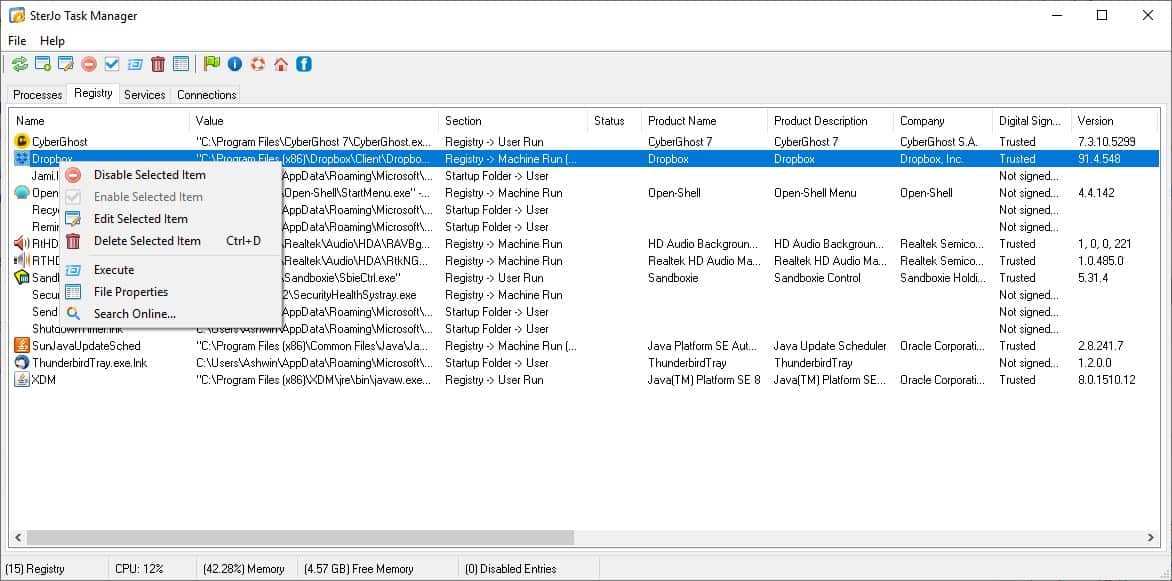
The Registry tab in SterJo Task Manager lists all Registry items that are set to run at boot and shortcuts in the startup folder. Use the context menu or the toolbar at the top to edit, enable/disable, or delete a selected item. You may also execute an item to run the program instantly.
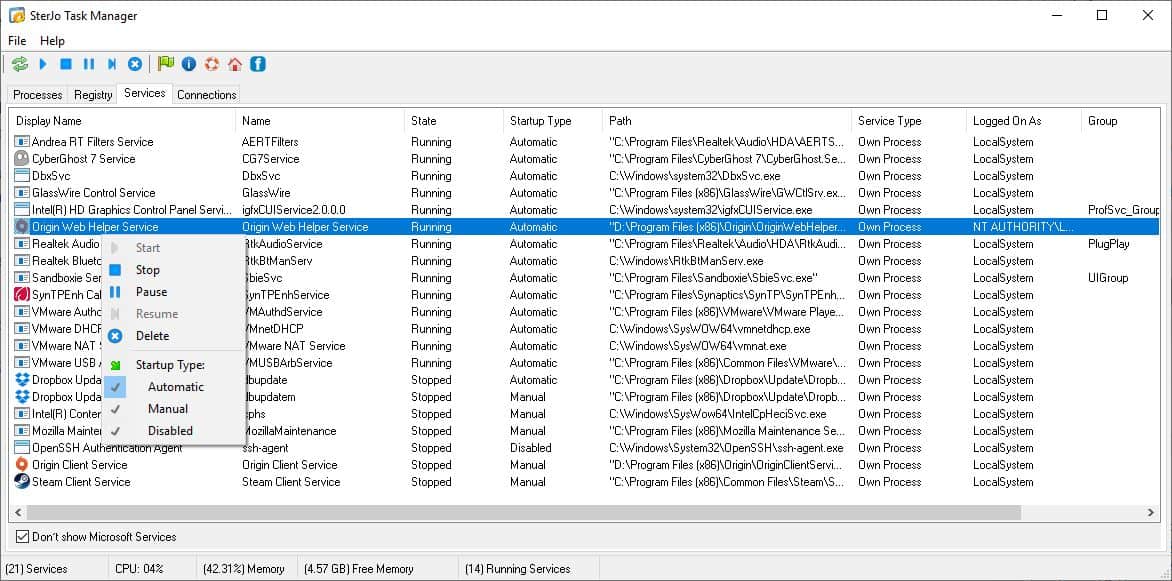
The Services Tab displays all services available in Windows, their name, path, and some additional information. It allows you to Pause, Resume, Stop or Start a selected service. The delete option can be used to remove a service, I would advise caution while using this. You should enable the "Don't show Microsoft Services" option, so you don't tinker with any system related services. The tab can also be used for changing the start-up type for each service, i.e., whether it should automatically start, or manually or if it should be disabled.
The Connections tab is my favorite feature in the program. As the name suggests, it displays the network connections made by each program and service on your computer. This includes the file name, the protocol used to connect, the local address, port, remote IP address, remote port, and the full path of the executable. This also includes the status of the connection, i.e., whether it has been established or if the program is listening (usually on the local port).
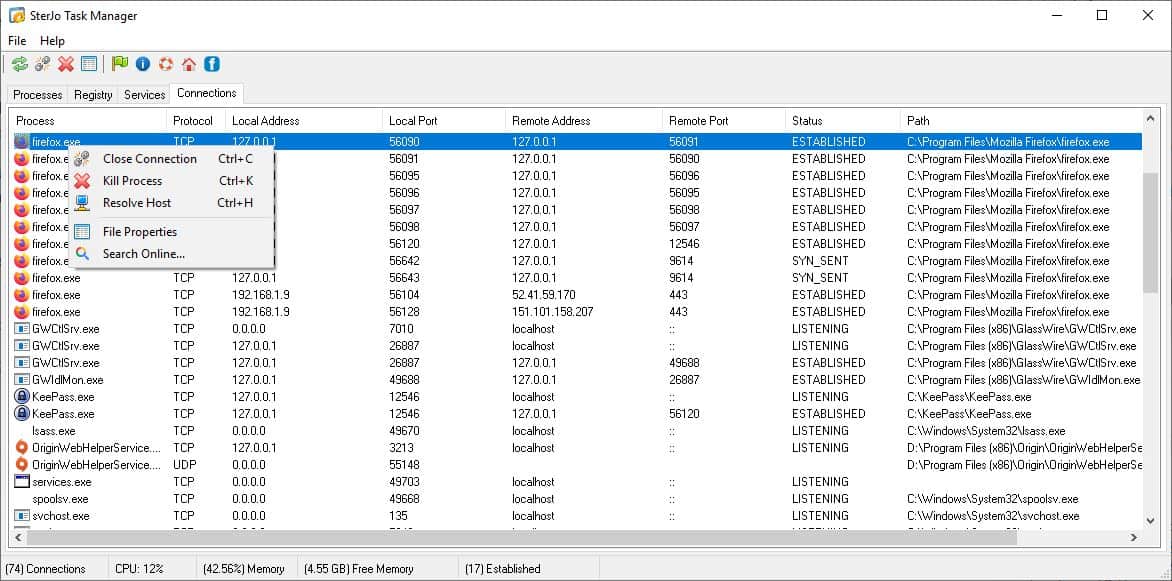
The right-click menu can be used to terminate a connection, end a process or resolve the host IP address. That's very useful in case you want to see which server a program is trying to connect to. And if you find anything suspicious, you can block it using a Firewall.
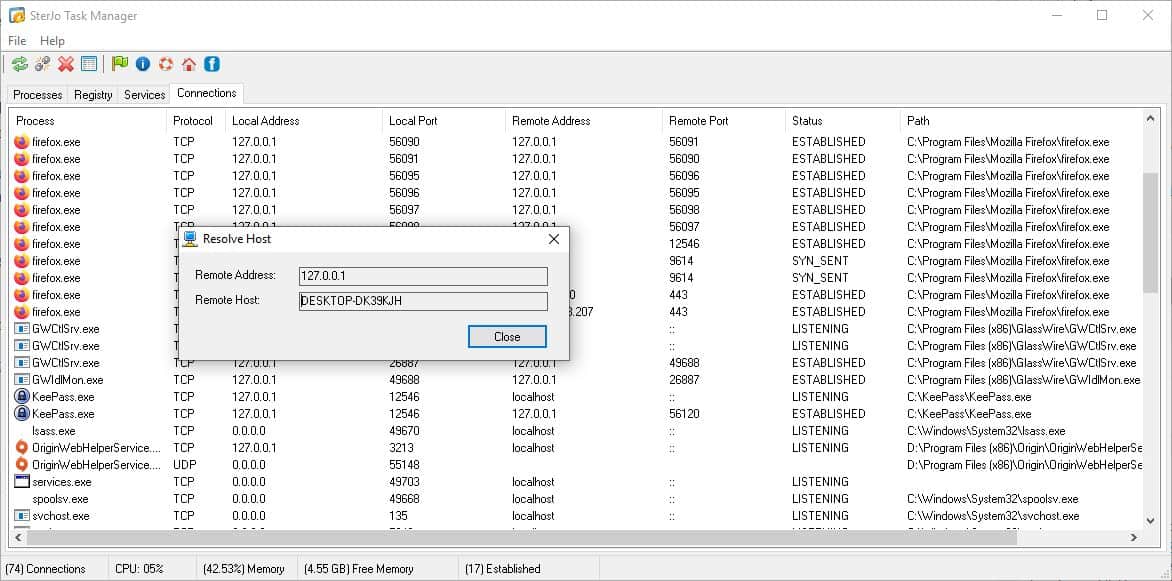
When minimized, the program sits on the system tray. SterJo Task Manager is also available in a portable archive. The program runs on Windows XP and above.
It may not have the features of advanced process managers like Process Explorer, but SterJo Task Manager is still way better than the default Windows Task Manager. I would have liked an option to open the file location directly, but the Path and File properties options exist, so there's that.
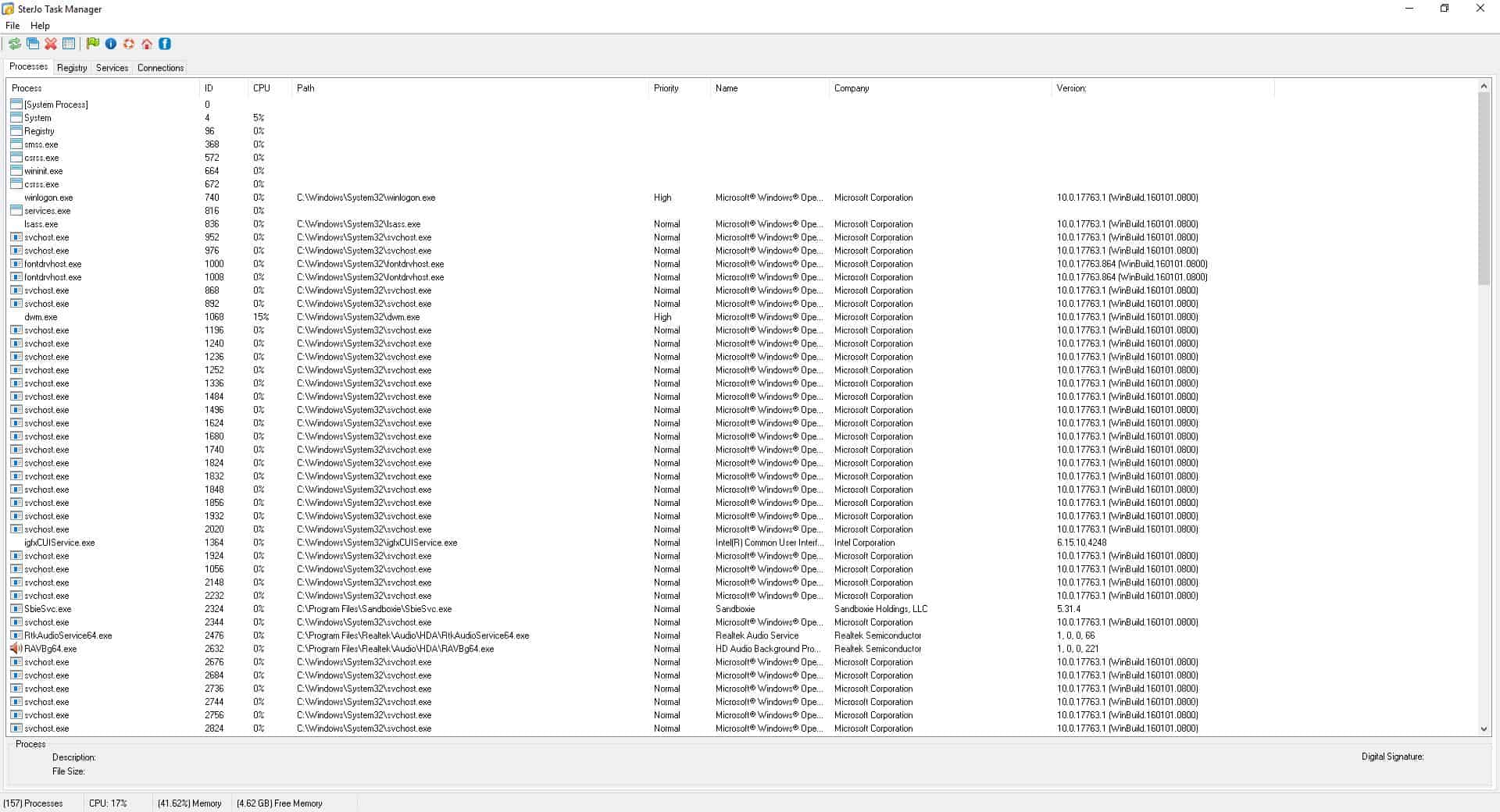


























I was about to download the application for this computer, but now there is a WOT warning on the website.
I just downloaded and installed the application. No problems, not at all slow. Played around with it only for a few minutes so far, but it is definitely a keeper.
Wait, I can open the Windows Task manager and inside of Task Manager there is an entry that lets me launch the Resource Monitor and get a better than Windows Task Manager overview of things. And all without needing to install any outside software that makes my system image backups take longer.
And most of my older Windows 7 laptops are now dual booting with Linux Mint 19.3 and when they are booted into Windows 7 they are kept offline as they are all EOL on 7 anyways and 7’s just there for running legacy Windows software.
I still have one 7(Pro) laptop that’s getting Linux Mint 19.3 installed alongside of 7 and dual booting 7 for offline/legacy Windows usage and Mint 19.3 for online and no end of support lifecycle mostly for Linux.
I’m fixing to do the same with my newest laptop and Mint 19.3 and Windows 10 1809 Home(Local login only), as soon as Linux kernel 5.6 is available for Mint upstream and the Mint software manager offers it. And maybe Windows 10 will also be kept offline and Mint 19.3 used for online, especially if the Local Only Login option for Windows 10 disappears in 10/2004 or later 10 versions.
The reason why MalwareBytes or ESET flags the website as PUP (potentially unwanted program) is because this website sterjosoft.com contains other free apps for password recovery and antiviruses usually inform the users about this with a warning of PUP. Other then that, this app including the other apps on the website are clean and those warnings are false positive.
I want to like it but it is way to basic and slow at this point. Every time I changed tabs it froze up for about 30 seconds before updating the display. Plus not showing processor activity or something similar in the tray seems useless. For now I will stick with Process Hacker. BTW many antivirus programs will flag programs like this as potential hacking tools or potentially unwanted programs. I always whitelist programs like this so I don’t come back and find they have been deleted.
There i s option set priority and save?
Malwarebytes Browser Guard gives the message:
Website blocked due to pup
Website blocked: http://www.sterjosoft.com
Malwarebytes Browser Guard blocked this website because it may contain pup activity.
We strongly recommend you do not continue.
downloaded, installed, click on connections tab and program crashes and closes
Thank you for the article.
Not sure what to do now; when I visit the website my ESET Anti Virus says:
Potentially unwanted content found
This web page is on a list of websites with uncertain reputation or potentially unwanted content and has been blocked.
The portable version returns a match on VirusTotal.
https://www.virustotal.com/gui/file/3bca49535ec7ef205c9156b4127d69a2509e05caacc29556c4ce12174b965118
Most likely a false positive.
Interestingly, this same AV scanner returned a similar false positive on a different program when I scanned it just last week. Seems to be a bit ‘jumpy’…
Thanks, nice review. Looks like a well written app.