ScreenToGif screen recorder update brings usability improvements
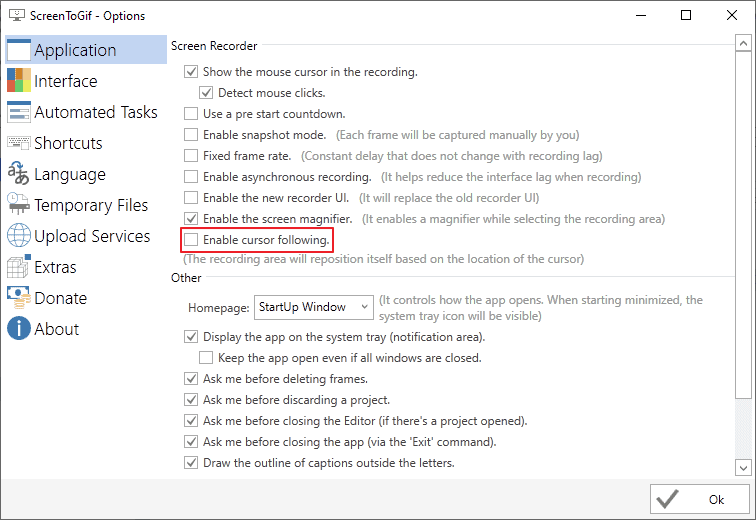
ScreenToGif is a popular screen recorder for the Windows operating system designed to record part of the screen on Windows. The program's name may suggest that it can save recordings as animated gif files only but that is not the case.
Ashwin reviewed ScreenToGif in July 2019 and I suggest you check out his review for an overview. Only this much: ScreenToGif is an easy to use screen recorder; all you need to do is download the portable or setup version of the program and run it directly or after installation.
The interface is streamlined for ease of use, and it takes just a handful of click to start a new recording. The application displays a frame on the screen that you may resize to adjust the recording area accordingly. The recording is loaded in the built-in editor which allows you to make light edits to the recording before saving it to the local system.
Tip: check out other recorders such as Instagiffer, QGifer, or GifCam  that we have reviewed in the past.
One of the new features in the latest version of ScreenToGif is cursor following which moves the recording frame based on the position of the mouse. You had to move the recording area manually in previous versions if you wanted to record a different part of the screen.
Mouse following is not enabled by default. Open the program settings and check the option under Application > Screen Recorder to enable it.
ScreenToGif reminds you that you need to set a shortcut key to disable mouse following. The step sems mandatory and you are taken directly to the shortcuts section of the options to set a shortcut for enabling and disabling mouse cursor following.
Note that you cannot use the mouse to interact with the buttons of the recording frame anymore as it moves away automatically. Use the shortcuts F7 to start a recording and F8 to end it.
There is also a noticeable delay when the recording frame moves on the screen based on cursor activity; this has no effect on the recording but it takes a second or so for the frame to reappear at the new position.

The developer added several task automation options to the application. You may access these in the options under Automated Tasks. A default task to highlight mouse clicks is already listed there and you may add other tasks with a click on the plus icon.
The three new tasks are shadow, which adds a drop shadow to the recording, progress, which adds a progress overlay, and border, which adds a border overlay. Just select any of the tasks from the add listing to customize it and save it so that it is executed automatically by the screen recorder. You may reorder automated tasks in the menu.
ScreenToGif 2.19 includes several other features like the ability to disable the looping of playback in the editor or a new slider for transparency in the color selector tool.
Closing Words
ScreenToGif is a useful straightforward screen recorder for Windows. It is ideal for quick and short recordings but since it supports formats other than gif, may also work for larger demo videos.
Now You: do you use a screen recorder on your systems?























Finally tried this and it’s pretty darn impressive for a free app. Beats the heck out of what I’ve been using in usability and options.
Nice! Just what I was looking for to help friends and family with computer problems.
This Screen to gif is now already for many years’ main first goto program for gifs and a short video.
Every so often I am researching or fo me there is a newer or improved program that will outperform screen to gif, but up to now the last years I can’t find one for main specific purposes.
I already changed a specific recording position by picking up the recording space pane/window by clicking with the mouse and then dragging it, to the new position.
But I am going to try this new possibility maybe the recording will be even more fluent in this new way. Thanks for letting me know Ghacks.net.
I also noticed that I always need to start the recording 5 seconds before the point that I want to make a gif from, this because only after 5 seconds the recording is really fluent. Later I then edit the first 5 seconds out.
Wow, thank you Martin! What a stunning little tool, the interface, the options, the tiny size.
But sadly, I had a problem in that no sound is recorded. This is disappointing, as I would have loved to use this and even donate.
I did download their offering of ffmpeg, and am using that. Everything is perfect…but no sound.
I couldn’t actually see any sound settings as such, and have no problems capturing sound with other tools I have used.
Any ideas?
Go with ShareX or Captura — both open source programs like ScreenToGif — for recording short screen videos with sound.
I don’t think it can record audio. You could check out CamStudio: https://camstudio.org/ it has not been updated in a while but might work perfectly on your end.
Thank you Martin!
You really should try ScreenPresso instead. It’s about $20 if you want a lifetime license last I checked and it does basically the same thing as CamStudio, but at a cheaper price. I use it all the time for screencasts, screenshots, annotations and more. The developers have been very active and seem to listen to feedback when they feel it’s warranted.
Great, easy to use program