GifCam: record part of your screen as animated gifs
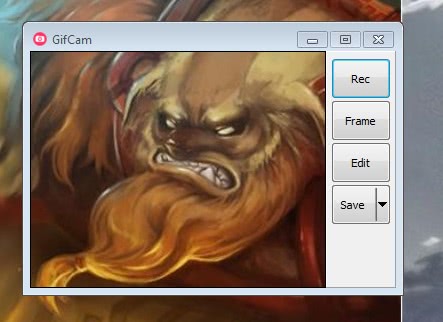
Animated gifs have been part of the Internet for a very long time. They have been initially used to add dynamic components to websites (remember the dancing baby or the animated under construction signs?) and have moved since then to the entertainment sector almost exclusively. Their main advantage over video formats is that they play on nearly every device out of the box. There is no need for a plugin or player script to play them in the web browser.
GifCam review: create animated gifs
GifCam is a free portable software for the Windows operating system that you can use to record part of your screen and save the recording afterwards as an animated gif. When you start the program you will notice the transparent rectangular area in its interface. This is the area that will be recorded once you click on the rec button in the interface.
Note that you can change the window size first to record a larger or smaller part of the screen. The maximize button is inactive, but you can still increase the size of the program window manually so that you can theoretically record in near full screen.
The program will record the selected part of the screen regardless of what is displayed here. This includes the static background, any application window that is running in the area, and also videos or even games displayed here. A click on Edit opens a preview of the animated gif that you can browse frame by frame. A right-click here opens a context menu with options to delete select frames from the animated gif, or add or remove delays to the current frame.
The animated gif itself can be saved in different versions. The default option is quantize, but you can switch to 256 or 20 colors, grayscale or monochrome instead before you save it to your local system. You may save lots of space if you switch to a different mode but it will take a bit of testing to find out which version is most suitable for the designated task.
There does not appear to be a restriction in regards to the time that you can record so that this seems to be limited only by the available memory and storage space of the system.
So when should you use Gifcam instead of a program like Camtasia or Camstudio that enable you to record videos instead? You can use it if you want to quickly record the screen without having to think about codecs and formats, or, if you want to publish the image on an image hosting site or add it to one of your websites. It may also be useful on certain social networking sites as some, Google Plus for instance, have started to accept animated gifs for profile photos.
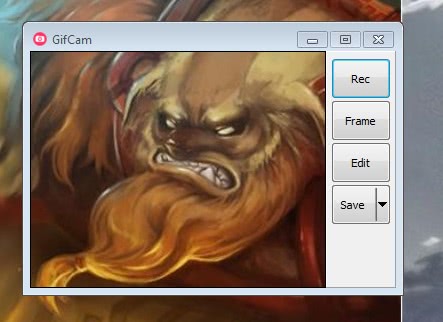






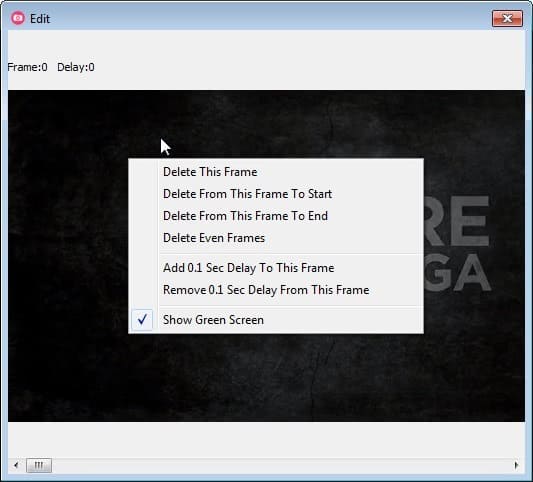




















A third alternative is the gif recorder provided by http://gifd.net/ While it isn’t packed with a bunch of unnecessary features it still functions smoothly + you’ll be able to share your recordings instantly.
Thanks. A nice little utility.
The download location has moved to: http://download.cnet.com/GifCam/3000-12511_4-75891451.html
ty so much best app of 2013 hands down i love it
A more sophisticated solution is the Gif Recorder http://gifrecorder.com . It allows photo quality recording and has special techniques that compress the gif which give the screencast a more acceptable size. The included editor lets you add subtitles, just one of the many useful features.
Nice trick! thanks :)
Nice tool.. myself I solved that problem by learning AutoIT…now when I’m hunting for simple tools that don’t require .net or some heavy codec pack.
But I’ve got to say nice interface…