Customize Do Not Disturb Schedules on Android 10
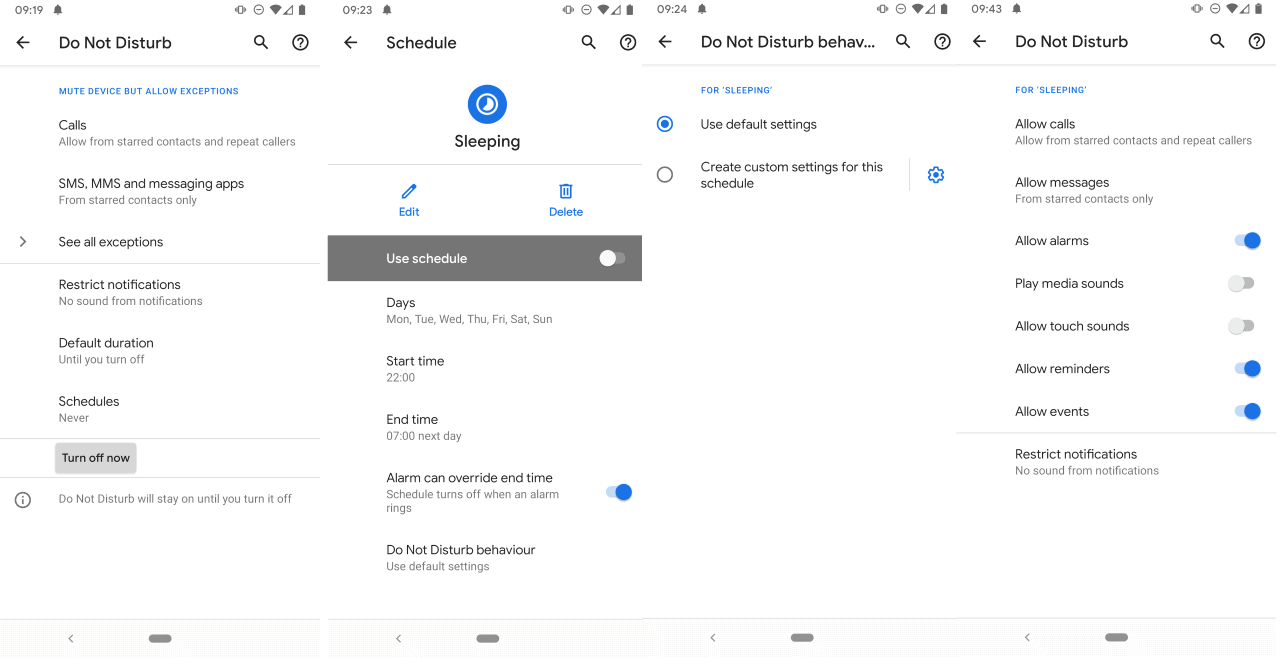
The new Android 10 is available already for select devices; my Google Pixel 3a received the update some hours ago and it went through without issues. One of the features that Google improved in Android 10 is Do Not Disturb.
I have configured my Android devices to receive call and message notifications from select Android contacts only to reduce noise. The option remains but Android 10 introduces preferences to customize Do Not Disturb behavior even further by enabling customizations for individual schedules.
Long-tap on the Do Not Disturb toggle to open the Settings on Android 10. The main page lists options to configure Do Not Disturb; you may set up rules for calls and messages, and allow or disallow certain events and actions such as the playing of media sounds from firing in that mode.
A tap on schedules displays custom presets, e.g. Sleeping or Event. You can create your own schedules with a tap on the option or configure the existing ones instead.
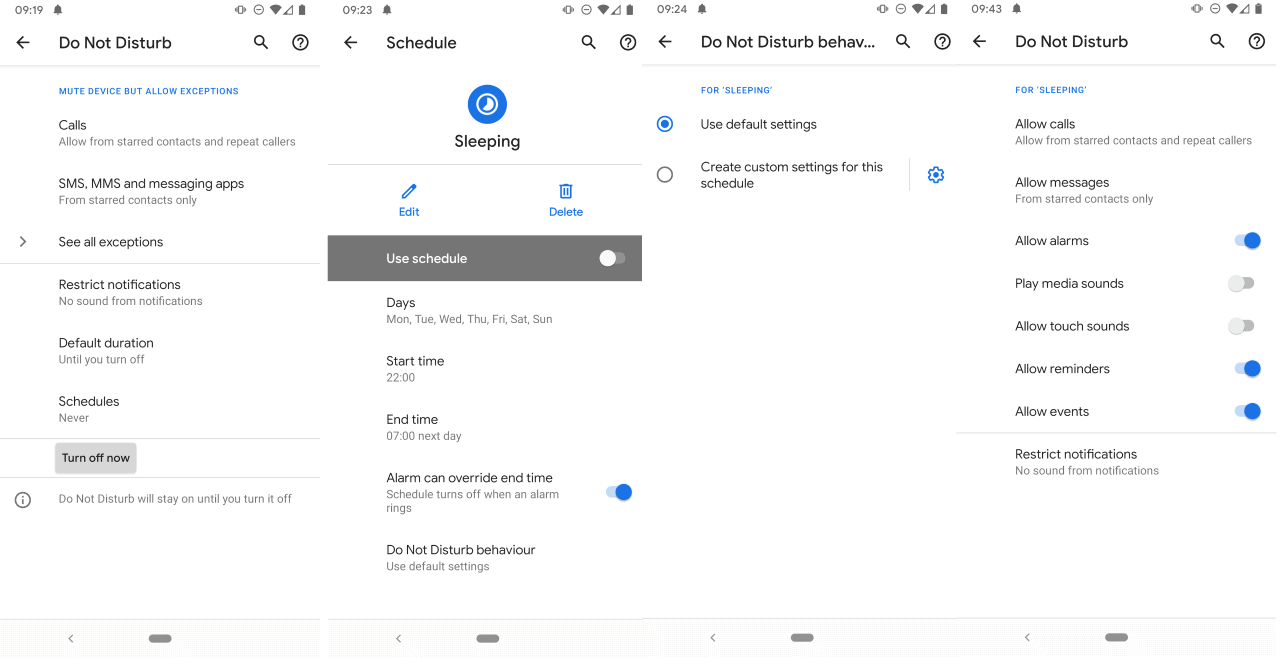
The feature is useful to Android users who use different Do Not Disturb schedules. Here is an example: you use one Do Not Disturb schedule at night to make sure that your sleep is not interrupted by someone's Facebook post, and another for when you are at work.
While you may prefer that some settings are shared across both Do Not Disturb schedules, you may want to use custom settings for others. You could switch the allow calls option from starred or none at all to contacts to make sure you get your boss' calls, or enable alarms, reminders, and events in the Work rules.
Each schedule uses the default Do Not Disturb behavior by default. The new Android 10 features allows you to change the defaults. In other words: schedules no longer share the behavior but may differ from one another in certain aspects.
- Tap on the preferences icon next to a schedule.
- Select "Do Not Disturb behavior" on the page that opens.
- On the next page, select "Create custom settings for this schedule".
You may override the following Do Not Disturb settings:
- Allow calls (from anyone, contacts only, starred contacts only, don't allow calls, allow repeat callers, configure starred contacts).
- Allow messages (from anyone, contacts only, starred contacts only, don't allow any messages, configure starred contacts).
- Allow alarms
- Play media sounds
- Allow touch sounds
- Allow reminders
- Allow events
- Restrict notifications (no sound from notifications, no visuals or sound from notifications, custom).
Closing Words
How many Android users are aware of the fact that Do Not Disturb supports schedules? The new customization options may be useful to power users and users who need different notification settings for different times of the day, week, or other time periods.
The feature is easy to set up and since you may create as many schedules as you like, should provide users with more options in that regard.
Now you: Do you use Do Not Disturb?
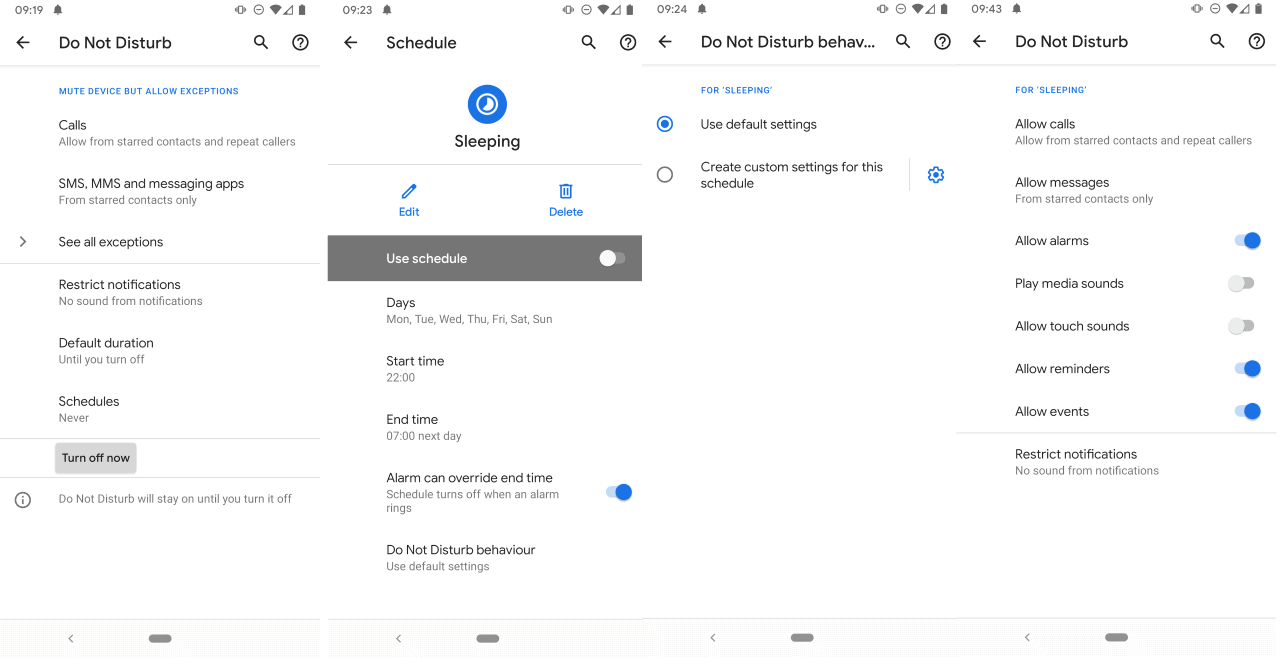





















What does Play Media Sounds do?
So much easier when you could just set exceptions for applications from one long list. Bring me back Nougat’s DND. New one sucks.
Is there a mode where you can disable calls from non-contacts, WITHOUT disabling app notifications in the process?
Updating Pixel 3a right now…looking forward to Android 10 and the new features, esp. Dark Mode! Hope other phone brands start getting the update sooner than later.
Even with Do Not Disturb, why do calls from someone calling me on WhatsApp or Facebook Messenger come through? What’s the solution for that? They still turn on my phone screen. At the most I can put the phone on mute so they don’t ring.
I got Android 10 on my Pixel 2 XL yesterday, and I like it :) My phone is always in DND mode with starred contacts from which I can receive calls/texts. Anything else I treat it as not urgent enough and can wait until I check my phone, which happens at least once an hour even at work.
Also often I keep my phone on a table or something so I can see the notification LED blinking. I disabled the functionality to turn the screen on upon receiving notifications, I find it annoying in general, especially at night, which is why I find the notification light to be mandatory on phones. Bonus points for an RGB one.
I’ve used DnD with the built-in schedules for several years (on my Pixel 3 and Nexus 6/6p before that) and its nice to see they are adding further functionality. I just wish they would add other triggers such as location or WiFi/BT connections – I have to use 3rd party apps to switch to DnD when I’m at work, I use WiFi as the trigger, so that personal alerts aren’t audible.