ShanaEncoder is a versatile video and audio converter
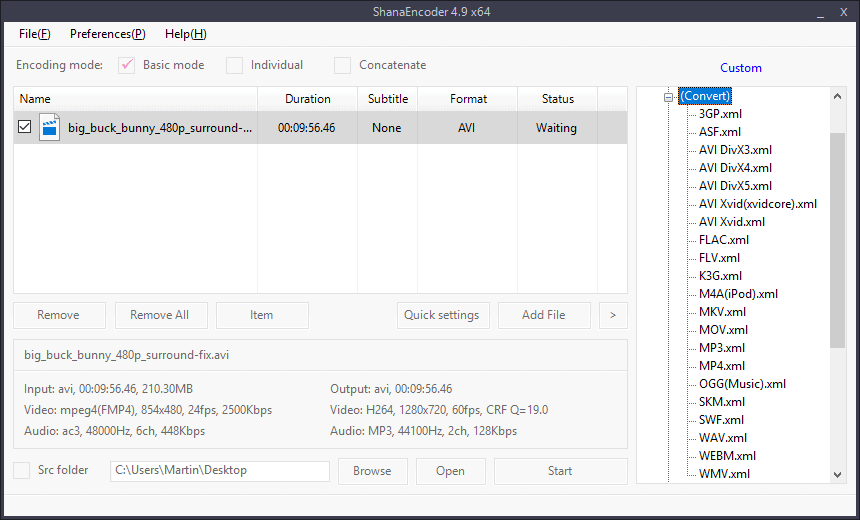
ShanaEncoder is a free program for Microsoft Windows devices to convert and process video and audio files effectively.
The program supports Windows XP and newer versions of Microsoft's operating system including Windows 10. It uses FFmpeg which means that it can read and convert all popular media formats as well as lesser used formats.
The program needs to be installed on the Windows system before it can be used. Note that it requires an Internet connection despite its 50 Megabyte size. The installation itself is clean and does not install any unneeded third-party components on the device.
ShanaEncoder
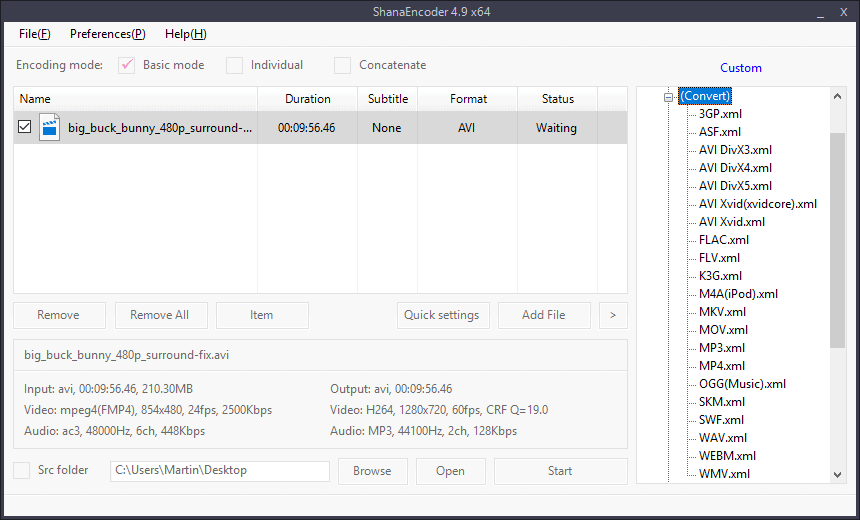
ShanaEncoder's interface is functional. You may drag and drop media files on the program window to add them to the queue or use the File menu to load them this way. The application parses each file and displays vital information about it in the interface. The name, duration, format, and subtitle availability is displayed for video formats.
A double-click on a file plays it right away using the built-in player; an external program is not needed for that.
ShanaEncoder supports presets for various devices and formats that you may select from the right sidebar. Presets include formats supported by Apple, Sony, LG, or Samsung devices; (generic) Android is not listed under presets, nor are brands like Google, Nokia, or most of the Chinese companies like Xiaomi.
The media converter supports generic convert presets and a custom option that gives users full control over the conversion process. The latter may be useful if the target device or format is not listed under presets.
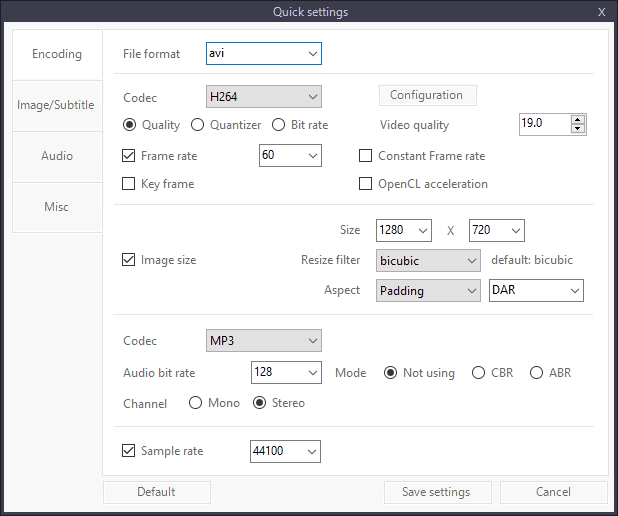
Selecting a preset loads and displays its configuration in the interface. You find the information in the lower half under Output. Select "Quick settings" to change some of these parameters, e.g. the audio or video codec, frame rate, size, or subtitle parameters.
Tip: right-click on any media file and select preview to load a preview using the selected output settings; ideal for testing output settings before hitting the start button to being the conversion process.
The target folder for conversions is the desktop folder but you may change the path in the interface. A click on start begins the conversion process. ShanaEncoder displays the progress of the conversion process in the same interface window. The processing time depends on a number of factors including the selected output format and parameters, and the PC's hardware; it was fairly quick during tests but mileage may vary depending on these factors.
The application starts in basic mode by default. You may change the encoding mode to individual or concatenate in the interface. Individual unlocks the option to set different presets and output formats for media files. Concatenate merges the media files instead.
ShanaEncoder supports lots of extra options. Advanced users may change ffmpeg parameters directly in the interface or make changes to the filtering settings. An option to save custom presets is provided which is useful if you plan to use the media convert regularly for a specific format or configuration.
Other options include setting segments or cropping media files, selecting one of the available hardware accelerated encoding options, or changing the process priority.
Tip: check out free alternatives like Handbrake, Fmedia, or Free Media Converter.
Closing Words
ShanaEncoder is a versatile very powerful media converter and encoder for Windows. The program comes with a set of presets for conversions and different device types that simplify things further if the desired format or device type is available as a preset.
The selection of presets appears a bit dated in some regards as certain device manufacturers are not even available. New presets can be created and saved easily. While that requires some research to determine the best output format for a certain device type, it is a one-time process thanks to the option to create new presets.
One downside of the program is that it does not include a help file and that the linked help resource is almost entirely in Korean. It is also unclear why it needs to download additional components during installation and requires Internet connectivity on Start of the program as well.
Now You: Which media converter / encoder do you use, and why?
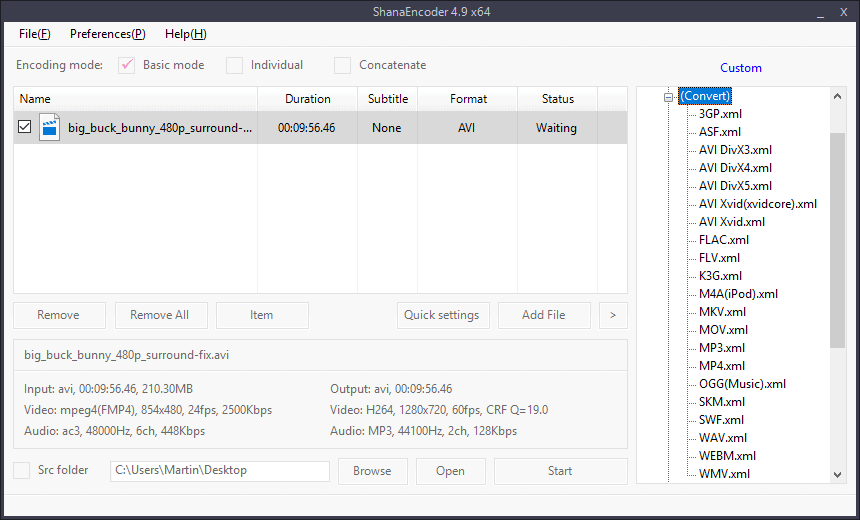


























I like it. Thanks Martin. Might adopt it instead of what I’ve been using, and one reason for that is that it seems very fast for me, converting files.
I blocked it calling home in my firewall. Then converted again, and see no impediment, all working fine there.
I also didn’t install it as such. I took the installer to an old x64 PC, installed it there…and then found that the whole folder worked fine on the PC that I really did want to use it on, almost as though it was a portable app. I often do that, and it worked fine for this software (so far).
The interface seems a little strange in places, but its quick and easy to get to where you want to get.
ShanaEncoder is my go-to program for trimming, cropping (borders), & re-encoding (mainly down-sizing) video files; as well as stripping the audio stream from video. I can’t read the Korean site or forum, but the program’s GUI is fairly easy to figure out.
> From post: “The program needs to be installed on the Windows system before it can be used.”
There is no need to install ShanaEncocder (or its predecessor Kirara Encoder). I’ve been using ShanaEncoder for the past couple of years, & I’ve NEVER installed it. Just do the following:-
1. Extract the EXE file with 7-zip.
2. Delete the unnecessary \uninst.exe.nsis & \$PLUGINSDIR\.
3. Optionally, on 64-bit OS: Delete \tools\x86\ (containing 32-bit binaries) to save lots of space.
4. For the default Korean GUI: launch \ShanaEncoder.exe.
5. To get the English GUI:
a) Delete \ShanaEncoder.exe.
b) Move \en\ShanaEncoder.exe out to the program’s main folder.
c) Leave \en\ShanaEncoder.resources.dll where it is.
d) Launch the relocated \ShanaEncoder.exe — Note: Perform Step 7 first before launching the program.
6. Optional: Replace the supplied MediaInfo DLL (v0.7.91, 01 Dec 2016) with the latest version, currently v19.07 (16 Jul 2019) from: https://mediaarea.net/en/MediaInfo/Download/Windows
a) Download the “without installer” DLL package (7z or ZIP) of desired bitness.
b) For 64-bit OS: Put the extracted 64-bit “MediaInfo.dll” to ShanaEncoder’s \tools\x64\.
c) For 32-bit OS: Put the extracted 32-bit “MediaInfo.dll” to ShanaEncoder’s \tools\x86\.
7. See below …
> From post: “It is also unclear why it needs to download additional components during installation”
The (only) additional component is the Fraunhofer FDK AAC Codec Library for Android (FDK AAC Codec), which is used to decode/encode AAC audio bitstreams. The codec was originally implemented for Android devices (thus the name), but it has since been ported to Windows & other OSes.
Despite the small filesize of the codec (eg. ~1.2 MB for the extracted 64-bit DLL) , it is not included in ShanaEncoder’s installer probably due to licensing ambiguities with respect to redistribution: https://wiki.hydrogenaud.io/index.php?title=Fraunhofer_FDK_AAC#FDK_License
7. Download the FDK AAC Codec from: https://sourceforge.net/projects/shanaencoder/files/lib
OR:
• 64-bit: http://file.shana.pe.kr/lib/CodecLibrary.v1.1.x64.7z
• 32-bit: http://file.shana.pe.kr/lib/CodecLibrary.v1.1.x86.7z
a) For 64-bit OS: Place the extracted 64-bit “libfdk-aac-2.dll” file at ShanaEncoder’s \tools\x64\.
b) For 32- bit OS: Place the extracted 32-bit DLL file at \tools\x86\.
> From post: “despite its 50 Megabyte size.”
The “largish” size of ShanaEncoder’s compressed installer is due to FFMpeg binaries (increasingly fatter with every new version) being embedded into ShanaEncoder’s binaries (eg. ShanaFFplay.exe). Moreover, the installer combines both 32 & 64-bit binaries into a single package.
In fact, with the latest version, ShanaEncoder’s developer has managed to slim down the overall package. In the previous public stable release (v4.9.0.1, 01 Jul 2018), the extracted folder (64-bit binaries only) with all requisite codecs is 124 MB. For the current v4.9.0.5 (29 Jul 2019), the same extracted folder with all codecs is only 100 MB. I’ve since re-encoded 3 video files using the latest version on a 10-year-old laptop, & did not observe any degradation in performance.
I do a lot of video editing, mostly vids taken with our 1920×1080 60fps camera. What matters the most is whether the output can be played on most anything, so all the vids made are MP4’s. We use Magix Movie Edit Pro for slicing and dicing.
An article explaining the editing process, splitting, encoding, decoding, what FFMpeg contains and what it does, e.g., would probably be valuable to readers who don’t frequently play with video or audio files.
Typically, one can change filter settings all day long and still get an output (until a bad combo is chosen, anyway); an explanation of what is happening at each step would be useful.
I am using one from Freemake. No complains so far, but it take fee time to adjust to interface.
Handbrake rip off…Geez
VidCoder
It is based on HandBrake, but is has a simpler interface, yet more functionality built into it. It isn’t faster or slower than Handbrake when encoding and the amount of encoding presets is pretty big.
It’s free and available as a portable version. Well, as a single executable at least. If you are familiar with Handbrake but run against its limitations, you really should try VidCoder.
For example: I used Directory opus to find all x264 videos in my downloads folder and got a list of 780 files. I select that list and drag drop it onto VidCoder’s GUI. Wait a bit until all those files are scanned and put into the queue. Hit start button to start the encoding and wait 57 days (predicted by vidCoder) to finish the queue. All files are automatically renamed, the originals could be thrown away (after verification)automatically too, all files are stored in their original (sub)folder, original time/date is applied to the encoded video and there are progress bars for each encode and the queue.
Seriously, Like HandBrake? Get VidCoder instead.
Vidcoder has convenient option to keep only one audio steam from many language streams that are often embedded. This is very useful for anime files. However, speed of file conversion is somewhat slow. So if you wat to binge watch, start preparing few days in advance.
I will keep Vidcoder as second option.
The way it contacts the internet is troubling, otherwise it looked promising. I’ll stick with Ripbot264 for now. I don’t like any of my programs contacting the internet for any reasons. Nowadays I just firewall everything and stick to trusted programs.
> Dilly Dilly: “I don’t like any of my programs contacting the internet for any reasons”
Martin’s review mentions that ShanaEncoder requests for/ attempts internet access (1) during installation, as well as (2) upon launch.
(1) This is to download a single FDK AAC Codec, which is necessary for decoding & encoding AAC audio streams. This codec is not included within the installer, most likely due to redistribution licensing legalities.
You can always manually download the codec yourself, & either put the 7z file beside the installer before installation (as duly advised at ShanaEncoder’s download page), or put the extracted DLL at the extracted program’s “tools” subfolder — see my other comment for details: https://www.ghacks.net/2019/07/29/shanaencoder-is-a-versatile-video-and-audio-converter/#comment-4419075
(2) Internet access upon launch could be due to version-update check, which is (annoyingly) common in programs of all genres. Personally, I don’t like update checks that can’t be disabled via a setting, but this is not a killer & can be blocked using a firewall.
So far, I’ve always used ShanaEncoder whilst offline, after a manual extraction of the installer (also done offline). No part of the program is disabled due to lack of internet connection.
To me, a big plus point of ShanaEncoder — or at least the no-install, extracted program — is that it writes all of its settings to an XML file located inside the \settings\ subfolder. As such, the program is effectively portable — it can be run from a USB thumbdrive, as well as easily moved to a new HDD or another PC/ disk partition.
• Although ShanaEncoder is not intentionally designed as a standalone, self-contained portable per se, it does not write anything else (eg. junk files) to other parts of the filesystem — unlike numerous programs that falsely claim to be “portable”, but writes stuff (settings, telemetry & rubbish) all over the place (AppData, ProgramFiles, ProgramData folders, etc.)
• The only items written to the registry are 2 inconsequential tracing subkeys — a common feature of many WinOS programs. These standard “tracing” keys simply indicate that the software involved can be traced via its error logs & debugged if necessary. The said tracing keys (HKLM\SOFTWARE\Microsoft\Tracing\ShanaEncoder_RASxxxxx) can be safely deleted, either manually or via running a custom REG file after exiting ShanaEncoder.