How to make sure that AIMP remembers the last playback position
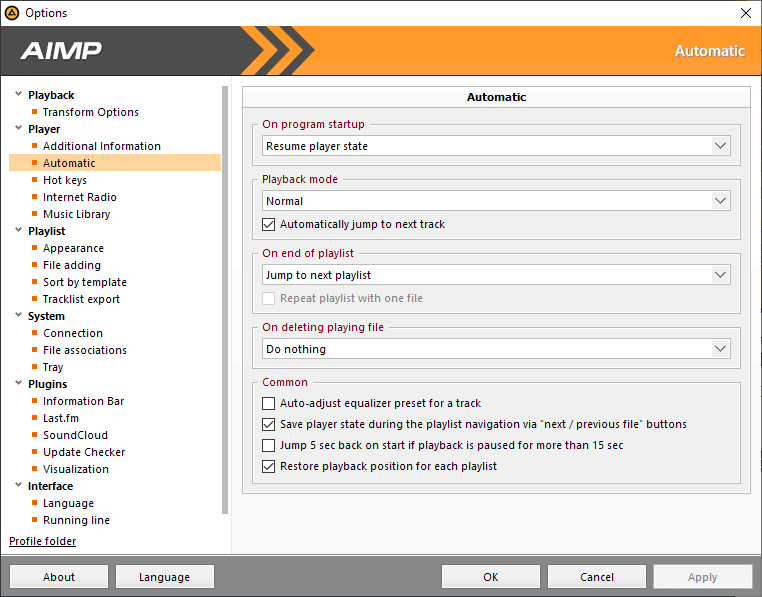
The media player AIMP is my favorite application for music and audio playback on Windows. It is an incredible application with a rich feature set and all the features that I could possibly want in an audio player.
Some of my favorite features include Internet Radio playback and recording, theme and plugin support, support for retrieving data from the Internet (optional), playback support, and a lot more.
Lately, I have started to use AIMP as a player for audiobooks. Audiobooks that come in a single file have a playtime of several hours and it is often the case that I pause playback to continue at a later point in time.
Tip: find out how to optimize audiobooks for roadtrips. Check out Project Gutenberg or these resources for free audiobooks.
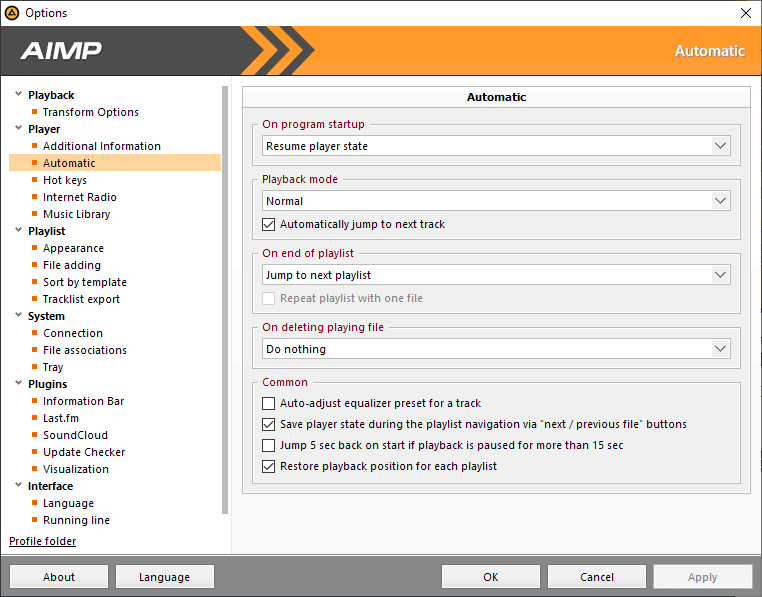
When I did so initially, I noticed that AIMP would not remember the last position of playback so that I had to use trial and error to find the approximate position to continue from the position I stopped playback the last time.
I double-clicked on the audio file whenever I wanted to continue listening to the audiobook and AIMP would play the file from the very beginning each time.
First thing I tried was to find out if there was a setting to make AIMP remember the position of audio files; there was none other than the "resume player state" option under Player > Automatic > On Program Startup in the media player's preferences, and that was configured the right way already.
AIMP should remember the position but it did not. I thought about it for a moment and decided to try to start the player directly from the Start Menu of the operating system. AIMP would start just like it did before but the audio file that I played the last time was listed with the correct position this time.
Means: the player remembers the position only if you start it without loading a file. If you load a file, it won't remember the position even if the audio file was the last file played.
It is a simple thing once you know about it. The instructions may help other AIMP users who face the same issue when they play audio files over multiple sessions using the player.
Now You: do you listen to audiobooks? Which player do you use?
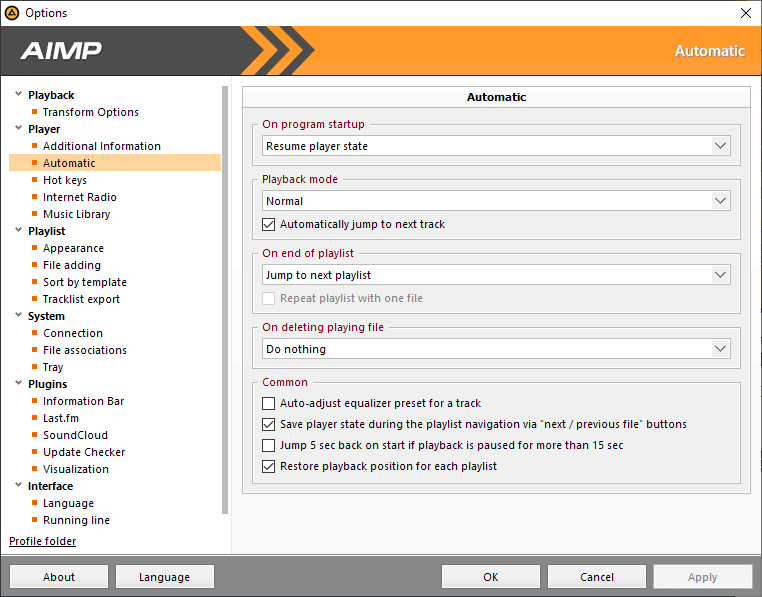






















AIMP 4.60 installs nicely over 4.51 for me running Microsoft Windows [Version 10.0.18362.329]. A detailed description is available at https://www.aimp.ru/blogs/?p=805 .
Been using AIMP for years now. It’s by far the best audio player out there.
I have it configured to resume where I pause a file.
I don’t have to reload it & it remembers my playback position. Very handy.
If you right click on a file in your playlist you can add bookmarks which include the playback position.Then to playback right click/bookmarks/edit & play.
1by1 suits me. Only problem is have not been able to get FLAC files to play.
> Ranny: “1by1 […] not been able to get FLAC files to play.”
FLAC audio files plays just fine in my 1by1 here. It requires the BASSFLAC DLL plugin. Extract bassflac.dll (32-bit) to 1by1’s main folder.
• Latest BASSFLAC v2.4.4.2 (10 Apr 2019):
https://www.un4seen.com/files/bassflac24.zip
• Plugins for other audio & video-audio stream formats:
https://www.un4seen.com/bass.html#addons
The respective ZIP files contain both 32 & 64-bit DLLs, but use the the 32-bit ones because 1by1 itself is 32-bit.
To check that the DLLs are correctly detected by 1by1:
1. Settings (F6)
2. Audio > Decoders (tree-view, left)
3. Decoders (right pane): Currently Supported Types
Look at the scroll pane for the above field. For instance, my 1by1 currently supports the following multimedia filetypes:
MP3, MP2, MP1, OGG, WAV, AIF, MO3, IT, XM, S3M, MTM, MOD, UMX, M4A, CDA, DFF, DSF, FLAC, FLA, OGA, MIDI, MID, RMI, KAR, OPUS, WMA, WV, AAC, M4B, MP4, AC3, APE, MAC, MPC, MP+, MPP, OFR, OFS, SPX, TTA
Foobar2k, really old version, which still accepts the bookmark plugin.
Auto stores the position you were at on switching playlists/tracks, plus manual storing of position including playlist in its own list, wholly configurable in what it does.
Current foobar2k may have dropped support for this plugin.
Plenty other players also offer similar functionality, but are not as useful to resume listening to an audiobook a few years down the line.
It’s worth to track it all down, ancient fb2k version and plugin, just for swapping between a variety of audiobooks/podcasts/playlists while keeping tabs on each’s progress.
May rarely corrupt the bookmarks file under race conditions (shutdown, disk flushing, etc), keeping a bookmark backup is advisable.
I too love AIMP for Windows desktop. I suggest 4.51 in this environment; 4.60 beta was a disaster for me under Windows 10.
I also really like AIMP and when I want to end listing to file played by AIMP I always pause the file that I am listing to.
Next time I am starting up the file again AIMP automatically reloads the file into memory and stands awaiting, on the place I paused the file.