How to customize the settings in mpv
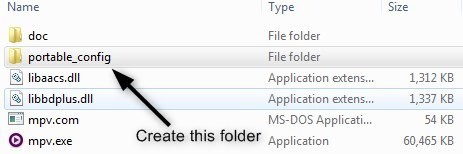
The free media player mpv is an incredible program despite its simple interface. The one thing it may appear to lack is customization when you look over what it has to offer only casually.
It doesn't have a settings screen but you can customize the settings in mpv. Doing so requires editing so-called CONF files that mpv uses; CONF stands for configuration obviously.
How to customize the settings in mpv
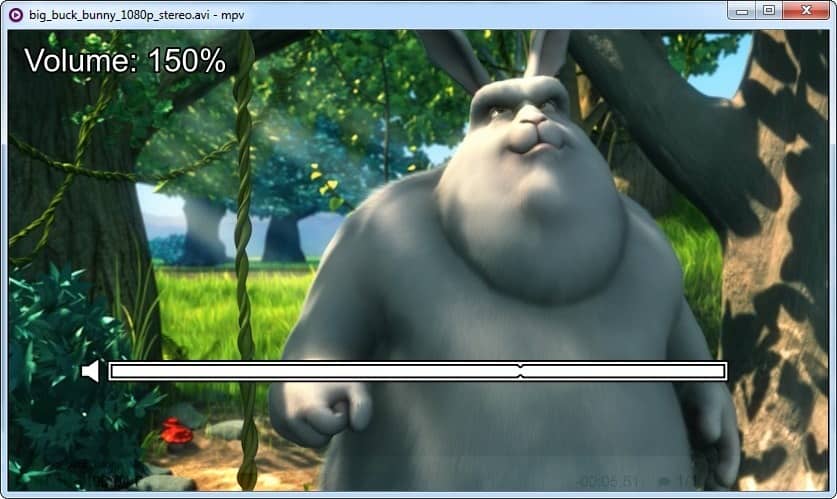
According to mpv's documentation, the CONF file is stored in the "\AppData\Roaming\mpv". But in case the folder is empty (like it was for me), you have to manually create a CONF file to begin customizing the settings. You don't necessarily have to create it in that specific folder. There is a better alternative.
Go to the folder where your mpv.EXE is located. Create a new folder in it, and name it "portable_config" and place the file inside that folder. This is where mpv will read your settings from.
Note: You can use the same method for an installed version of mpv too. Or, you can use the one in the Roaming folder.
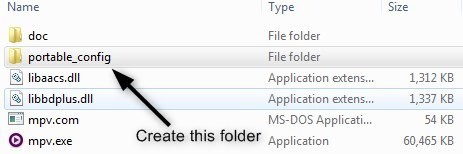
The next step is to make a new Settings file: you have to create it inside the "portable_config" folder. Use a text editor to create a new document and save it as "mpv.conf". Congratulations, you can now begin tweaking mpv. To make sure this works let's run a simple test.
By default mpv starts at 100% volume, but you can increase it to 130% (by using the 0 key). Let's set the volume and max volume parameters in the mpv.conf file. Paste the following in to the new CONF file and save it.
volume=100
volume-max=150
Now, run mpv and use the zero key to set the max volume, if it goes all the way to 150, you did it right. Similarly, you can add a ton of options to make the player run the way you want it to.
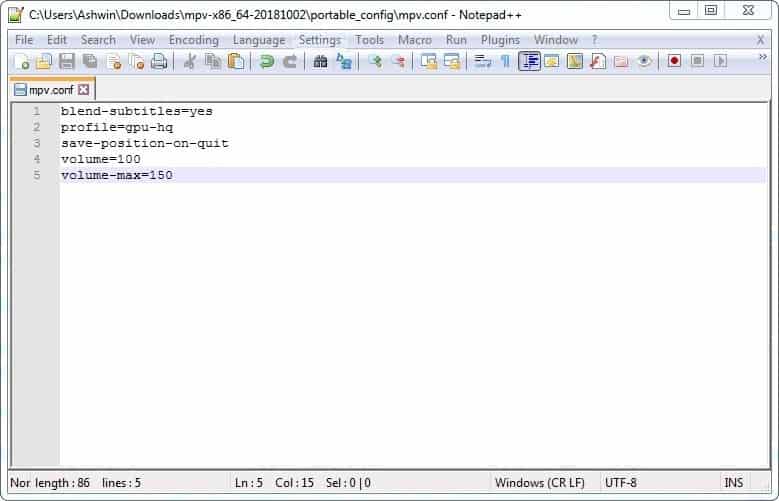
How to make mpv remember the last played position
This is one feature which many people may miss coming from VLC or SMPlayer, or any other player which supports it. What people may not know is that mpv does support it, though by default it only remembers the last played position when you manually quit the player using the shortcut "Shift + Q". That's not convenient, especially if you forget to use it.
Fortunately, this can be resolved with a switch that you can add to the CONF file. To do so, paste the following command in it and save the file.
save-position-on-quit
This will save the resume playback data in a sub-folder (inside the portable_config folder) called "watch_later". You don't need to create that though as it is automatically done when you add the switch and play any video.
I recommend going through mpv's sample conf file to further tweak the player. There are tons of options to choose from. Remember, some of these options have values which you can set (for e.g. volume-max=150, you can set it up to 1000), some are switches (yes/no, e.g. fullscreen=yes), while other options merely have to be included in the CONF file (e.g. save on quit). If something doesn't work, make sure you used the correct syntax and try again. It isn't a bad idea to back up the CONF before adding something new in it.
Tip: If you're tired of dragging and dropping a video to mpv, set it as the default video player, or right-click and select open in mpv. This may seem like a no-brainer, but given the lack of a context menu in the program, this is one of the first things you should do.
If you don't like doing all these, try mpv.net, which is a front-end for this amazing media player.
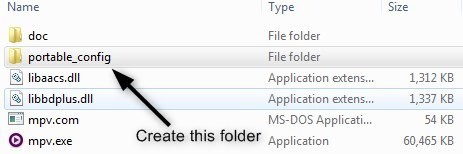
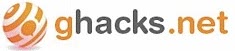


















Thank you, this helped me with a problem I had with mpv adhering to my OS’s DPI scaling options. I was able to add an exception to the .conf file and now mpv displays my video files in their native resolution
Is it possible to open a file, with other words, to load a file at the startup with a command in config?
Thanks!
yes open with Notepad run as administrator
i want change spect ratio ? how
edit file mpv.conf then type
–video-aspect-override=
reference = https://mpv.io/manual/master/#options-video-aspect-override
The best and most powerful media player on earth is K-Lite Codec Pack (Mega) (Its embeded player is MPC-HC). Other great ones are PotPlayer and SMPlayer. And VLC is too well known to ignore 😉
I like MPV the best. Everything I need to do can be done by key binds. No clicking through menus.
@schrodingercat,
Your comments are very useful.
In the official FAQ the unknown usage (practical) is complemented by your comment.
I just got to know mpv.net and “mpv” recently, so it’s very helpful.
At the same time, I also noticed the features of the original (mpv).
I thank you.
Please also comment on other Tips (useful techniques) that we should know.
Since you asked. Learn how the settings in mpv(or mpv.net) work by using them. My advise is to try slowly changing the configuration. Most of the settings people use are already available in the mpv.net config editor. Though there are things that are not available in the GUI, and you will be required to edit the mpv.conf and input.conf with a text editor. Always use the manual if you want to know more in depth on how things in mpv work. Use google for anything related to mpv, if you don’t understand the manual. If you want something simple, but don’t know how to achieve it, ask for help in a forum.
Manual:
https://mpv.io/manual/master/
Basic high quality video output profile:
profile = gpu-hq (goes into mpv.conf)
Tips & Tricks:
https://iamscum.wordpress.com/guides/videoplayback-guide/mpv-conf/
Discussion and third-party support:
https://www.reddit.com/r/mpv/
@schrodingercat,
It is very helpful because the reference point for that is clear.
Thank you very much!
@schrodingercat,
In response to your comment (Tips & Tricks, etc), I have posted a review about “mpv.net” on a portal site introducing free software in Japan.
Cheers
Postscript in the user reviews – freesoft100 |
https://freesoft-100.com/review/comment/17454/
Evaluation and usage of mpv.net – freesoft100 |
https://freesoft-100.com/review/mpv-net.html
Just so you know, you don’t need the portable_config folder at all, just put the mpv.conf and/or input.conf file in the root folder next to mpv.exe
How do I disable the volume bar but keep seeing it in the top left corner? https://imgur.com/a/2UkUMBZ
Just copy & paste no-osd-bar in the mpv.conf
Thank you!
Or just use Potplayer which has proper (and full) customisation.
No player comes close at the moment (VLC is a few gens behind as usual)
That said it’s a decent front end for mpv – just lacking against what the best can do
mpv.net is not lacking. On the contrary, it is more ahead than potplayer and vlc. Try learning on how to use it, before you judge it cause it does not have the clicky GUI you see on the other two players. You will be surprised that using mouse and keyboard shortcuts is the way to go. mpv also has lots of customization. There are guides on the Internet showing what you can achieve by just copying files and/or lines of text.
I have a customised version of Potplayer with many keybinds I find useful.
Having to trawl through guides to do things is not a good user experience.
There’s good reasons why GUIs are popular.
mpv is a good user experience as you want it to be. The media player is meant to be minimalist by design while being extremely functional. mpv.net even has a GUI to modify the keybindings.
I wish there was a version of MPC with thumbnail navigation previews, color management and a contrast/brightness/sat/hue context menu that wasn’t buried. Neither MPC-HC nor BE hit all three.
I continue to use PotPlayer; VLC is equivalent but the cone is creepy. They both can be customized tremendously.
Can’t see a reason to use any media player without a GUI. SMPlayer works well, the best mpv version I’ve used. Stock mpv or MPV.net work fine but the inconvenience is a deal killer.
Windows Media Player had color controls that could be added to the bottom of the frame, why they aren’t features in every media player, IDK. Vids are all different, some are unwatchable without some tweaking.
mpv(and by consequence mpv.net) are already better than potplayer. They are more customizable, more powerful, and extendable. They do what they are meant to which is play/open media files(images, audio and videos). Just because you don’t have a GUI for all the settings, does not mean it’s less functional. mpv is meant to be minimalist by design.
@schrodingecat
Really? Not having a GUI absolutely makes mpv less useable. I never said it was less capable. Yeah, it’s pretty clear it’s a great minimalist niche product.
mpv has a pseudo-GUI called on-screen-controller, which is meant to make interaction with player easier for new users. mpv.net goes further ahead and provides a GUI for input and configurations. In the end, the things that actually matter first are playback quality, subtitle rendering and resource usage.
I could launch mpc-be and do all these adjustments along with dozens of others within seconds using the convenience of its UI. imo the only thing that could make mpc-be better would be to update its ui to match modern OS, oh and port it to Linux!
mpv is a fork of MPlayer. SMPlayer is a graphical font-end for both MPlayer and mpv; users can select either one in the preferences. I can’t see a reason to use mpv without this user-friendly, highly customizable and cross-platform front-end.
There’s got to be an easier way…
https://github.com/mpv-player/mpv/wiki/Applications-using-mpv
Another one is MPC-QT which is similar to MPC-HC/BE. You will have to compile it though.
https://github.com/ahjolinna/mpc-qt
SMPlayer is a GUI front-end for MPV.
https://www.smplayer.info/
UI is a HUGE part of what makes a program liked by many. Not everyone is interested in Vim-ming every facet of their life.
This will forever be a niche player for a very specific subset of people.
mpv is a popular project, but it’s unknown among end-users.
As much as I like mpv.net, it’s a hassle to configure and customize. Sticking with mpc-be for now although MPV.net playback performance is second to none.
@Leo,
You seem to misunderstand the topic.
This topic is about “mpv”.
“Mpv.net” is a frontend product that provides its GUI (Graphical User Interface).
mpv.net:
Windows player similar to the “mpv”, with context menu, settings dialog, key map editor and support for C# and Python extensions.
mpv.net media player |
https://mpv-net.github.io/mpv.net-web-site/
GitHub – stax76/mpv.net: 🎞 mpv.net is a modern media player for Windows that works just like mpv. |
https://github.com/stax76/mpv.net#features
By the way, I have been a long-time user of VLC and MPC-BE.
Recently, I found “mpv.net” at ghacks.net and I am trying it out. I have good feeling on mpv.net and I like it.
A look at mpv.net, a mpv frontend with Everything integration – gHacks Tech News |
https://www.ghacks.net/2019/07/05/a-look-at-mpv-net-a-mpv-frontend-with-everything-integration/