Paint.net 4.2 is out with a huge list of changes
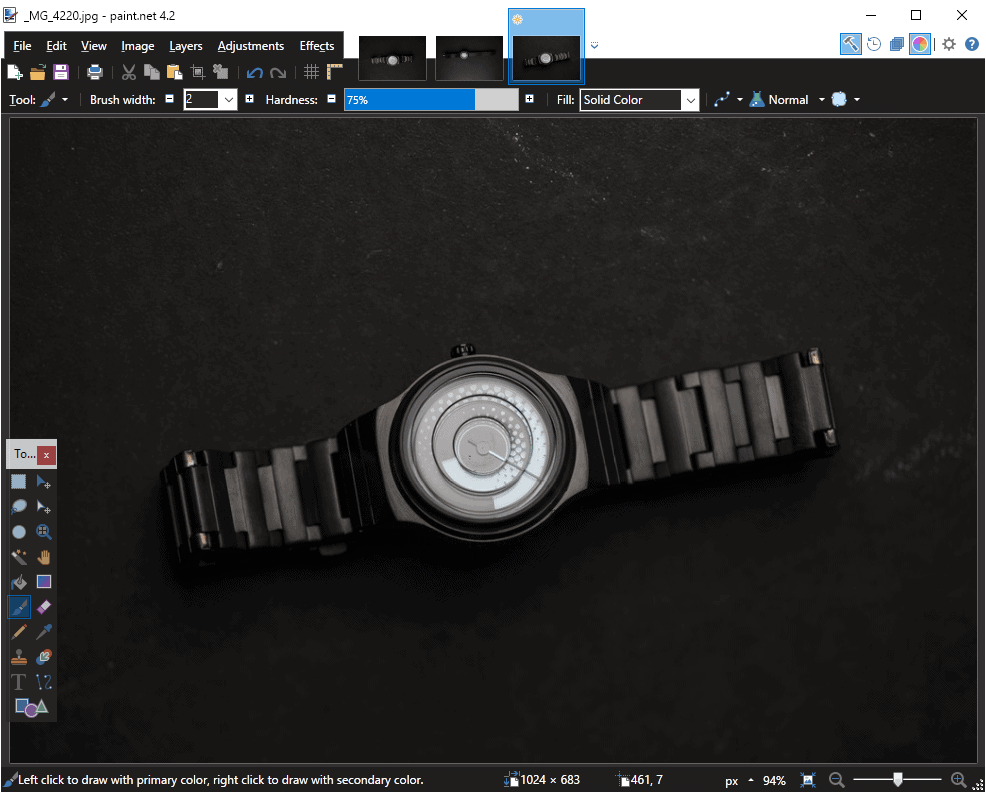
The developer of Paint.net released a new version of the image editor for Microsoft's Windows operating system on July 13, 2019.
Paint.net 4.2 is an update for the desktop version and Microsoft Store version of the image editor. The new version is already available for download on the official project website. Updates of the Store version and installed versions may take up to a week if automatic updates are enabled.
Desktop users may run a manual check for updates to download the new version immediately; this is done with a click on the Settings icon, and selecting Updates > Check now in the Settings window.
To put the 4.2 release into perspective. Paint.net 4.0 was released in 2014, Paint.net 4.1 in 2018. The developer of Paint.net releases updates regularly but major updates like Paint.net 4.2 are rare.
One of the major new features of Paint.net 4.2 is support for the HEIC file format. Support is not available on all supported versions of Windows, however. HEIC support is only available on devices running Windows 10 version 1809 or newer, and only if the HEVC Video Extensions application is installed.
The Paint.net developer mentions the paid version for $0.99 only but there is also a free version available that users may want to give a try. Microsoft included the codec initially in Windows 10 but moved it to the Store when it released the Creators Update for Windows 10.
A quick test on a Windows 10 version 1809 confirmed that the free version is enough to display .heic images in the image editor.
The format is used as the default format on Apple iPhone devices and also supported on some devices running newer versions of Android.
Core file types, including BMP, GIF, PNG, JPEG, and TIFF -- have been upgraded internally. The developer built them on top of the Windows Image Component instead of GDI+ which also introduced new functionality such as support for saving 32-bit BMP images with alpha transparency, support for larger JPEG, TIFF, and PNG sizes, or saving TIFF images at 25-bit and 8 color depths.
Paint.net did not really handle very large images, those starting at 32kx32k pixels, well performance-wise. Users who had to edit these large images noticed that performance would drop of significantly and that it could take anywhere from several seconds to a minute before the application responded again.
Other changes in Paint.net 4.2
- New keyboard shortcuts for changing the current layer are available now:
- Go to Top layer --Â Ctrl-Alt-PageUp
- Go to layer Above -- Alt-PageUp
- Go to layer Below -- Alt-PageDown
- Go to Bottom layer -- Ctrl-Alt-PageDown
- Support for saving PNG images as interlaced.
- TGA images load about four times faster than in previous versions.
- Errors are reported in the Save Configuration dialog. Also, some performance improvements.
- Fixed Windows Explorer thumbnails for certain image types, PDN, DDS, and TGA, that were not rendering alpha correctly.
- Improved CPU usage for thumbnail updates.
You find the full list of changes published on the Paint.net Blog.
Now You: Which image editor, if any, do you use?
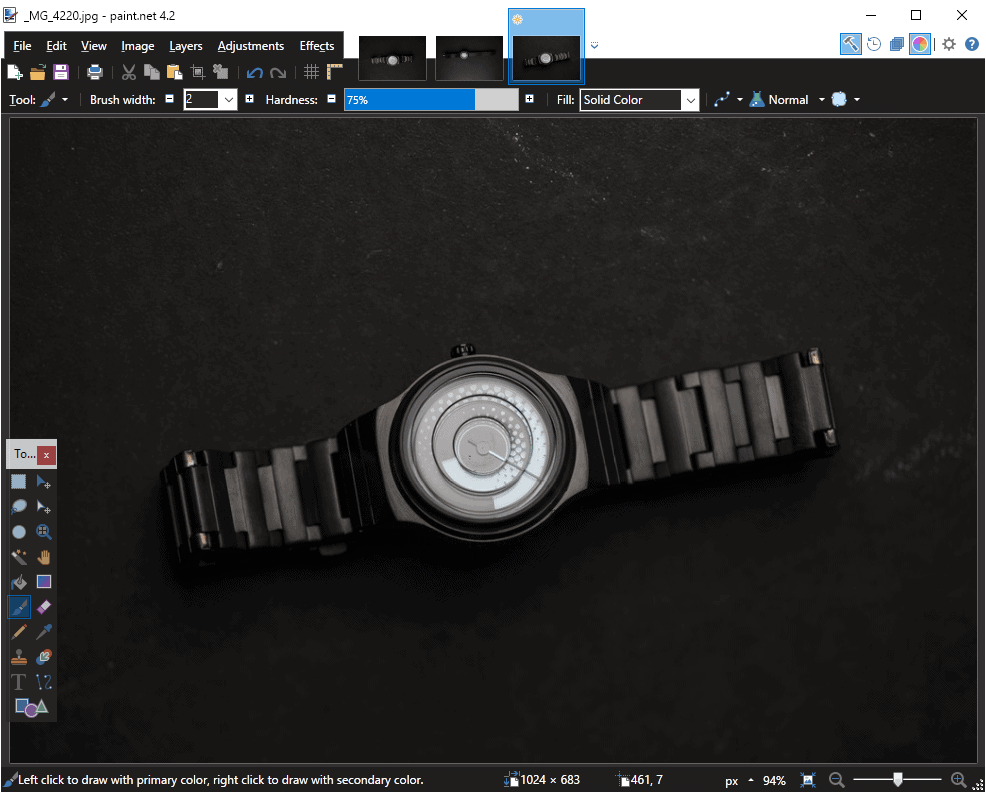












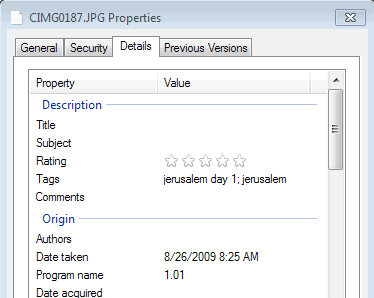
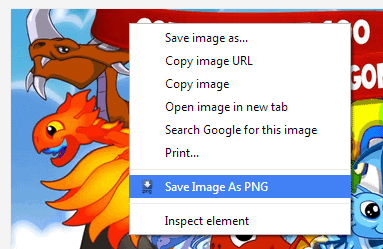












Additionial information I tried it with “Music – Artist” and choosed an artist with some songs (round about 100) and it looks like, that for each entry in the songlist this both message lines are created if you start to play a song. Which means, that if you have + songs in your library, this action will take place more then 40.000 times (which could consume some time). I made a test with my movie library and there is just one of this messages, regardless how many entries are in the list. Conclusion Now i hope, that more DEVs are able to examine this problem. If further information or tests are needed: i am ready to go! Even if i have to create a new music database and scrape all the content again
What the HEIC ???
IrfanView is my default, but sometimes I get assistance from PhotoScape for Objects and Borders and better sharpening.
I do own Paint.net but it’s rather over my head, besides which I can’t put a shortcut on the desktop for it – it shows as “dotPDNLLC.paint.net” and merely opens up Windows Explorer to This PC.
on how 4.1.7 turn to be 4.2 a big trick isn’t it.
HEIC format is not for all however and the lack of tools and the multitude of plug-ins using separate canvas is a pleague.
you had to install lots of plug-ins
Affinity photo for 50$ is worth the try
Hopefully someone will write a plugin to bring HEIC on Windows 7 for Paint.net. Windows 10 only? GTFO.
It’s my go-to image editor. I’ve been using the v4.2 beta for about a week or so, and I like it.
No .heic support at all here as LTSC 1809 does not know about meme formats used by horrible companies *ahem*crApple*ahem*. PNG/JPG will do just fine for lossless/lossy, tyvm <3
I did use it for a short time. Compared to paint shop 2018 ultimate I did not see any benefits, except maybe for another layer option, which psp does not have. I forgot which one that was.
I wonder if Paint net has good options for painting effects. Here PSP falls short for me. Amazingly, of all image editing software I use only the Nik output sharpener can render an image into a beautiful impressionist image.
Paint.net is a free as free beer. On store you can pay and support the development. For free editor, this is best what i can find for Windows.. This is easier than Gimp thats for sure and features are where there needed to be.
@Sebas: Here is one i use. You need more plugins than what is in it by default, but it sure does its job !
https://www.mediachance.com/dap/
Stefan thank you very much! I never did see this software, but the effects looks great. I have downloaded a trail version. The home version price is neat.