Remove personal information from your digital photos
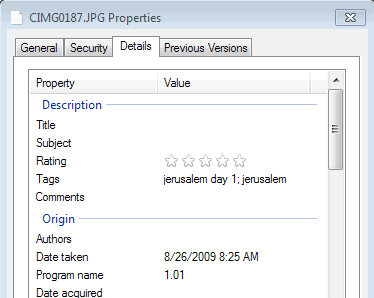
Whenever you take digital photos, be it with your smartphone or digital camera, meta information are automatically added to it in most cases.
This includes usually the date and time the photo was taken, camera settings, a thumbnail image and depending on support even location-based information.
If someone analyzes the information, they may find out where and when a photo was taken, and may even create a location-based profile if they have access to many photos that you have taken.
This has been demonstrated before. The software Creepy pulls images from Flickr and generates a location profile using them so that you can follow a person's movement on a map right away based on those information.
How to check photos
If you are using Windows, you can check your digital photos easily. Just right-click a photo on your system and select properties from the context menu.
Switch to the details tab and browse down. You will find listed all meta data information so that you can check whether personal information are stored in your photos or not.
It is alternatively possible to enable additional columns in Windows Explorer to display Exif information right there. Do the following for that:
- Right-click on the header column that displays file names, types, sizes and so on.
- Select more from the list, and pick the relevant details that you want displayed in Windows Explorer here.
- Suggestions include "date taken", "tags", or "location".
- Once you have made the selection, these details are from now on displayed in Windows Explorer.
Remove information from digital photos
You can use Windows Explorer to remove information from digital photos. Just select one or multiple files that reside in the same folder, and click on the information displayed in the footer bar.
Here you can modify some -- but not all -- information directly. It is for instance possible to change the date, remove tags, or remove or add authors.
Tools you can use to automate the process
FileMind QuickFix is a straightforward program that you can make use of to remove EXIF data from photos before you publish them online. Update: The developer website is no longer available. We have uploaded the latest working version of QuickFix to our own server. You can download it with a click on the following link: (Download Removed)
Note that we don't support it in any way and
Just install the program on your system and run it afterwards. Now, drag and drop photos that you want to process into the program interface, and click on the Quick fix Metadata button afterwards.
The program renames the original files by default so that they remain on the system, and adds processed versions of the photos to the same directory.
If you check those out in Windows Explorer, you will notice that all metadata has been removed from them.
Alternatives
We have reviewed several alternatives in the past. Here is a short selection:
- JPEG & PNG Stripper - Small and portable, this tool can remove information from JPEG and PNG files that you load into its interface. Designed to free up disk space primarily -- since metadata can take up some -- it will also remove the metadata in the process.
- Batch Purifier Lite - Free edition of a paid application. Can remove metadata from images easily. Supports more than just EXIF, including IPTC, XMP, ICC or Adobe APP14 data.
- Exif Tag Remover - Supports more than 35 different image formats. Can remove tags, thumbnails and other information that the images contain.
Now Read: Remove personal information from Android photos before sharing
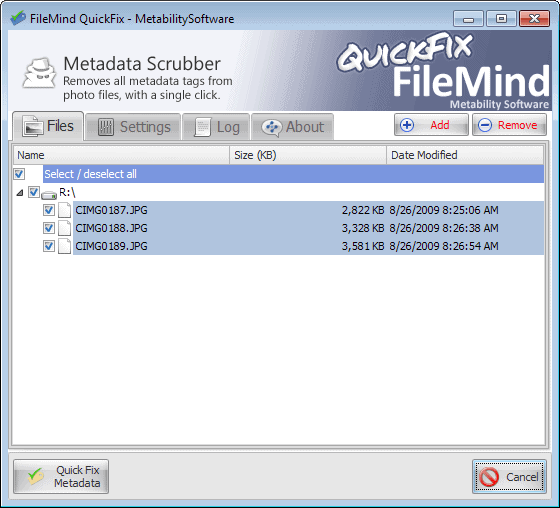

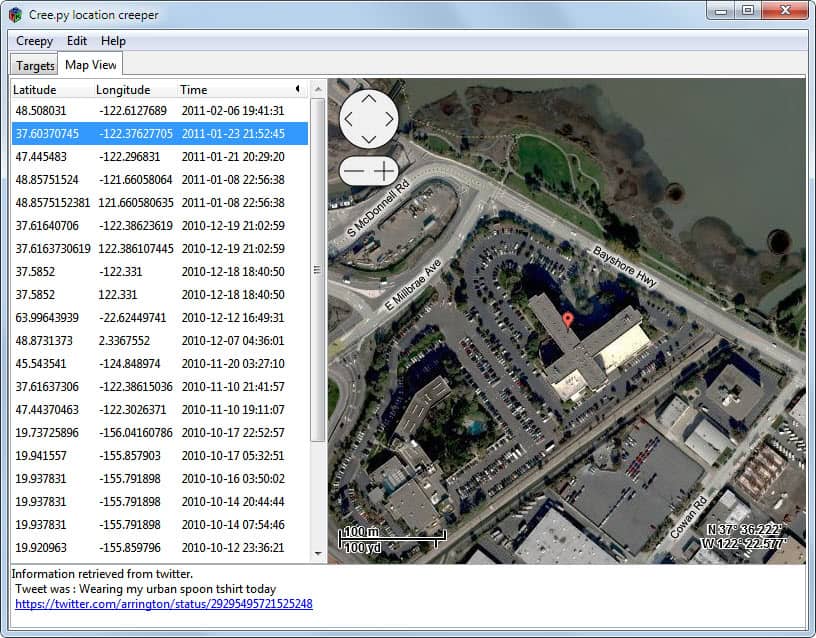
















FileOptimizer also zaps JPEG and PNG metadata: https://www.ghacks.net/2012/09/04/reduce-file-sizes-without-quality-loss-with-file-optimizer/ … as well as cutting down dramatically on file size.
The download link from CNET only provides a stub installer. The way I used to get the actual file without the stub installer was to go to http://www.metabilitysoftware.com/products/metability-quickfix.html .
Photo Demon is a cool portable image editor/batch processor. It has a default setting in options to strip some or all of the EXIF data. Once set, you don’t have to remember to strip your data each time.
http://photodemon.org/
Version 6.2 is coming out soon. You can test out the beta. He’s getting rid of the MDI interface.
Also going to be fixing a bug with high DPI mice. 6.2 crashed on me due to this.
6.0 is rock solid though. Very nice program.
Martin, you may want to review it.
I use Imagemagick’s Mogrify from the command line.
I read your article for JPEG & PNG Stripper (tried the program), and that seems to work pretty well.
I don’t use (as far as I know) any of CNET’s sites or services any longer.
Metability Software’s website >
Metability ® QuickFix for Microsoft Windows® ( previously known as FileMind® QuickFix)
http://www.metabilitysoftware.com/products/metability-quickfix.html
I downloaded it, but I haven’t installed it.
Thanks for the info and article.
See, I don’t just come here for the Firefox content.
One more thing, I like being logged in here and not having to fill in info to comment. :)
The reason why I did not post the site link directly was that Bitdefender blocked the site for me. That’s also the reason why I wrote today’s second article, ha ;)
LOL