Windows Terminal is available as a preview now
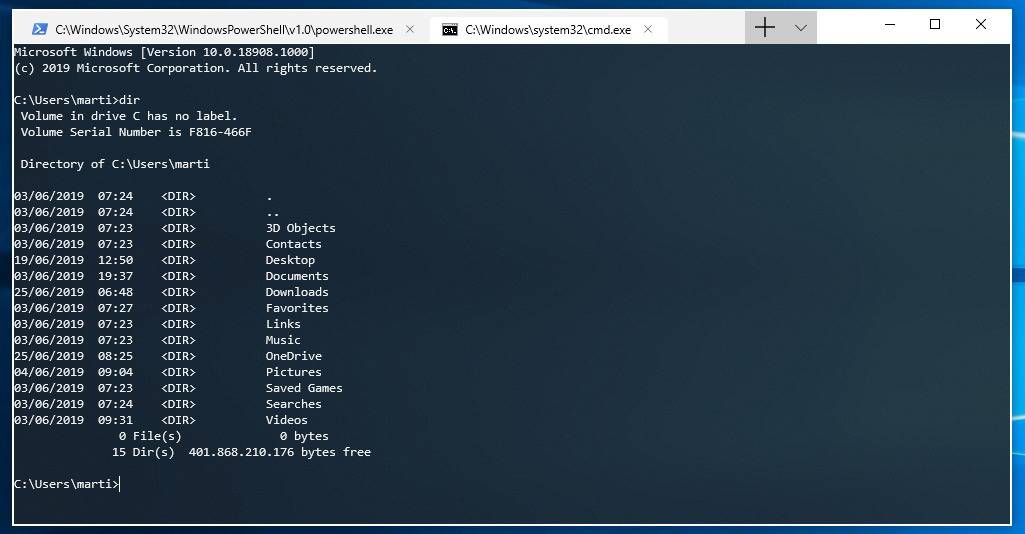
Microsoft published a preview version of Windows Terminal, an upcoming multi-tab console and terminal application for Windows on the Microsoft Store.
The company released the source code of the Windows Terminal application in May 2019 officially on its GitHub website and revealed information about the upcoming application at that time.
Windows Terminal is an attempt to create a modern unified terminal interface. The application supports different terminal and console applications such as PowerShell, Command Prompt, and Linux terminals.
All of these terminals may be loaded in Windows Terminal. The application uses tabs to distinguish between different terminals; it takes just a click to create a new terminal and to switch between existing tabs.
The feature is not based on Sets but on its own tabs solution. Sets was an attempt by Microsoft to create a universal tab-driven interface; the company pulled Sets eventually from preview versions of Windows and it is unlikely that it will ever return.
Tip: find out how to connect to a Windows Terminal Server from Linux.
Windows Terminal
Windows Terminal is only available for Windows 10 version 1903 or newer. The application is available on the Microsoft Store and as source code on GitHub.
Microsoft notes that the current release is a -- very early -- preview of the application and that users should expect usability issues in the release.
Microsoft describes Windows Terminal in the following way:
The Windows Terminal is a new, modern, fast, efficient, powerful, and productive terminal application for users of command-line tools and shells like Command Prompt, PowerShell, and WSL. Its main features include multiple tabs, Unicode and UTF-8 character support, a GPU accelerated text rendering engine, and custom themes, styles, and configurations.
Tab support and the unified interface for different terminal applications is without doubt one of the highlights of the new Windows Terminal application but the app features several technology improvements next to that. Besides support for Unicode and UTF-8 characters, it also supports customizations and uses GPU acceleration to render text.
Interface modification options are not integrated natively in the application at the time. It is necessary to edit the profiles.json file manually to make modifications to the application interface.
Each profile, e.g. PowerShell or Command Prompt, comes with its own set of settings so that you may use different background images, transparency values, or fonts.
Now you: what is your take on Windows Terminal? Would you use it?
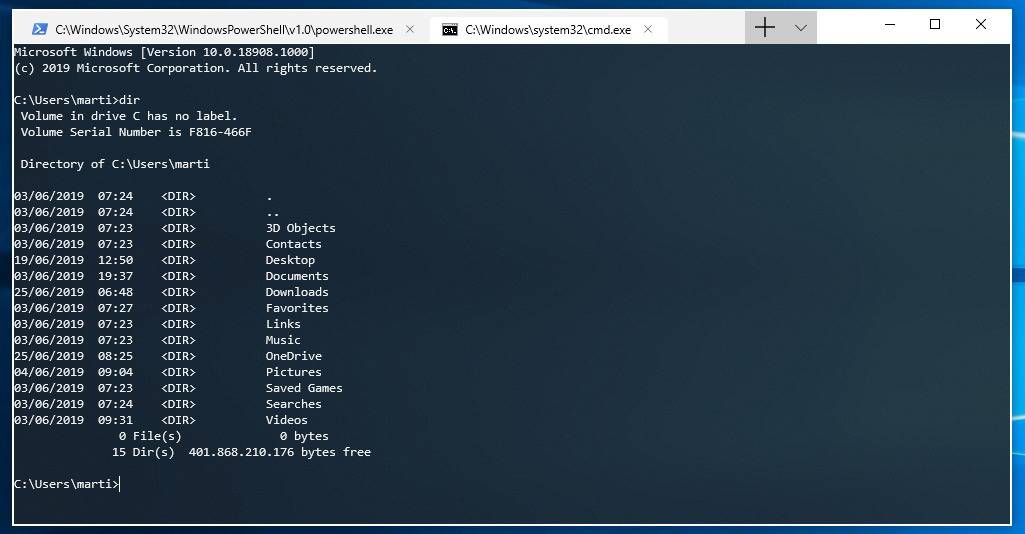

















I tried PowerShell and Terminal. My time is worth more than that. Just use TakeCommand.
use alacritty. Never looked back. Best terminal ever (except no tabs support), it’s the fastest and the font rendering is so beautiful
Hideous at this stage. Long as its tied to a build number and the Windows Store, I will not use it. There are better options out there thats customizable and portable.
Martin. Can anyone confirm if they added copy and paste (hot key) support. A huge KEK if they didn’t
If you mean conventional keyboard shortcuts (ctrl+c, ctrl+v, etc.) the answer is yes, those work as expected.
Also working is typical keyboard navigation and selection (ctrl+[arrow key], ctrl+shift+[arrow key], etc.) However, one caveat (being more wishful thinking than actual expectation) is the lack of navigation to implicit points with the Alt key modifier (i.e., jumping to camelCase or underscore_separators.)
Probably worth mentioning for anyone landing here from a search result that modifying preferences (via profiles.json), while potentially flexible and powerful, is *far* from intuitive at this stage. Just figuring out the (color) schemes isn’t what I’d categorize as “approachable”.
I installed version 0.2.1715.0 and in none of my sessions (Ubuntu, Powershell, CMD) the ctrl-c and ctrl-v keys are working. Does anyone share this unfortunate experience?
Yes, same experience here: ctrl+c and ctrl+v tot working (version 0.2.1831.0)
@Scott: “If you mean conventional keyboard shortcuts (ctrl+c, ctrl+v, etc.) the answer is yes, those work as expected.”
Hmmm, then what do you have to do to send a Ctl-C or Ctl-v to the machine you’re connected to?
Need to check tomorrow, hope I remember. If not, leave another request please.
Open source – Exclusive to Windows 10. Hmmmmmmmm. This isn’t a benivelent action, the open code is just a ruse to hook others onto using their proprietary software and to get them to work for free… Microsoft being Microsoft.